Monster Hunter Rise was recently released for the PlayStation 5, Xbox Series X and Xbox Series S. When playing this monster hunting title, you may notice that there is a bit of input lag. To see how you can potentially reduce latency, you can take a look at this troubleshooting article from Seeking Tech.
1. You should get shorter input delay when playing at a higher frame rate.
By default, Monster Hunter Rise will run at 60 frames per second on your PlayStation 5, PlayStation 5 Digital Edition, Xbox Series X or Xbox Series S.
With that said, the frame rate may drop during more intensive sequences. To make sure that is stays at 60 fps as much as possible, we suggest switching over to the Prioritize Framerate mode.
In order to do, you need to go to the Options menu in Monster Hunter Rise. From there, select Display and then Performance Settings. With Performance Settings selected, you need to move to the left to change to Prioritize Framerate.
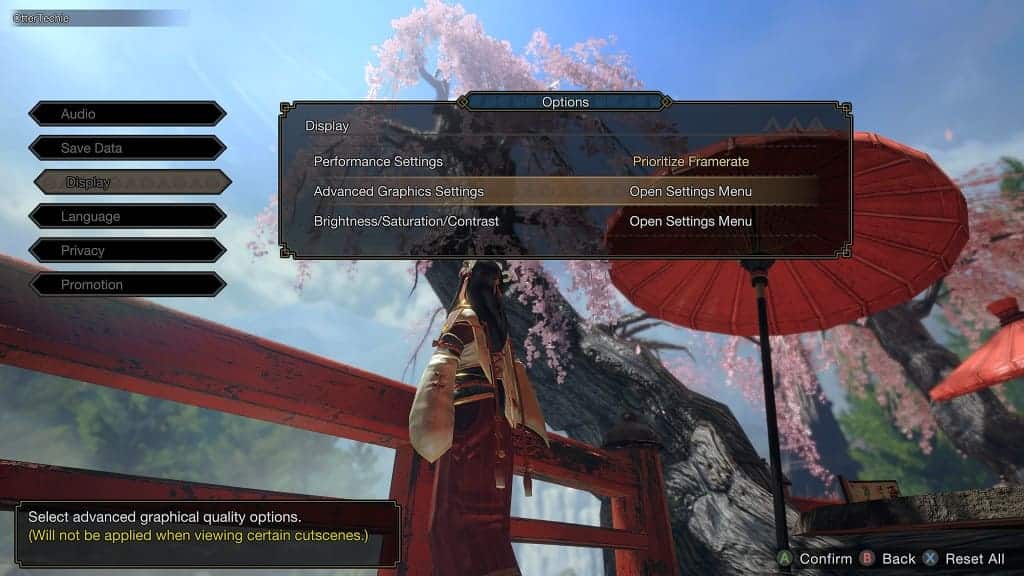
2. If you have a 120 Hz television set or monitor, then you are able to play this game at up to 120 frames per second on your PS5, PS5 Digital Edition, Xbox Series X or Xbox Series S. By doing so, you should be able to lower the input lag.
To enable 120 Hz on the PlayStation 5, you need to go to the console’s Settings menu and then select Screen and Video > Video Output. From there, set the 120 Hz Output Setting to Automatic.
On the Xbox Series X and Xbox Series S, you need to go to the system’s Settings menu and then select General > TV & display options > Refresh rate. In the small drop-down menu, you then need to select 120 Hz.
Once you are done setting up your console, make sure you change the aforementioned Performance Settings in Monster Hunter Rise to Prioritize Framerate.
3. Enabling Variable Refresh Rate should help as well if your TV or monitor supports this feature.
You can turn on VRR on the PS5 by going to Settings > Screen and Video > Video Output. From there, set VRR to Automatic.

On the Xbox Series X and S, you need to head over to Settings > General > TV & display options > Video modes. Afterwards, make sure that Allow variable refresh rate is enabled.
4. You can also try using your controllers as wired gamepads as doing so should also help in lowering the input delay in Monster Hunter Rise.
For the PS5, you need to connect the DualSense to the console via a USB cable. Afterwards, you need to go to Settings > Accessories > Controller (General) > Communication Method. Finally, select Use USB Cable from the Communication Method menu.

For the Xbox Series X and S, you can simply plug in the controller to the console via a USB cable.
5. If you haven’t done so already, make sure you have the latest patch installed for Monster Hunter Rise as a new update may help with improving the responsiveness of the game when it comes to controls.
