You may notice that there is a bit of input lag while playing The Last of Us Part II Remastered. To see how you can make the game feel more responsive, especially when it comes to aiming, you can take a look at this troubleshooting article from Seeking Tech.
1. To start off, you should check to see if you have Game Mode or Game Optimizer Mode enabled on your TV or monitor. These picture settings will reduce latency when it comes to playing games like The Last of Us Part II Remastered.
2. Increasing the frame rate of the game should also lower the input delay. To do so, open the pause menu and then go to Options > Display.
From there, make sure that Rendering Mode is set to Performance. If possible, you should also enable Unlocked Framerate.
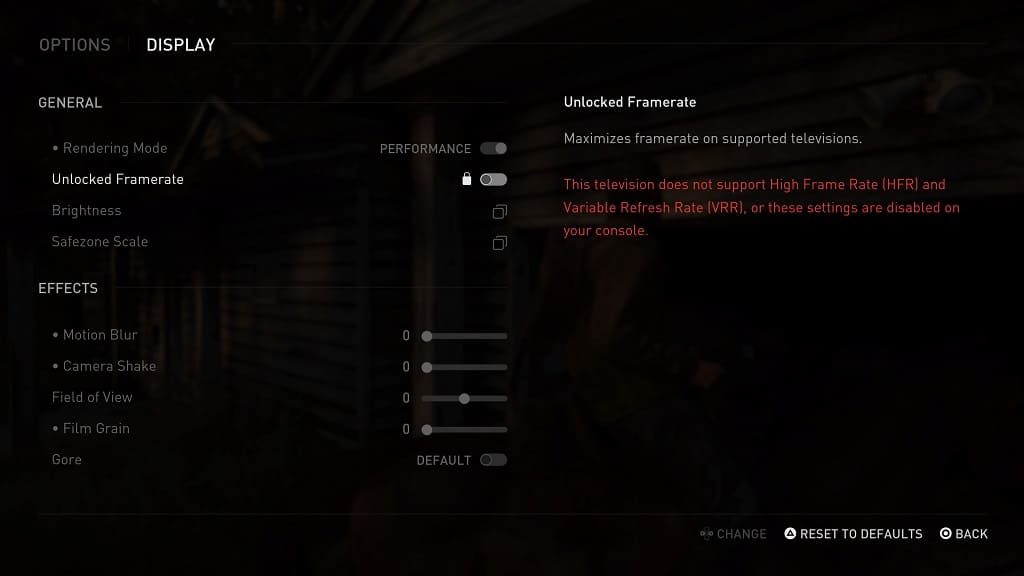
3. You may also want to consider plugging in the DualSense to the USB port of your PS5 as doing so should also help lower the input lag.
If you decide to use a wired connection, go to the PS5’s Settings menu and then select Accessories > Controller (General) > Communication Method > Use USB Cable.

4. If the aiming still does not feel responsive, open the pause menu in the game and then select Options > Controls. Afterwards, scroll down to the Camera Sensitivity section. You should be able to adjust the following settings:
- Look Sensitivity X
- Look Sensitivity Y
- Aiming Sensitivity X
- Aiming Sensitivity Y
- Scoped Sensitivity X
- Scoped Sensitivity Y
- Aiming Acceleration Scale
- Aiming Ramp Power Scale
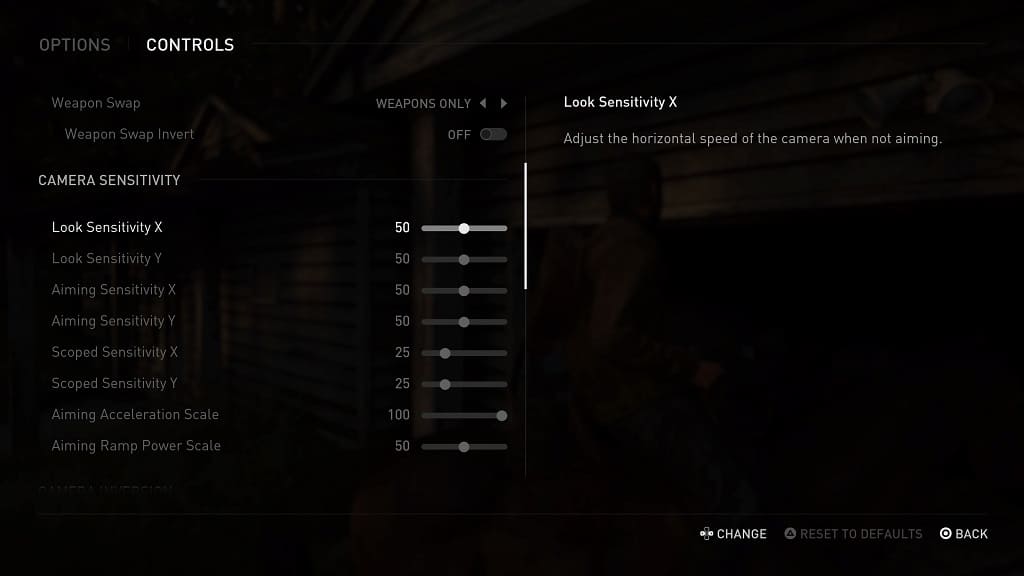
Test out each of these and then re-adjust, if necessary, until the aiming feels perfect.
