The Last of Us Part II Remastered may appear to be overly bright in some scenes while extremely dark in others. To see how you can potentially fix the HDR and brightness issues in this game, you can take a look at this troubleshooting article from Seeking Tech.
1. For the first step, you can try re-calibrating the HDR brightness output of your PS5.
In order to do so, open the console’s Settings menu and then go to Screen and Video > Video Output > Adjust HDR. The instructions on the screen will walk you through the calibration.

2. If the brightness still looks off, then you can try changing the in-game brightness settings.
To do so, open the pause menu and then go to Options > Display > Brightness. From there, you will be able to adjust Contrast, Brightness and HUD Brightness. Use the Shadows, Midtones and Brights screens at the top for reference.
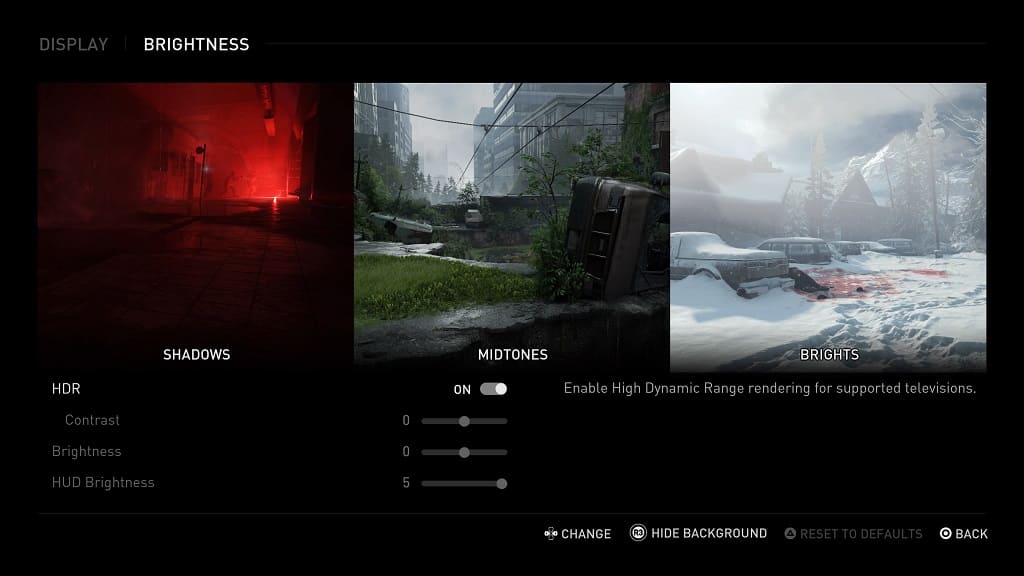
3. Also on the same screen, you can disable HDR.
If you decide to do so, you should also make sure that you have the HDR setting on your PlayStation 5 set to On When Supported. Furthermore, you should also make sure that you don’t have any Auto HDR features enabled on the settings of your TV or monitor.
4. You can also use the settings of your screen to adjust the contrast and brightness levels.
5. Some screens are better than others when it comes to brightness. So, if possible, you can try playing The Last of Us Part II Remastered on a different television set or monitor.
