When playing The Legend of Zelda: Tears of the Kingdom, you may notice that Link may not be as responsive to your inputs as you would like. To see how you can potentially fix the input lag issue with this Switch title, you can take a look at this troubleshooting article from Seeking Tech.
1. If you are playing the game on the Nintendo Switch Lite, undocked mode of the Nintendo Switch or undocked mode of the Nintendo Switch OLED, then you can try using the Joy-Cons when they are attached to your console.
2. If you can only play the game with wireless controllers, then you should make sure that you aren’t sitting too far away from the console.
Furthermore, avoid blocking the direct line of sight between your controller and the console. Turn off any other wireless devices that are nearby as well in order to prevent any potential interference.
3. If you are playing the game on your Switch or Switch OLED in docked mode and are experiencing input lag, then you should check your television settings.
If possible, try to enable the Game Mode or Game Optimizer Mode picture setting as this is designed to limit input latency when it comes to playing The Legend of Zelda: Tears of the Kingdom and other video games.
You should also make sure that you turn off any A.I. picture settings as these may add extra lag to your controller inputs.
4. When connecting the Switch to your TV, avoid using HDMI pass-through or splitter devices as these may introduce additional delay. Instead, the portable console should be connected directly to the screen.
5. If you are only experiencing lag when aiming or looking around, then you can check out this article to see how you can adjust the camera sensitivity in Tears of the Kingdom.
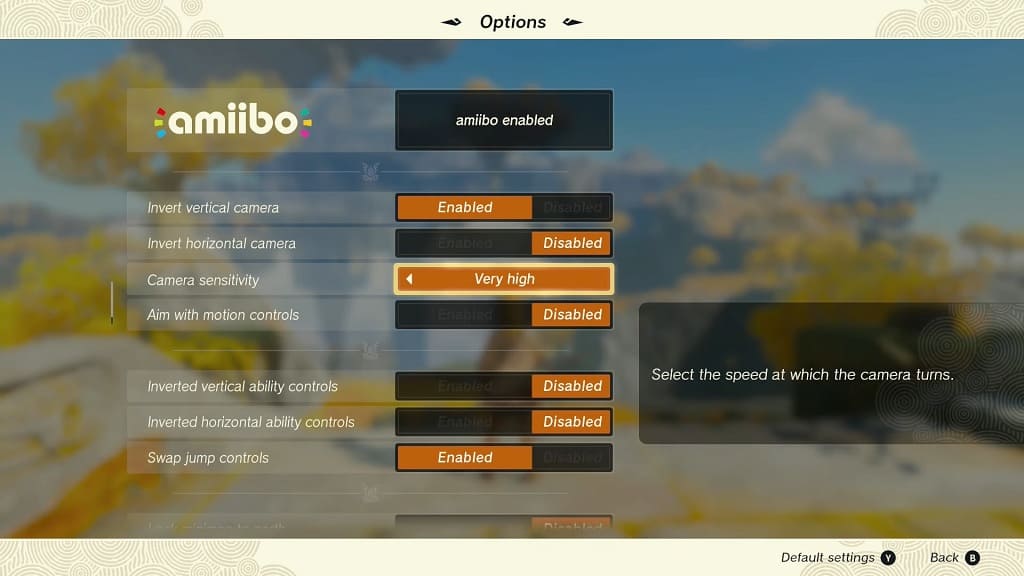
6. If you are seeing a lot of latency for both analogs, then you can try re-calibrating the two sticks by taking the following steps:
- Start by opening the home menu of your Nintendo Switch by pressing the home button.
- Select System Settings from the home screen.
- In System Settings, you first need to select Controllers and Sensors on the left side.
- On the right side of the same screen, scroll down and then select Calibrate Control Sticks.
- Tilt the analog stick that you want to re-calibrate.
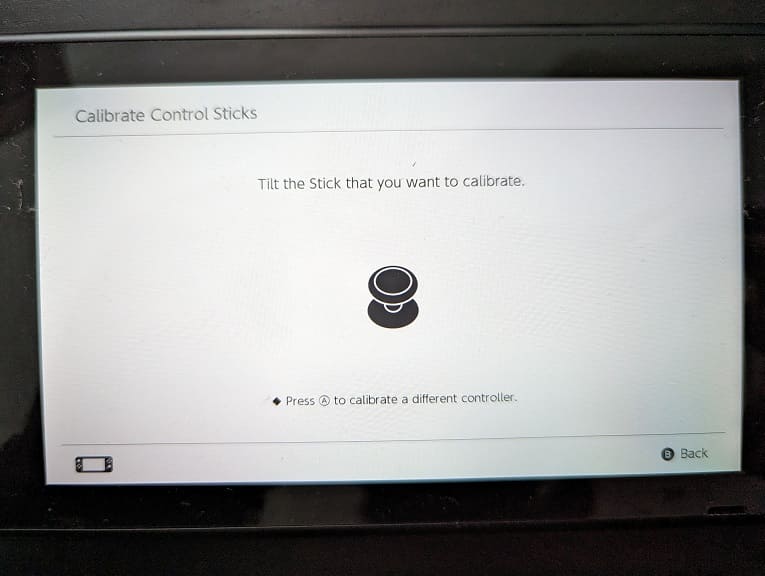
- Move the analog as instructed on screen.
- Once you are done with one analog stick, re-calibrate the other one as well.
7. If you haven’t done so already, make sure you have the latest patch for Tears of the Kingdom installed. The new title update may help fix your input lag issues.
