When playing The Finals with a controller, you may notice that there is a fair bit of input lag, which could end up making it harder to aim. To see how you can potentially fix these latency issues, you can take a look at this troubleshooting article from Seeking Tech.
1. For the first step, make sure you have the controller connected to your PC or console. This is because using a wired connection should produce less input delay when compared to wireless communication.
If you are playing The Finals on a PlayStation 5, head over to the console’s Settings menu and then select Accessories > Controller (General) > Communication Method > Use USB Cable.

2. Next, you should make sure you have Game Mode enabled on your TV or monitor. This picture setting will also reduce the input lag.
3. If aiming still does not feel quite right after you reduced the input latency, then you can head into the System Menu in the game and then go to Settings.
In Settings, navigate over to the Controller tab and you should see the following adjustable options:
- Controller Look Sensitivity Horizontal
- Controller Look Sensitivity Vertical
- Controller Zoom Sensitivity Multiplier
- Deadzone
- Controller Look Response Curve
- Controller Invert Vertical Look Input
- Controller Horizontal Look Boost
- Controller Vertical Look Boost
- Controller Look Boost Ramp Up Time
- Controller Zoom Horizontal Look Boost
- Controller Zoom Vertical Look Boost
- Controller Zoom Boost Ramp Up Time
- Controller Lock Acceleration
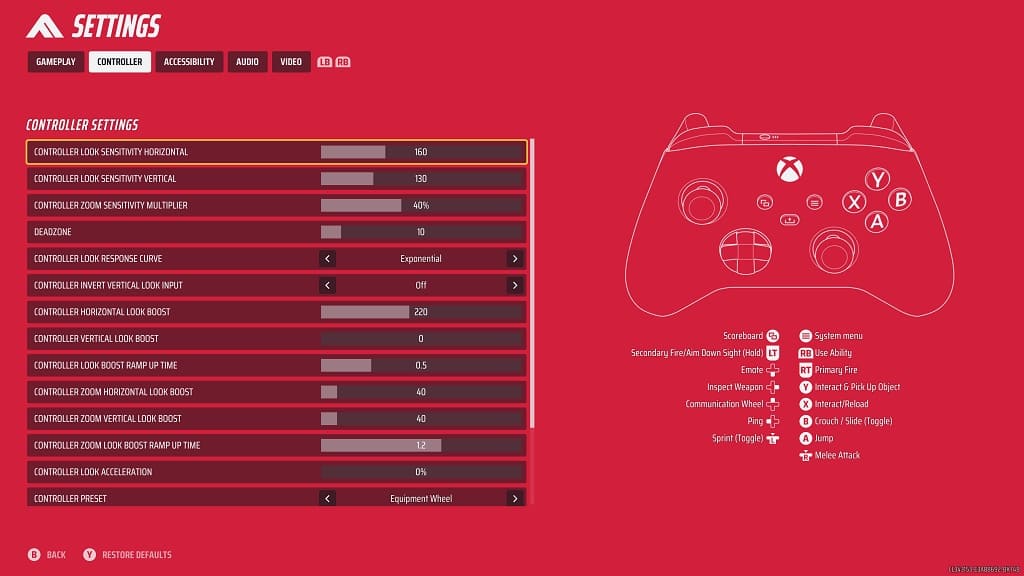
We suggest that you play with all of these settings until aiming feels natural for you in The Finals.
