When playing High on Life on your Xbox Series X or Xbox Series S, you may notice that the sound may get occasionally cut off or turned down in volume. To see how you can potentially fix these audio problems, you can take a look at this troubleshooting article from Seeking Tech.
1. For the first step, we recommend taking a look at your audio setup. There is currently an issue with how this game works with Dolby Atmos.
One of the ways you can potentially fix this is to fresh Dolby Atmos by taking the following steps:
- Press the Xbox button on your controller and then the R1 button to navigate over to the Profile and System tab in the quick menu.
- From there, select Settings.
- Inside the Settings menu, select General on the left column and then Volume & Audio Output on the right side.
- After getting to the Volume & Audio Output menu, select Headset Format.
- Change the Headset Format to something other than Dolby Atmos for Headphones.
- Afterwards, select Headset Format again and then re-select Dolby Atmos for Headphones.
- Try playing the game to see if the sound output errors are still occurring.
2. If refreshing Dolby Atmos did not work on your Xbox Series X or Xbox Series S, then you can try disabling this format altogether by using a different one from the Settings > General > Volume & Audio Output > Headset Format menu.
3. Moreover, you can try adjusting the audio from the game by doing the following:
- Bring up the Paused screen by pressing the Menu button of the controller while playing High on Life.
- From there, select Settings.
- Inside, the game’s Settings menu, select Audio.
- In the Audio section, you will be able to adjust the Master, SFX, Music and Voice Volumes.
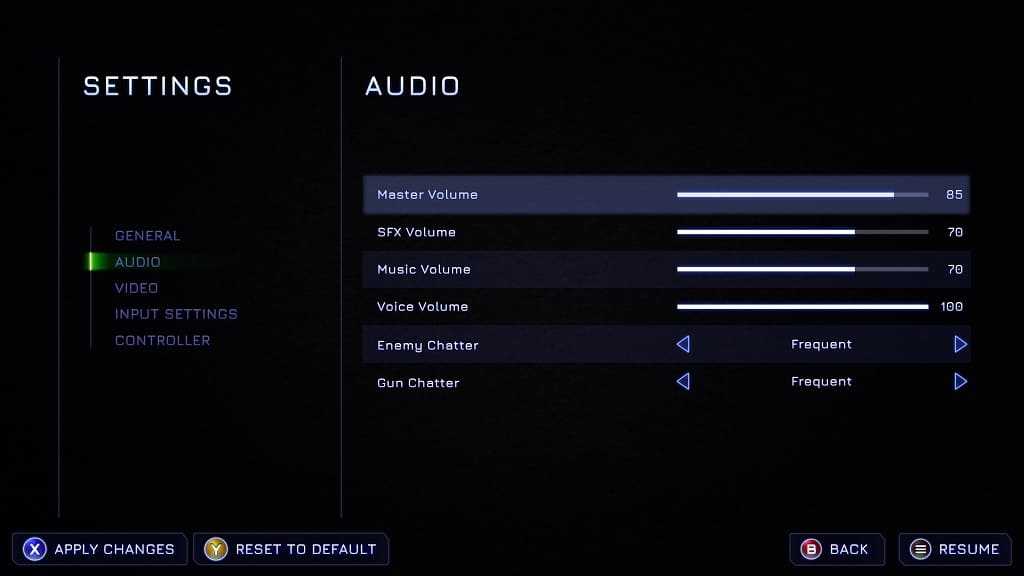
4. You can also try restarting High on Life to see if doing so will get the sound to playback normally again.
To restart, you can press the Menu button on the controller while playing the game and then selecting the Quit to Menu option in the Paused Screen.
If that doesn’t work, you can try hard resetting the game by pressing the Xbox button on your controller to being up the Xbox Guide menu. From there, move the cursor over to the High on Life icon and then press the Menu button on the controller. Afterwards, select the Quit option.
5. If restarting the game does not work, then you can try restarting your Xbox Series X or Xbox Series S. To do so, press and hold the Xbox button to bring up the “What do you want to do?” screen. From there, you can select the Restart Console option.
6. If none of the potential solutions are working, then you need to wait until the development team at Squanch Games fixes High on Life with a new patch.
To see if there is a new update available, press the Xbox button and then move the cursor over to the game’s icon. With the game highlighted, press the Menu button and then select the Manage Game and Add-ons option. Afterwards, select Updates from the Manage – High on Life menu.
