The colors may appear to be a little off when playing Persona 4 Golden on your PlayStation 5, PlayStation 5 Digital Edition, Xbox Series X or Xbox Series S. To see how you can get a more accurate color display for this acclaimed Japanese role-playing game, you can take a look at this guide from Seeking Tech.
1. It is very important to note that Persona 4 Golden does not natively support HDR. So, if you want to play this title in the most accurate colors, then you need to disable any SDR to HDR conversion features on your television screen or monitor. Afterwards, you should also make sure the same features are disabled on your console.
For the PlayStation 5 and PlayStation 5 Digital Edition consoles, you need to go to Settings > Screen and Video > Video Output. In the Video Output screen, you need to set HDR to On When Supported (or Off if you want to disable HDR altogether).

For the Xbox Series X and Xbox Series S consoles, you need to navigate to Settings > General > TV & display options > Video modes. Inside the General – Video modes screen, you need to uncheck the Auto HDR box.
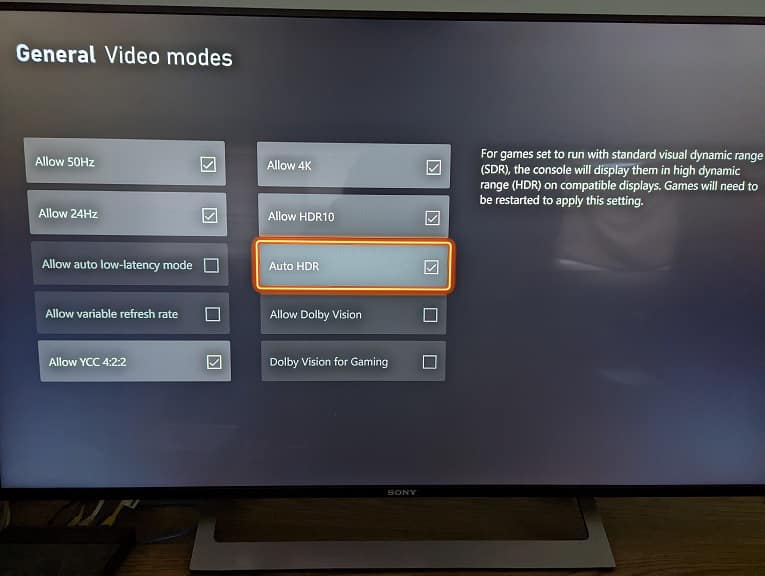
2. If the colors in Persona 4 still look a little bit off when playing the game in SDR, then you can try changing the contrast intensity by doing the following:
- To start off, you need to head over to the Config menu. You can do so from the start screen. If you are playing the game, then you need to press the Y or triangle button to bring up the System menu, where you can then head into Settings (Config).
- From the Config menu, press the RB or R1 button to move over to the Game tab.
- From the Game tab, scroll down all the way down until the cursor is set to Contrast.
- By default, the Contrast intensity is set to 3. You can use the analog stick or directional pad to lower or increase the value. This setting can be changed from a range of 1 to 5.
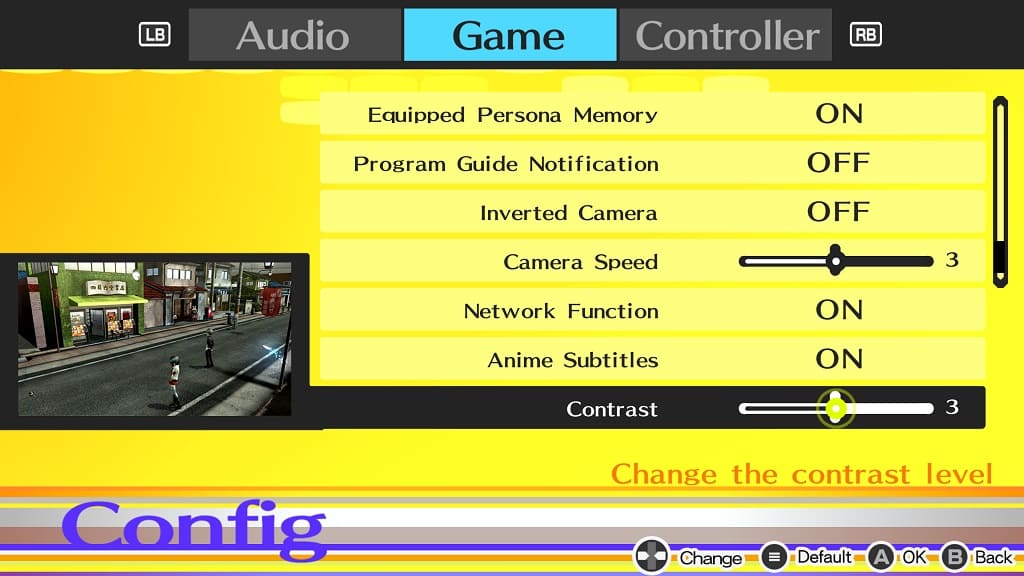
- Press A on Xbox or X on PlayStation two times to confirm the change.
- You should get a notification that says that the “Settings have been changed.”
- Test out the new Contrast intensity while playing Persona 4 Golden to see if the colors are displayed more accurately. You can go back to the aforementioned Contrast setting in the Config menu if you need to make additional adjustments.
