When you get a message or unlock an achievement on your Xbox Series X or Xbox Series S, you will see a message appear on the screen accompanied by an audio cue.
If you want to keep the graphic but disable the sound effect, then you can take a look at this tutorial at Seeking Tech to see how you can do so.
1. For the first step, you need to open the Settings menu on your console. If you can’t find this option on the home screen menu, then you need to do the following:
- Press the Xbox button to open the Guide menu and then the RB button several times to switch over to the Profile & System tab.
- Select Settings from the Profile & System tab in the Guide menu.
2. Once you get to Settings, select General on the left column.
3. From the right side in the same screen, you should then select Voice & Audio Output.
4. If done correctly, you should now be in the General – Volume Voice & Audio Output menu. Here, you need to select Additional Options from the Advanced column.
5. Inside of the General – Additional Options menu, you need to make sure that the Mute Notification Sounds box is checked.
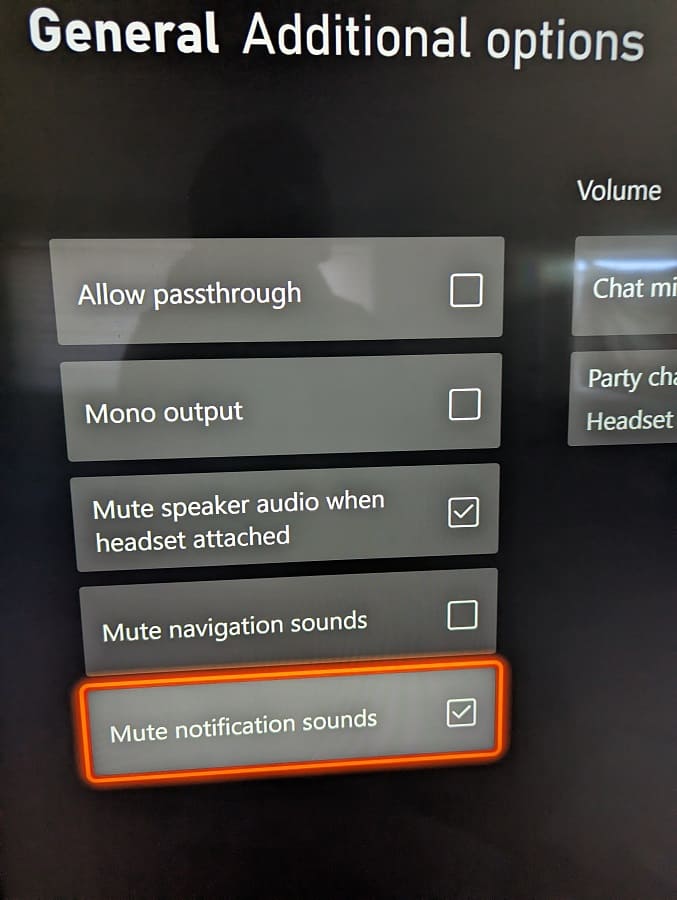
By doing so, you should no longer hear any sound when an alert or achievement shows up on the screen.
If you want to re-enable the pop-up notification sound on your Xbox Series X or Xbox Series S, then you need to head back to the Settings menu and then go to General > Voice & Audio Output > Additional Options. You should then make sure that the Mute Notification Sounds box is unchecked if you want to hear the audio cues.
