You may experience some input lag when playing Granblue Fantasy Versus: Rising on your PC, PlayStation 5 or PlayStation 4. To see how you can get this fighting game to be more responsive to your controller inputs, you can check out this guide at Seeking Tech.
1. To start off, you should make sure that you have Game Mode or a similar picture setting enabled for your television set or gaming monitor. This should help reduce the latency for Granblue Fantasy Versus: Rising as well as other videogames.
2. We also recommend that you plug in your controller into the console or PC. Using a wired connection instead of a wireless one should lead to less input delay.
After plugging the controller in, make sure you enable USB Communication if you are playing on PlayStation.
On the PS4, you need to go to Settings > Devices > Controllers > Communication Method > Use USB Cable. If you are playing Rising on PS5, then you need to head over to Settings > Accessories > Controller (General) > Communication Method > Use USB Cable.

3. You can also adjust the input delay by taking the following steps:
- While playing an offline mode, bring up the pause screen. If you are playing with a PlayStation controller, this can be done by pressing the Options button.
- Next, you need to find and select Button Configuration.
- Scroll down the Button Configuration menu until the cursor gets to Input Delay.
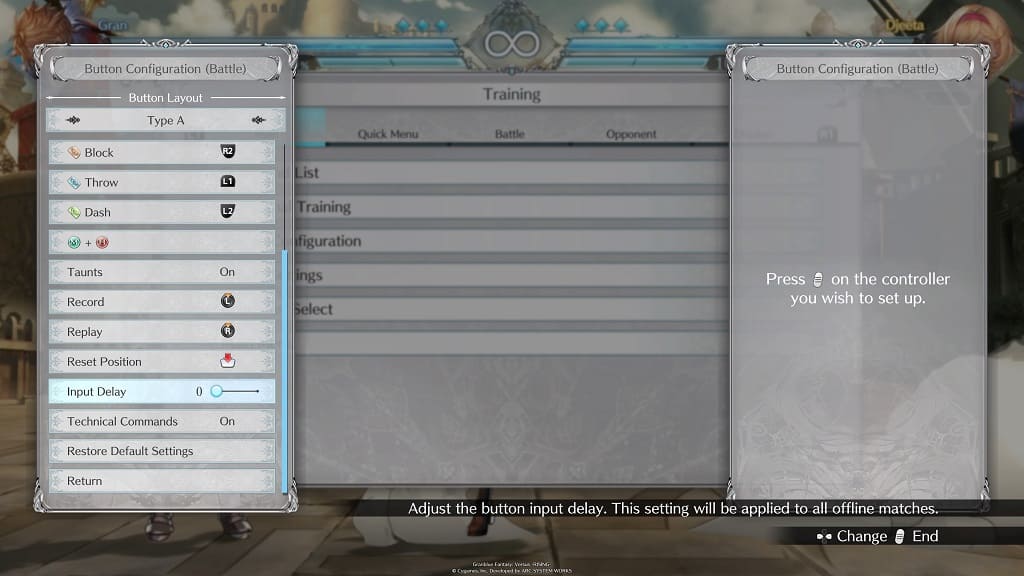
- The Input Delay slider can be changed from a range of 0 to 20.
- After changing the delay, we recommend testing it out in a fight. If the lag still feels noticeable, then you can return to the slider to re-adjust.
