When streaming a PS3 game on your PlayStation 5 or PlayStation 5 Digital Edition console, you may experience lower than expected frame rate.
To see how you can potentially make the game run smoother, you can take a look at this troubleshooting article from Seeking Tech.
1. The first step we recommend taking is to check to see if your internet connection is suitable for streaming PS3 games.
In order to test it out, you need to do the following:
- From the home menu of your PS5 or PS5 Digital Edition, go to the PlayStation Plus App.
- After getting to the PS Plus App, navigate up and then all the way to the right where you need to select the More option (it should have an icon that features three dots).
- In the pop-up menu, select Bandwidth Test.
- After getting to the Bandwidth Test screen, you then need to select Start.
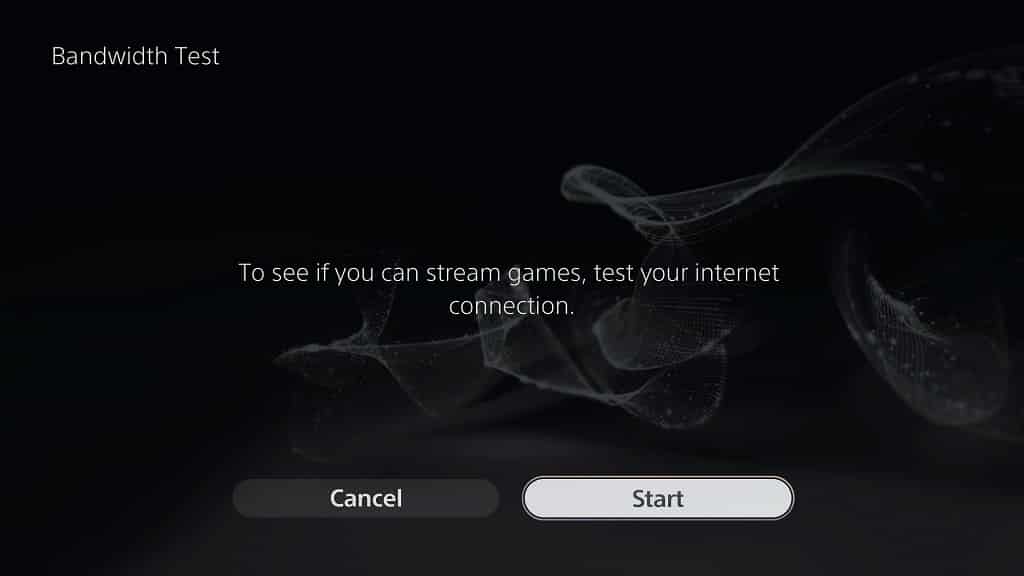
2. Even if you connection support PS3 streaming, it may not be fast enough to help with the frame rate problems.
For optimal performance, we recommend that you have a download and upload speed of at least 15 Mbps.
In order to do a speed test on your PlayStation 5 console, you need to take the following steps:
- From the home menu of your console, head into Settings.
- In the Settings screen, you need to select Network.
- After getting to the Network menu, select Connection Status in the left column.
- On the right side of the same screen, you then need to select Test Internet Connection.
- Once the test has been completed, you will be able to view your download and upload speed.

3. In order to get a faster and/or more stable internet connection, then you can try using a wired Ethernet connection if possible.
4. The PlayStation 5 and PlayStation 5 Digital Edition system supports 2.4 GHz and 5 GHz. Depending on how close your Wi-Fi router is to your console, one frequency may be better than the other.
Therefore, we recommend trying out both the 2.4 GHz and 5 GHz frequencies, if your router supports them, to see if you can get a better internet connection.
To see how you can switch between 2.4 GHz and 5 GHz on your PS5 console, you can check out this post.
5. Resetting the game on the remote PS3 console may also help fix any stuttering when streaming.
In order to reset without having to exit the stream, you can do the following:
- Press the PS button on the DualSense.
- In the quick menu, select the Now Stream card.
- Next, you need to select Show/Hide PS3 Menu.
- You then need to select Saved Data Utility.
- Select Yes to quit the game.
- Next, press the O button on the controller.
- Select Yes to return to the game.
6. It is important to note that the game you are streaming is running on a PlayStation 3. Video games from that generation tend to have lower frame rates.
Therefore, some titles may run choppier when compared to games that were released on the PlayStation 5.
