When trying to log into the PlayStation 5 version of Diablo IV, you may get the following error code:
“Unable to find valid license for Diablo IV. Code: 315306)”
To see how you can fix this licensing issue, you can take a look at this troubleshooting article from Seeking Tech.
1. According to a post from a customer support representative at Blizzard, the development is currently looking into this problem. For now, they suggest that you try to log in again after every 15 minutes to see if you are able to do so without getting the 315306 error code.
You can read the full statement from the representative below (via the Blizzard US forums):
Devs are looking into this as the issue’s more widespread than anticipated. If I hear anything else back from them I’ll let you know, but for now just keep trying every 15 minutes or so and it should self-resolve with no further effort on your end.
2. If you still aren’t able to log in, then you can try a workaround. A Reddit user going by the name of –Mez- was able to make the “Unable to find valid license for Diablo IV” warning go away by downloading one of the monthly games from the PlayStation Plus service.
Keep in mind that Diablo IV is an online-only game. Therefore, you need to subscribe to PlayStation Plus Essential, PlayStation Plus Extra, PlayStation Plus Deluxe or PlayStation Plus Premium to play with other players online.
To download a PS Plus monthly game, go back to the home screen menu, which you can do by pressing and holding the PS button. From the home screen, open the PlayStation Plus App.
Inside of the application, select Monthly Games from the Explore section in the Latest tab. Afterwards, select a game you want to download and then download it from the product page.
Once the download for the PlayStation Plus Monthly Game has started, try to log into your account again in Diablo 4. If that doesn’t work, wait for the download to complete before you try signing in again. You can also try downloading any digital games you previously purchased or any free to play titles.
3. If you are still getting the 315306 error, then you can try restoring your game license by taking the following steps:
- Go back to the home menu of your PlayStation 5 or PlayStation 5 Digital Edition and then select Settings.
- Next, you need to select Users and Accounts > Other > Restore Licenses.
- Finally, select Restore from the Restore Licenses screen.
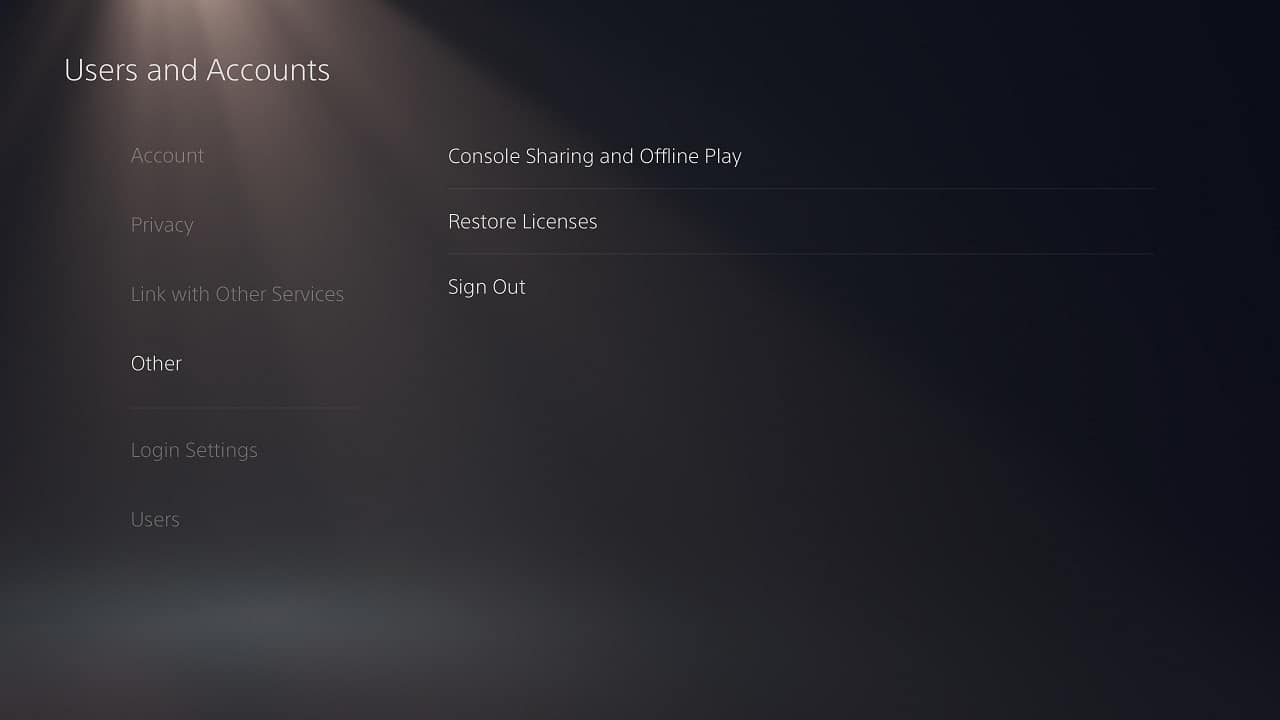
Once the restoration has been completed, try to sign into your account in the action RPG again.
4. If none of the aforementioned potential solutions have worked so far, then you can’t do much else but to wait for the development team resolve the licensing issues on their end.
