When playing Diablo IV, you may notice that there are some networking connection issues such as rubber banding, stuttering in addition to some general lag. To see how you can potentially fix these problems with this action role-playing game, you can check out this troubleshooting article from Seeking Tech.
1. If you haven’t done so already, make sure you are connecting your PlayStation 5 or PlayStation 5 Digital Edition over a wired Ethernet cable. By doing so, you should get a faster and more stable connection that should lead to less problems when playing Diablo 4.
2. If you are limited to only a Wi-Fi connection, then you can try moving your PS5 closer to the Wi-Fi access point. You should also remove any physical objects that may be blocking the direct line of sight between the two.
Other wireless devices in the same vicinity may interfere with your console’s internet connection. Therefore, you can try turning off the other wireless electronics to see if the issues in the game go away.
3. Furthermore, avoid using your internet connection to stream or download at the same time when playing Diablo 4 as these activities may cause the rubberbanding, stutters and/or latency.
In these cases, try to pause or cancel the other internet connections as these could be taking up too much of your bandwidth.
4. If your internet appears to be fine enough to be playing the action RPG without any problems, then you can try restarting your game. By doing so, you will log out of the server and the log back in again. Hopefully, the new server connection should end up being more stable.
To restart your game on PS5, open the home screen by pressing and holding the PS button on the DualSense. From there, move the cursor over to the Diablo IV icon and then press the Options button on the controller. Next, select the Close Game option from the small pop-up window.
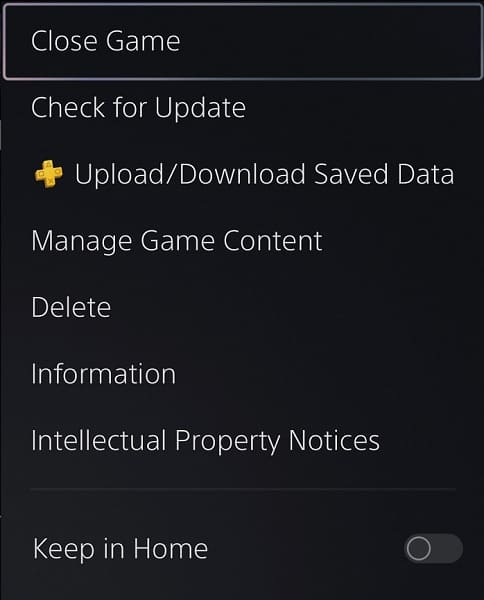
Finally, open the game again and then connect to the game server to see if you can get a smoother experience.
5. If you are playing online with others in co-op, then the internet connections of the other players may be causing the problems.
In this case, you can try telling your co-operative friends to follow the aforementioned steps in this guide to see if they can get a better internet connection in Diablo 4.
6. If you are still running into the rubber banding, jittering and/or lag errors, then there is not much else you can do but to wait until development team at Blizzard either fixes their servers or releases a patch for the game.
To manually download a patch for the action RPG on your PlayStation 5, go back to the home screen of your console. Once you get there, move the cursor over to the Diablo IV icon and then press the Options button. Finally, you need to select Check for Update from the small pop-up menu.

