The PlayStation 5 version of Diablo IV may occasionally crash and/or freeze. You may also see a CE-108255-1 error code pop-up on your console. If these keeps happening to you, then you can take a look at this guide from Seeking Tech to see how you can fix your issues.
1. For the first step, see if you are able to restart your game.
You can do so by pressing and holding the PS button to open the home screen. From there, move the cursor over to the Diablo IV icon and then press the Options button to open the pop-up window. Finally, select Close Game. Once you exit out, open it again to see if you are still encountering any crashing.
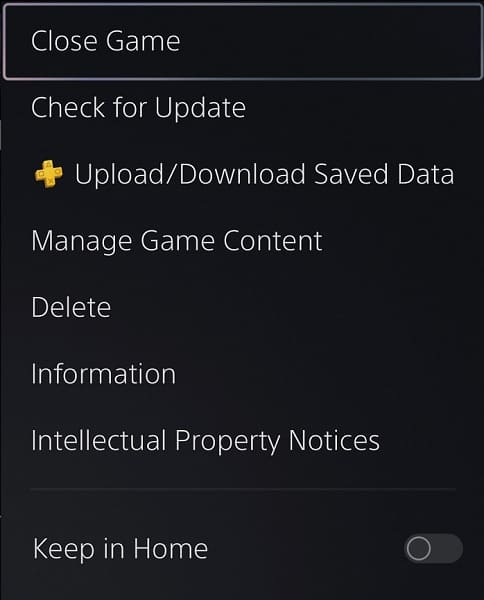
2. If the game isn’t responding to your button inputs, then you can try pressing and holding the power button of your PlayStation 5 or PlayStation 5 Digital Edition console to shut it down.
3. If the console isn’t letting you shut it down, then you may need to unplug it from the power outlet. If you do so, you will need to go through the rebuild database process the next time you start it up.
4. The crashing or freezing issues could be related to the internal temperature of your PS5 getting too hot.
If you believe that this is the case, then you can give your console more air space. Ideally, the system should have at least four inches of free space on all sides.
You may also want to consider cleaning the internals as well if it looks dusty as the particles could be hindering the air flow needed to dissipate the heat.
5. You should also make sure you have enough room on the console storage or M.2 SSD storage. Otherwise, the drive being too full could lead to performance issues.
To check how much free space you have, go to the Settings menu of your PlayStation 5 and then select Storage. You should leave around 8.25 GB of free space if you have Diablo 4 installed on the console storage.
If the game is installed on the M.2 drive, then you should leave at least 10% off free space.
6. If you haven’t done so already, make sure you have the latest patch installed for this action RPG as it may help fix the crashes or freezes.
You can manually download an update by going to the home screen of your PS5, moving the cursor over to the Diablo IV icon, pressing the Options button and then selecting Check for Update from the pop-up menu.

Hopefully, the new patch will make the crashing and/or freezing in the game less frequent.
7. Of course, you should also make sure you update your console to the latest system software as a new release may add general stability improvements that could lead to less crashes.
To manually update your PlayStation 5, start off by heading over to its Settings menu. From there, select System > System Software > System Software Update and Settings > Update System Software > Update Using Internet.

8. If your console is crashing when playing other games, then you may have a hardware related issue. In this case, you may have to send your PS5 in for repair.
