With the PlayStation 5 and PlayStation 5 Digital Edition console, you can play select PS3 games over cloud streaming. In order to do so, you need to subscribe to the PlayStation Plus Premium service.
When trying to load the game, however, you may end up seeing the following message:
- “The data is corrupted. (80029206)”
To see how you can potentially fix this issue when playing PlayStation 3 titles on your PS5, you can take a look at this troubleshooting article from Seeking Tech.
When you see the 80029206, then it means that your save file for the currently streaming game has been corrupted. This may happen if you disconnect from the virtual PS3 console when your progress was being saved.
As a result, you most likely lost your save file and won’t be able to continue from where you last left off. If you want to start over from the beginning for the same game, then you need to do the following:
1. Open the game that you want to stream on your PS5.
2. When the stream starts, press the PS button on the controller.
3. In the quick menu, you then need to select the Now Streaming card.
4. Next, select the Show/Hide PS3 Menu option.
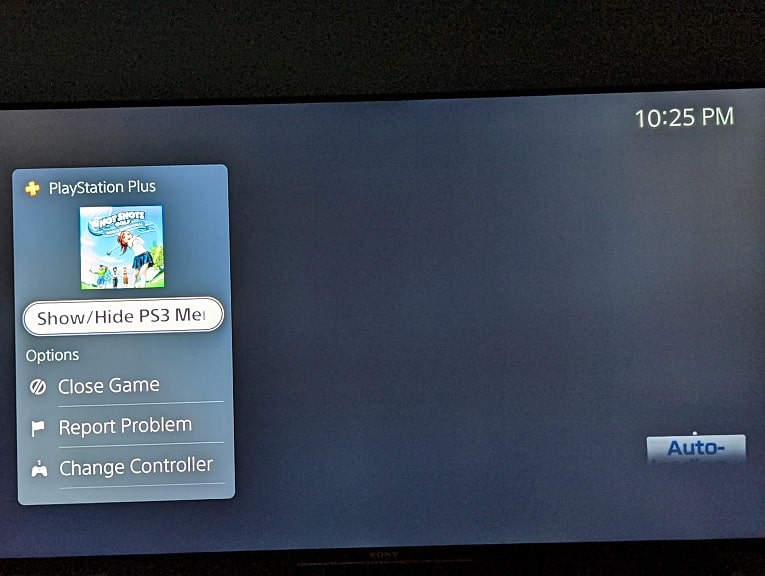
5. You should now be in the XMB menu of the virtual PS3 console. Here, you need to select Saved Data Utility.
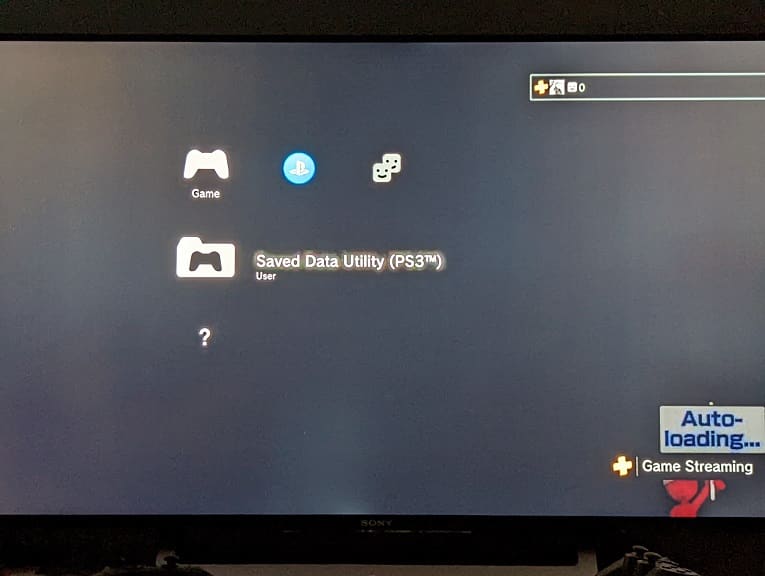
6. A message should show up that says you need to quit the game in order to continue. Select Yes to move to the next screen.
7. In the Saved Data Utility menu, you will see a list of save files you have stored on the virtual PS3 console. Select the saved data for the game you are currently streaming.
8. A menu should then appear on the right side of the screen. From there, select the Delete option.
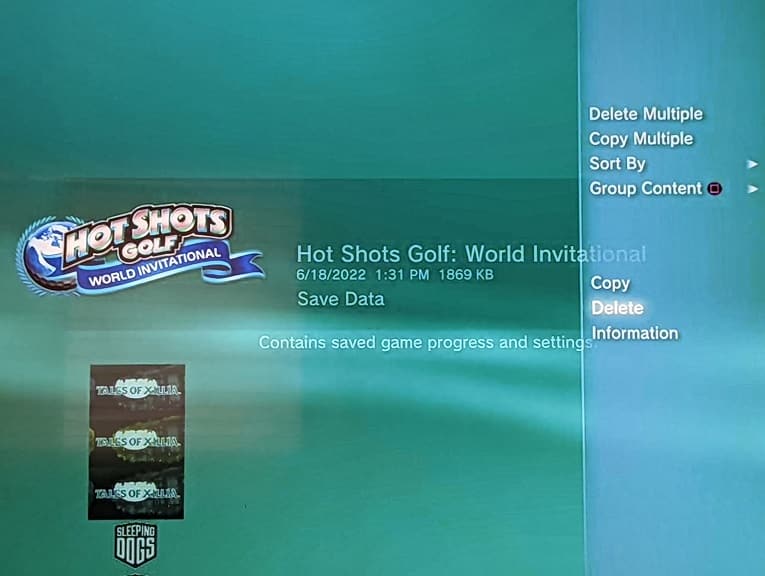
9. When asked if you want to continue with the deletion progress, select Yes.
10. Once the corrupted save file has been deleted, press the PS button and then select the Now Streaming Card.
11. Afterwards, select the Show/Hide PS3 Menu option.
12. You should see a message saying that the Saved Data Utility menu will close and the game you are currently streaming will boot back up. Select Yes to continue.
If you are still getting the “data is corrupted,” then you can try returning to the aforementioned Saved Data Utility menu. This time, we recommend that you delete all the save files from the virtual PS3 console.
