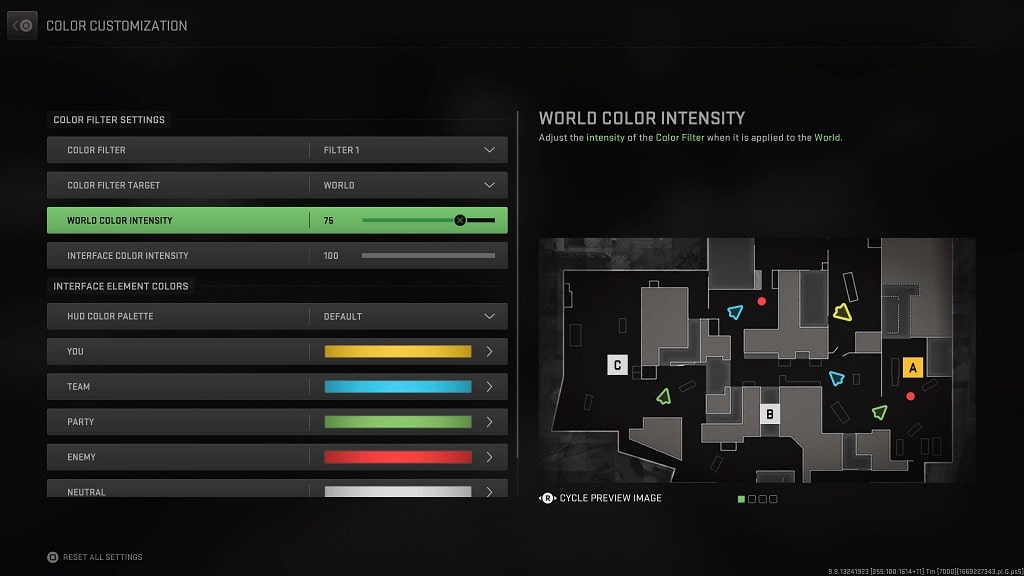When playing Call of Duty: Warzone 2.0 on your PlayStation 5 or PlayStation 5 Digital Edition console, you may experience some issues with the HDR display. Some areas may look too dark while others may look a little too bright. The colors in general may look washed out as well.
To see how you can get a better HDR output for this free-to-play game, you can take a look at this troubleshooting article from Seeking Tech.
1. The first potential step you can try is to make sure that you have HDR actually enabled on your screen and console.
On your PlayStation 5, you need to head over to the Settings menu. From there, you need to select Screen and Video, followed by Video Output. You should then make sure that you set HDR to “Always On” or “On When Supported” in the Video Output menu.
2. On your television set, you should also make sure that you don’t have any settings enabled that may automatically dim the brightness output or change the contrast. If you do, then you need to turn them off.
3. You can also try changing the RGB Range of your PS5’s output.
In order to do so, go back to the aforementioned Video Output menu and then select RGB Range. This setting should be set to Automatic (Recommended) by default. You can try changing it to either Limited or Full to see if your HDR issues go away when playing Warzone 2.
4. You should try re-calibrating the HDR Brightness on your console as well.
To do so, head back to the Video Output menu and then select Adjust HDR. Over the next few screens, you then need to follow the instructions that appear on the screen in order to calibrate the brightness output of your console to match your television screen.
5. There is a possibility that the HDR color and brightness output of your TV is not that good.
If you believed that this is the case, then you can try playing Call of Duty: Warzone 2.0 on a different television set or monitor with HDR support.
If that is not possible, then you can try playing the game without HDR. In order to disable HDR on your PS5, go to the Settings > Screen and Video > Video Output menu and the set HDR to Off.
6. Although you won’t be able to adjust the HDR brightness when playing Warzone 2, you should be able to add a color filter. To do so, you need to take the following steps:
- While playing the game, press the Options button on your controller.
- In the newly opened menu, press R1 several times to switch over to the Settings tab.
- From the Settings tab, press the Triangle button.
- After getting to the Accessibility menu, you need to select All Accessibility Settings.
- Next, you need to select Color Customization from the Display tab.
- From the Color Customization menu, select any of the available options in the Color Filter setting.
- In the Color Filter Target, select World.
- You can then adjust the World Color Intensity.