There are several PlayStation VR games that are currently available on PlayStation Plus. Finding the full list of PSVR titles can be a little tricky, however, if you don’t know where to look on your PlayStation 5 or PlayStation 5 Digital Edition system.
To see how you can locate these virtual reality video games, you can take a look at this tutorial from Seeking Tech.
1. If you haven’t done so already, start off by powering on your PS5 console and then logging into your account.
Depending on which tier of PlayStation Plus you have, you may not be able to download a PlayStation VR game from the service. All of the virtual reality games on the service so far come from the Game Catalog; therefore, you most likely need to subscribe to PlayStation Plus Extra, PlayStation Plus Deluxe or PlayStation Plus Premium if you want to play a game from the listing without having to pay.
2. For the next step, you need to open the PlayStation Plus App from the home menu.
If you need to go to the home menu quickly, then you need to press and hold PS button on the DualSense.
3. After getting to the application, you need to press R1 button several times until you get to the Games tab.
4. This screen will show you a full list of games that are currently being offered on PlayStation Plus.
In order to filter this list to show games that are playable on PlayStation VR, you need to move the cursor to the icon with the down-pointing arrow and three horizontal lines. Afterwards, select it to open the Sort and Filter menu.
5. In the pop-up window, you need to select VR.
6. You then need to make sure that the PS VR box is checked.
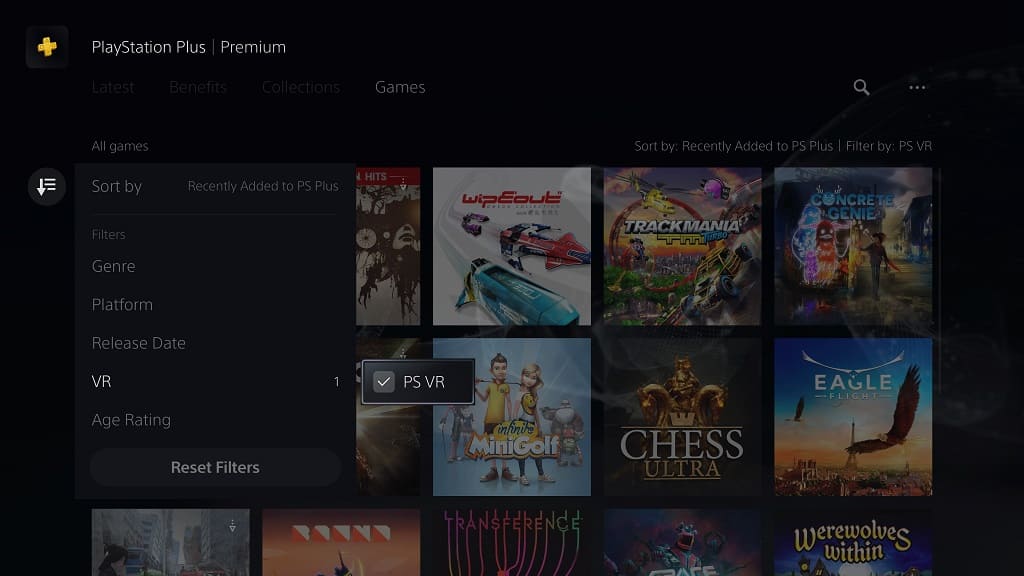
7. The Games tab should now be filtered to only show games that support or require the PlayStation VR headset.
8. If you want to sort the list to make it more readable, then you need to open the aforementioned Sort and Filter menu again. Afterwards, you need to select the Sort By option and then the following sorting order:
- Name (A to Z)
- Name (Z to A)
- Release Date (Old to New)
- Release Date (New to Old)
- Recently Added to PS Plus
