Just like the first two installments in the series, Marvel’s Spider-Man 2 features a setting where you can make the character animation render at a low frame rate. By enabling this feature, the game will give off a similar visual flair as the Spider-Man: Into the Spider-Verse and Spider-Man: Across the Spider-Verse animated films.
To see how you can turn on or turn off the low frame rate character animations, you can check out this tutorial.
1. To change the frame rate for character animations, you need to first unlock a suit in the game that uses this feature. When you do, you should see a Congratulations message saying that you have unlocked Film Style Animation.
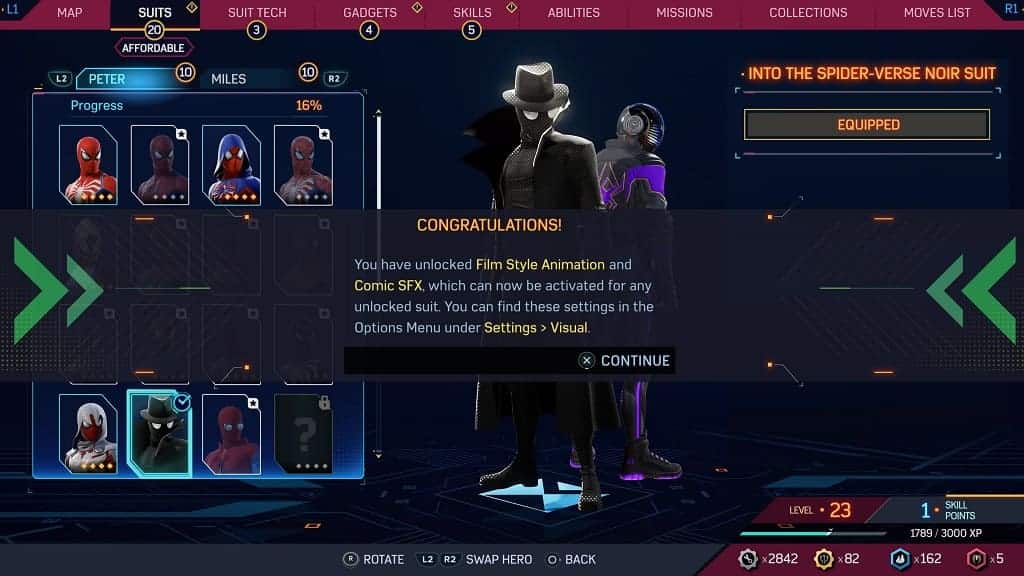
2. With the required setting unlocked, make your way to the Settings menu.
In order to do so within the game, press the Options button on the DualSense and then select Settings. On the next screen, select Visual.
3. In the Visual Settings menu, scroll down and then move the cursor to Film Style Animation. It should show the following description:
This setting allows Spider-Man’s animation to mimic a hand-drawn animation style.
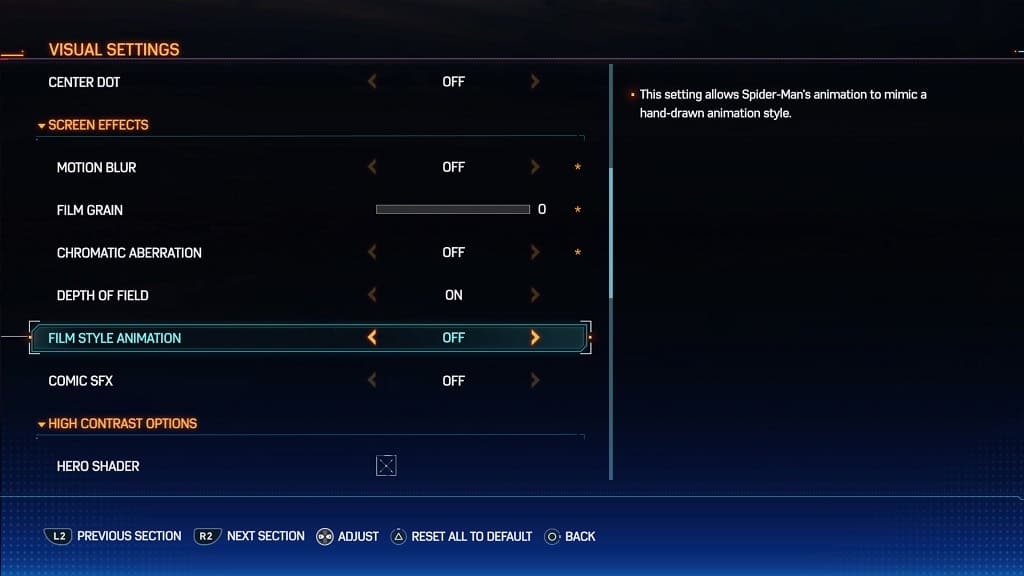
4. Use the left analog or directional pad buttons to switch the Film Style Animation to “ON” if you want to enable this visual feature or “OFF” if you want it disabled.
5. You can then exit the Settings screen and return to playing Spider-Man 2. You should be able to notice the change in the character animation right away.
