Depending on how you set up your Xbox Series X or Xbox Series S console, you may be able to play GoldenEye 007 in HDR. To find out how can enable or disable this display format, you can take a look at this tutorial from Seeking Tech.
How to enable HDR for GoldenEye 007 on Xbox Series X and Xbox Series S
In order to enable HDR for GoldenEye 007 on your Xbox Series console, you need to take the following steps:
Before we begin, it is important to note that this classic game does not natively support HDR. Instead, you will need to use a setting from the system menus of your console in order to convert the SDR image to HDR.
1. So, to start off, press the Xbox button to open the Guide menu.
2. In the Guide menu, press the RB button a few times to get to the Profile & system tab, which is where you will be able to select Settings.
3. From the Settings menu, you need to select TV & display options.
4. Afterwards, head to Video modes, which is below the Advanced column in the General – TV & display options menu.
5. You should now be in the General – Video modes menu. Here, you need to make sure that Auto HDR is enabled.
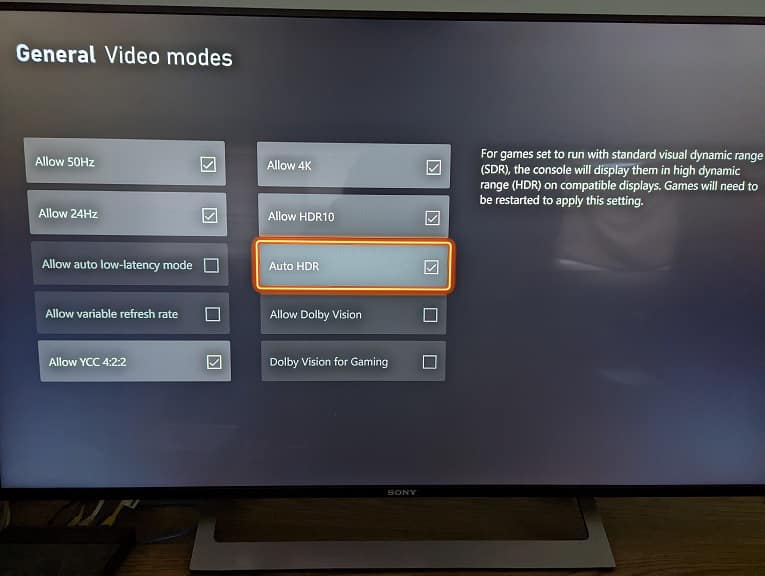
6. After enabling Auto HDR, you will need to restart GoldenEye 007.
In order to do so, press the Xbox button to bring up the Guide menu. Next, move the cursor to the game’s icon and then press the Menu button. In the pop-up window, you need to select Quit to close the game.
With the game closed, you need to open it again in order to play in HDR.
Some modern television sets and monitors may also support converting SDR to HDR. So, instead of using the Xbox Series system menus, you can try enabling this feature on your screen instead.
How to disable HDR in Xbox Series X and Xbox Series S of GoldenEye 007
If you don’t like how the game looks in the converted HDR format, then you can disable Auto HDR by going back to the Settings > General > TV & display options > Videos menu. Afterwards, you need to restart the game.
If you are using the HDR conversion via your television set or monitor, then you need to disable it from there.
