The PlayStation 4 and PlayStation 5 versions of the Resident Evil 4 Remake supports gyro aiming. This is a helpful feature if you are having trouble trying to aim your weapon when targeting an enemy. By turning this on, you will be able to tilt the control in order to make small movements to the reticle, which should give you better accuracy once you are familiar with the controls.
To find out how you can turn on motion aiming, you can follow the steps laid out in this article from Seeking Tech.
1. If you haven’t done so already, make sure you open Resident Evil 4 Remake on the PlayStation 4, PlayStation 4 Pro, PlayStation 5 or PlayStation 5 Digital Edition console.
2. When you are playing the game, you need to head over to the Options menu. This can be done from either the main menu or pause menu.
3. From the Options menu, you need to go to the Camera tab.
For the uninformed, you can change tabs with the L1 and R1 shoulder buttons on the DualShock 4 or DualSense.
4. After arriving at the Camera tab in the Options menu, you need to scroll down and then move the cursor to Motion Sensor Camera Mode. It should be in between the Field of View Slider and Running Camera Assist setting.
5. You can then use the left directional pad button, right directional pad button, move the left analog stick to the left direction or move the left analog stick to the right direction on your controller to change the Motion Sensor Camera Mode from “Off” to “On.”
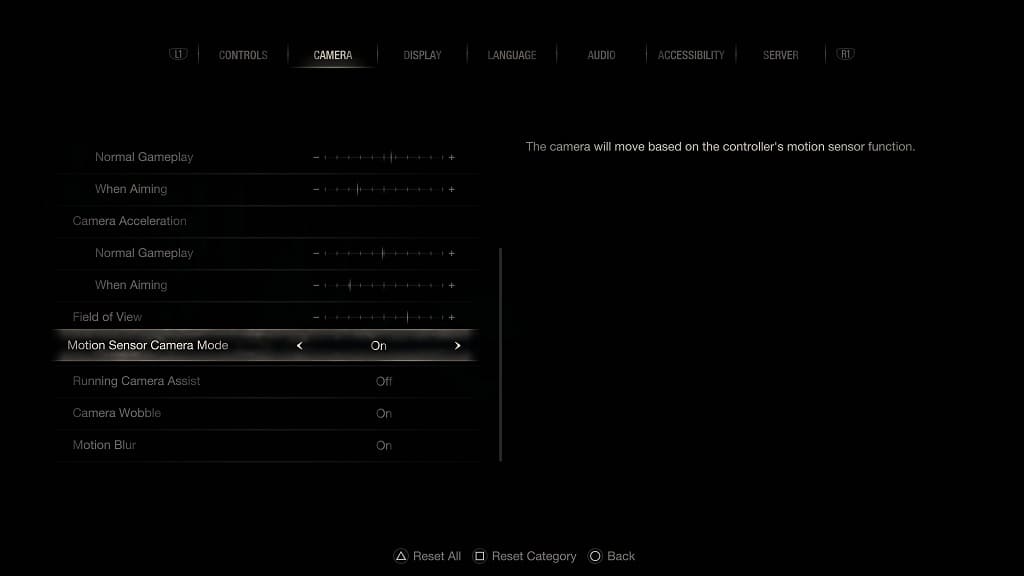
6. To save and apply the changes you made to gyro aiming, as well as any other settings, from the Options menu, press the circle button to back out.
7. When you start playing the RE4 Remake again, you should notice that moving your controller will also move the reticle when you are aiming a weapon.
8. If aiming with gyro feels worse then simply using the analog stick, then you can disable this feature by going back to the Camera tab in the Options menu. From there, you need to set the Motion Sensor Camera Mode setting from “On” to “Off” and then back out of the menu to save the change.
