If you have a PlayStation VR2 headset but no money to spend on premium games, then there are a few free-to-play titles that you can try out. To see how you can download these free virtual reality games on your PlayStation 5 or PlayStation 5 Digital Edition system, you can follow the steps laid out in this tutorial at Seeking Tech.
1. To start off, you need to turn on your PS5 if you have it powered off or previously put in rest mode.
2. Next, you need to head over to the home menu, which you can do by pressing and holding the PS button on the DualSense or PlayStation VR 2 Sense Controller.
3. From the home menu, you then need to head over to the PlayStation Store, which you can do by selecting the blue shopping bag icon.
4. Inside the PlayStation Store, you then need to head over to the main PlayStation VR2 menu that shows a full list of games for the virtual reality headset.
In the Latest tab of the Store, you may see the PlayStation VR 2 option. If you do, you need to select it. Afterwards, you should select the “Buy PS VR2 games” option.
If you can’t find the PlayStation VR 2 option in the Latest tab, scroll all the way down to the “See More” section. From there, you need to select the PS VR2 option.
5. From the PlayStation VR 2 Games menu, scroll to the left and then select the Sort and Filter option. It is represented with the icon that features a down-pointing arrow with three horizontal lines.
6. In the Sort and Filter pop-up menu, you need to select Price.
7. Afterwards, make sure that only the Free box is checked.
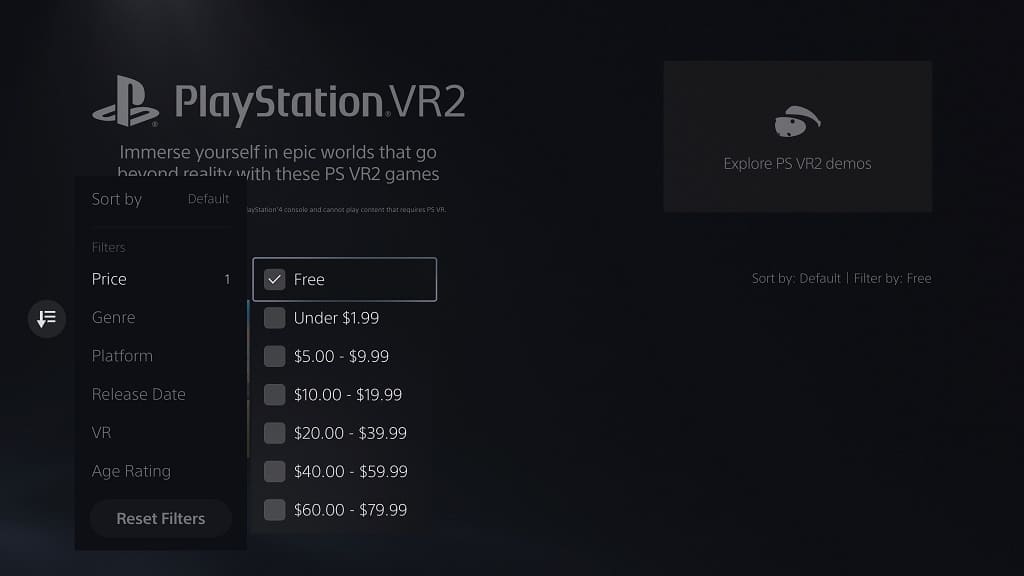
8. Press the circle button on the DualSense or PlayStation VR 2 Sense Controller two times back out into the PlayStation VR 2 Games menu.
9. The listing should now be filtered to only show free-to-play games for the PSVR 2.
10. If you want to sort this listing of free titles, select the Sort and Filter option again.
From the Sort and Filter menu, you then need to select the Sort By option at the top. Afterwards, you can pick between the following options:
- Default
- Best Selling
- Most Downloaded
- Name (A to Z)
- Name (Z to A)
- Release Date (Old to New)
- Release Date (New to Old)
- Price (Low to High)
- Price (High to Low)
