With Steam Deck, a new firmware release may add new features in addition to improving performance and stability. There are three types of updates you can download: Stable, Beta and Preview.
To see how you can download and install the beta and preview firmware files, you can take a look at this tutorial from Seeking Tech.
How to download the beta firmware on the Steam Deck
In order to download the latest beta firmware for your Steam Deck, you need to take the following steps:
1. Make sure you power on your portable console if you haven’t done so already.
2. Next, you need to press the Steam button so that you can open the Steam menu.
3. You should then select Settings from the Steam menu.
4. Now that you are in Settings, you need to select System.
5. In the System menu, scroll down and then select the drop-down menu next to OS Update Channel.
6. You then need to select Beta.
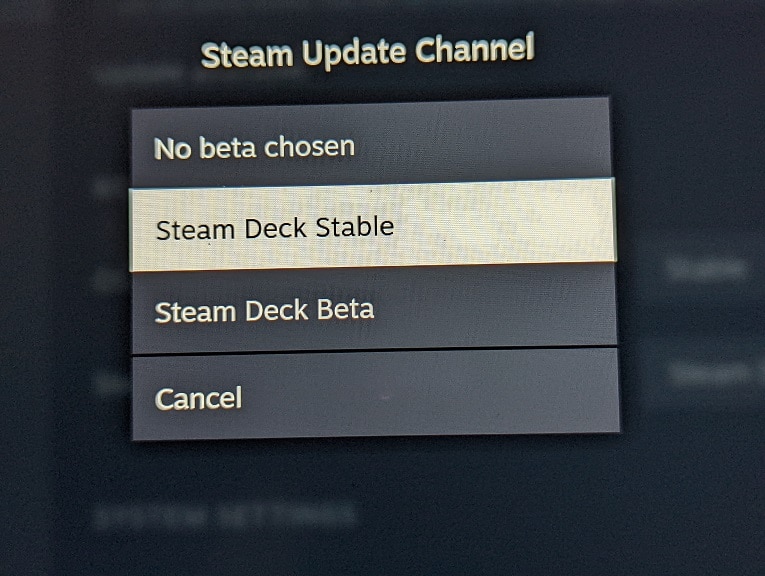
7. If there is a new firmware available after you switch the OS Update Channel to Beta, then you need to tap the apply option next to Software Updates. Afterwards, select the Restart option for the new beta firmware to be applied.
8. We also suggest that you go back to the System menu. This time, you should select the drop-down menu next to the Steam Update Channel.
9. From the drop-down menu, select Steam Deck Beta.
10. In the pop-up notification, select Restart Now.
11. The portable console will now restart. During this process, it will install the beta version of the Steam Update Channel.
How to download the preview firmware on the Steam Deck
In order to download the preview firmware for your Steam Deck, you need to do the following:
1. To start off, make sure you install the beta version of the Steam Update Channel. If you haven’t done so, then you need to do the following:
- Open the Steam menu and the select Settings.
- From the Settings menu, select System and then the drop-down menu next to Steam Update Channel.
- In the drop-down menu, select Beta.
- Select Restart Now in the pop-up message.
The console will then restart and install the beta version of the update channel.
2. After setting the Steam Update Channel to beta, go back to the System menu.
3. In the System menu, you need to select the drop-down menu next to the Steam Update Channel again.
4. In the drop-down menu, you then need to select Preview.
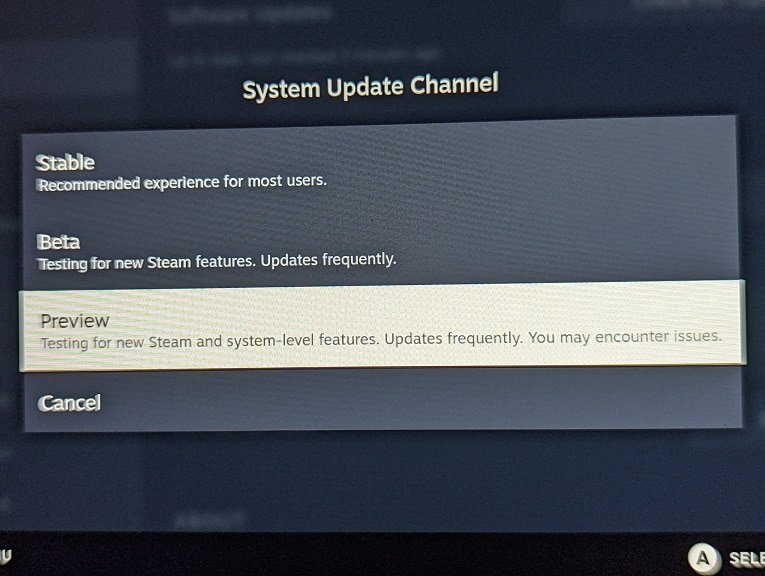
5. You will then be asked to restart your device for the changes to apply. Select Restart Now.
6. Once the Steam Deck has rebooted, go back to the System menu and then select Check for Updates.
7. If there is a new firmware available, select Apply to start the downloading and installation process.
8. Once the update has been completed, select Restart from the System menu to reset the console in order to apply the changes.
