When playing defense in MLB The Show 23, you can dive and jump if a ball gets within your vicinity. If you can’t seem to extend your reach to catch the baseball, then you can take a look at this guide from Seeking Tech to see how you can properly do so.
By default, the dive and jump actions are set to the two right shoulder buttons on the controller.
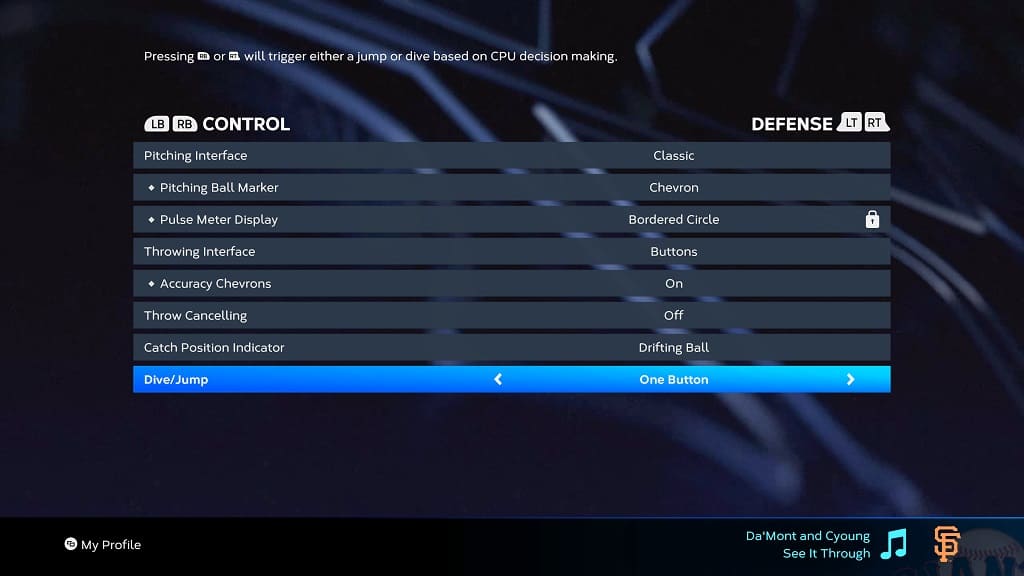
Therefore, you need to press R1 or R2 to extend your reach if you are playing the game on PlayStation 4, PlayStation 4 Pro or PlayStation 5.
For the Xbox One, Xbox One S, Xbox One X, Xbox Series S or Xbox Series X, you need to press the RB or RT buttons.
On the Nintendo Switch, you should be pressing the R or ZR buttons.
By pressing either of the two right shoulder buttons, the controlling baseball player will either dive or jump. The action is determined by the AI of the selected player.
If you want to separate the dive and jump actions into different buttons, then you need to do the following:
1. To begin, open the Settings menu, which can be done from either the main menu or from the pause screen.
2. Next, you need to select Gameplay from the Settings menu.
3. In the Gameplay section, use the L1 and R1 buttons on PlayStation, LB and RB buttons on Xbox or L and R buttons on Switch to change tabs until you get to the Control tab.
4. From the Control tab, use L2 and R2 buttons on PlayStation, LT and RT buttons on Xbox or ZL and ZR buttons on Switch to switch over to the Defense section.
5. In the Defense section, you should find the Dive/Jump setting, which is set to “One Button” by default.
6. Move the cursor down to the Dive/Jump setting and then use the directional pad or left analog stick to change it from “One Button” to “Two Button.”
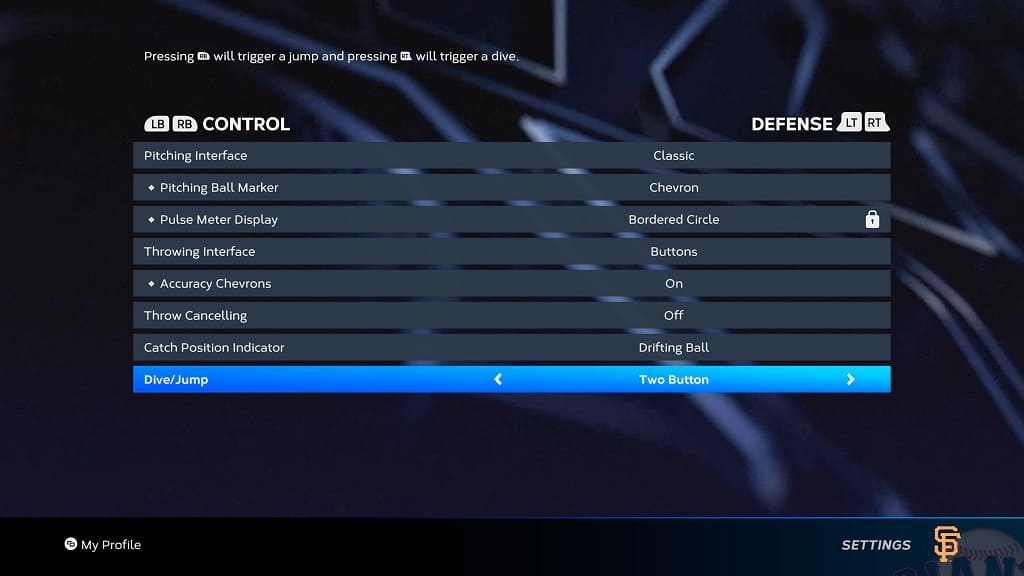
7. Once you are done, keep backing out of the Settings menu until you see a notice saying the following:
- “The settings configurations have been modified.”
Here, you need to select Apply Changes to save the two-button setting when it comes to diving and jumping.
To jump with the two-button setting, you now need to press R1 on PlayStation, RB on Xbox or R on Switch.
To dive with the new two-button setting, you need to press R2 on PlayStation, RT on Xbox or ZR on Switch.
