When playing Assassin’s Creed Mirage with a compatible controller, you will feel haptic feedback based on certain actions. If you would rather play this open-world action-adventure game rumble-free, then you can check out this guide at Seeking Tech to see how you can disable this feature.
1. For the first step, you need to open the Options menu in Assassin’s Creed Mirage.
2. From the Options menu, switch over to the Controls tab.
You are able to change tabs by pressing the L1 and R1 buttons on a PlayStation controller or LB and RB buttons on an Xbox controller.
3. From the Controls tab, use the right analog stick to scroll down to Controller Vibration in the Controller section. It should show the following information when highlighted:
Adjusts your controller vibration intensity.
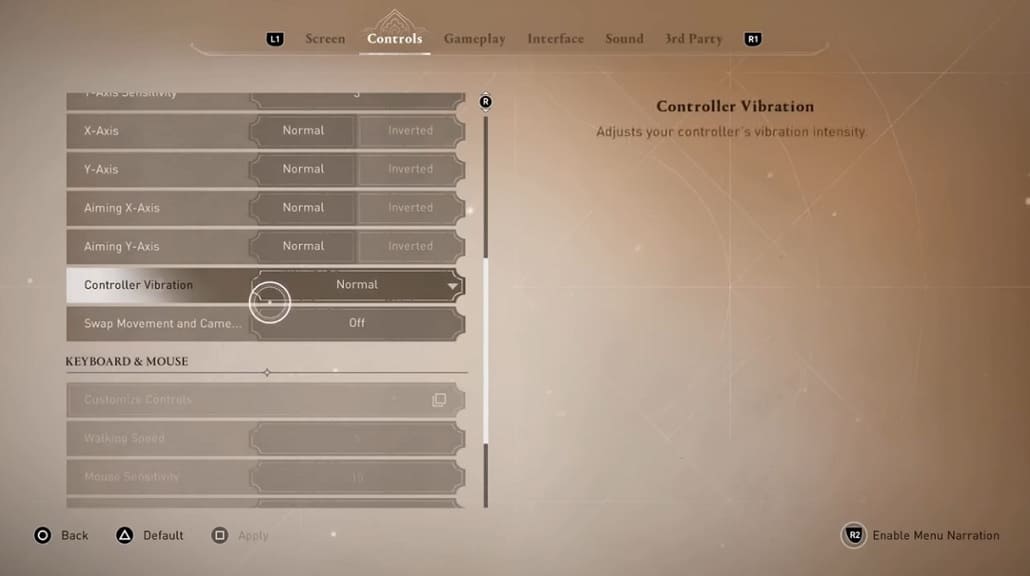
4. By default, Controller Vibration is set to Normal. You will also be able to change it to Light if you want the haptic feedback to feel more subtle.
To disable rumble completely, you need to set this Setting to Off.
5. Exit the Settings menu.
When you load back into Assassin’s Creed Mirage, you should no longer feel any vibrations in the game.
