One of the new features added to the DualSense Edge, when compared to the standard DualSense, is the ability to disable and turn off the touch pad. This is helpful if you prevent yourself from accidentally triggering any unintended action by touching the pad. Furthermore, you may be able to extend the battery life of the Edge as well.
To see how you can disable and turn off the touch pad, you can follow the steps laid out in this tutorial at Seeking Tech.
1. If you haven’t done so already, make sure you turn on your DualSense Edge and PlayStation 5 console.
2. Next, you need to set up a custom profile for your controller.
In order to do so, you first need to press and hold one of the Fn buttons on the gamepad and then press the Options button.

3. If done correctly, you should be brought to the Custom Profiles menu.
Here, you can either select one of the three custom profiles you have stored on the controller or create a new one.
4. In the Profile menu, you need to head over to Customize Button Assignments.
5. After getting to the Customize Button Assignments menu for your current profile, select the touch pad icon. It should be located on the top middle of the layout.
6. In the pop-up menu, you should see the Turn On Touch Pad option with the following description:
“Turn on touch pad controls like tap, flick, swipe, and drag and punch.”
To turn off these features, make sure you select the Turn On Touch Pad option in order to move the circle to the right of the wording to the left. The same circle should also become black instead of white.
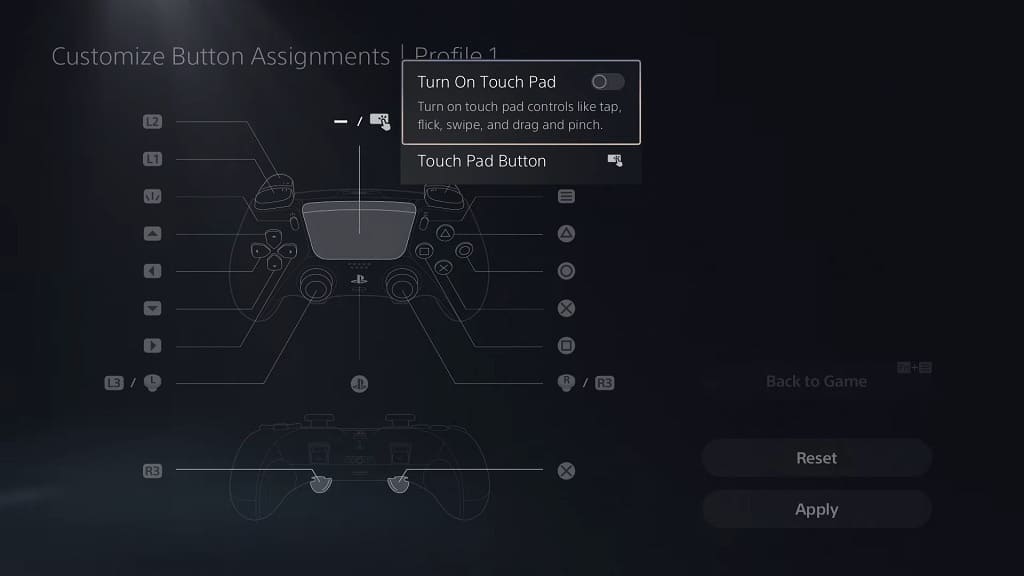
7. In order to completely disable the touch pad, select the touch pad icon from the aforementioned Customize Button Assignments menu.
In the small pop-up menu, you then need to select the Touch Pad Button option and then Disable.
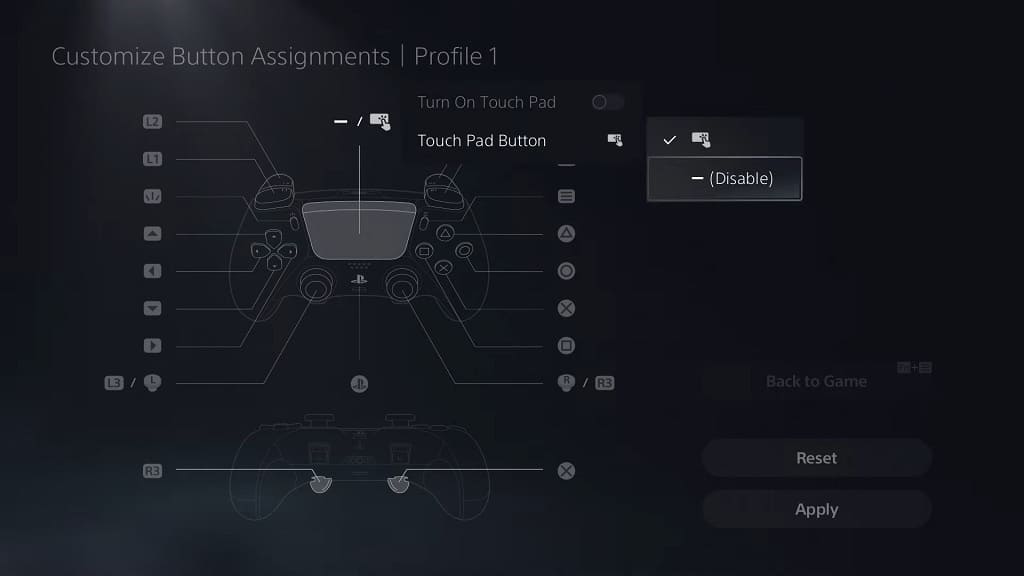
8. Once you are done with making changes to the touch pad functionality, select the Apply option located on the bottom right side of the menu.
The touch pad should now be disabled on your DualSense Edge. Make sure you use the same custom profile in the future if you want to keep the pad turned off.
