By default, the Xbox Series X and Xbox Series S home screen backgrounds will change when you move the cursor over to a game in the Recently Played section of the home screen. If you find that having the background changed to the home screen to the game art is too distracting and/or not aesthetically pleasing, then you can check out this guide to see how you can disable it.
1. To start off, make sure you updated your Series X or Series S to the latest available firmware if you haven’t done so already. This is because the ability to disable the game art background in the home screen was added through a system software update.
2. Once your console has been updated, you need to head back to the Settings menu. To get there, select the gear icon from the home screen.
You can also press the Xbox button on your Xbox game pad in order to bring up the Guide menu and then the RB button a few times to move over to the Profile and System section. From there, you can head into Settings.
3. In the Settings menu, the first thing you need to do is to select General from the list of available options in the left column.
4. On the right side of the same screen, you should then select Personalization.
5. After getting to the “General – Personalization” menu, head over to My Background.
6. From the “Personalization – My Background” menu, you need to select Solid Color and Game Art.
7. On the next screen, make sure that the “Use Game Art” option located on the bottom right corner of the screen is deselected.
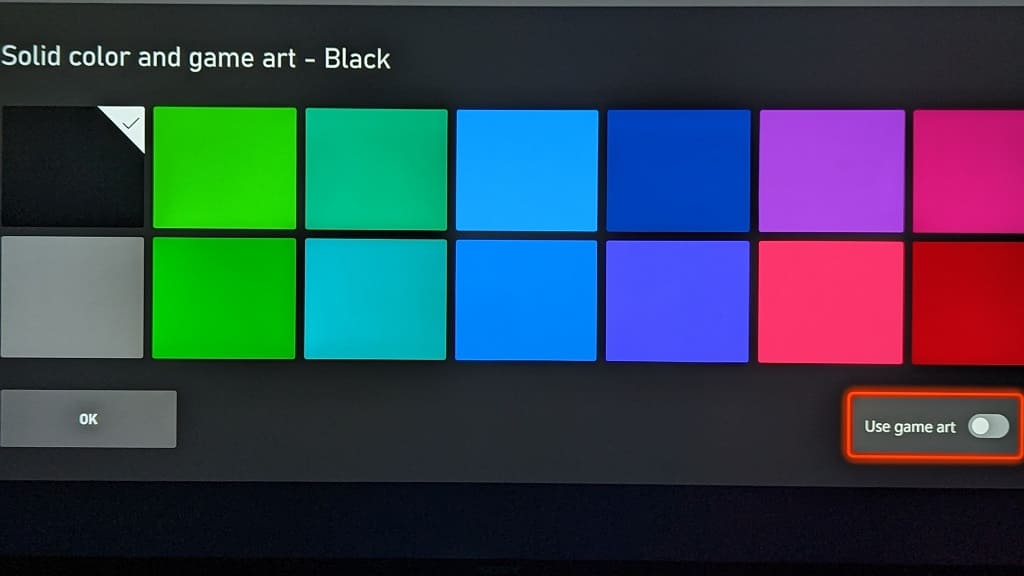
By doing so, you should be able to disable the game art from appearing in the home screen background when you move the cursor in the Recently Played section.
8. In the same screen as the “Use Game Art” option, you can also select a solid background color for your home screen.
9. Once you are done with making these changes, select the OK option to head back to the “Personalization – My Background” menu.
10. You can then press the B button several times in order to back out to the Xbox home screen menu.
