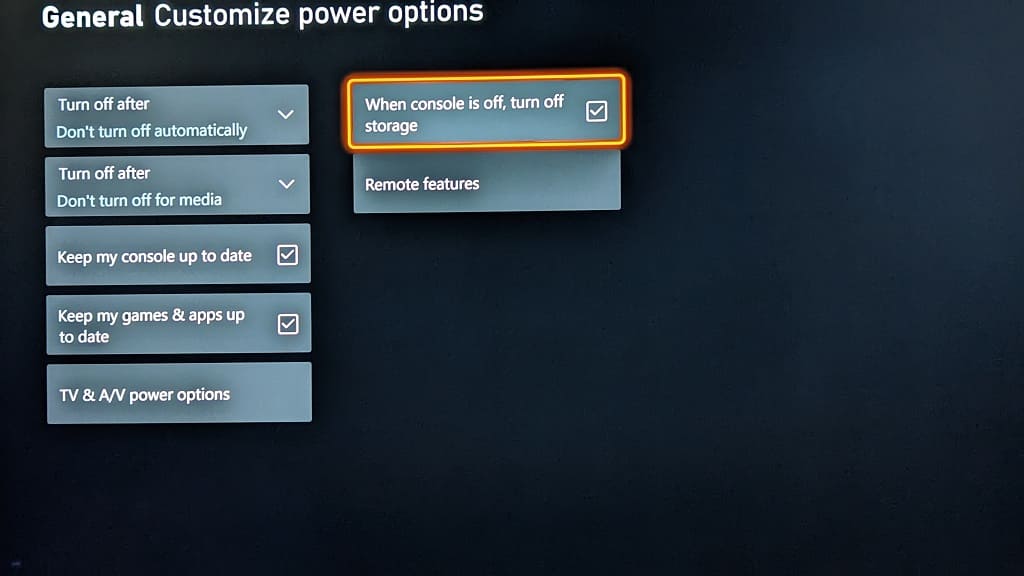With the Xbox Series X and Xbox Series S, you are able to turn off the storage drives of these consoles when they are put into Sleep Mode. To see how you can do so, you can follow the steps laid out in this article from Seeking Tech.
Why use the “When console is turn off, turn off storage” feature?
By turning off the storage of your Xbox Series X or Xbox Series S in Sleep Mode, you can prevent the internal SSD or external USB storage drives from getting corrupted in case your console completely shuts down during the middle of a firmware and/or game patch update.
Furthermore, you should be able to safely unplug the external drive in Sleep Mode without any issues by enabling this setting.
This feature is also helpful if you want to save on your energy bill as your Xbox system should use less energy without having to power on its storage options.
How to disable storage on Xbox Series X and S
To stop your storage from being left powered on while you put your Series X or Series S console in Sleep Mode, you need to take the following steps:
1. To start off, you need to head over to the Settings menu of your gaming system. You can do so by selecting the gear cog icon in the home screen menu.
Alternatively, you can press the Xbox button in order to open the Guide menu, which is where you can then head over to the Profile & System tab by using the LB and RB buttons. Finally, select Settings from the Profile & System tab of the Guide menu.
2. Once you get to Settings, you need to first select General from the list of options available on the left column.
3. From the right side of the same screen, you then need to select “Power options.”
4. Inside the “General – Power Options” menu, make sure you select the Sleep option in the “Choose how this console turns off” section.
5. Afterwards, you need to select “Customize power options.”
6. In the “General – Customize Power Options” menu, make sure that the “When console is off, turn off storage” box is checked.