By default, Star Wars Jedi: Survivor uses chromatic aberration, film grain and motion blur. While these graphical effects make the action-adventure game more cinematic, it also makes it look less sharp. If you want to disable any of these three visual options, you can follow the steps laid out in this article from Seeking Tech to find out how you can properly do so.
1. For the first step, you need to head over to the Options menu in the game. You can do so by selecting “Options” from the main menu.
Alternatively, you can open the in-game menu while you are playing Star Wars Jedi Survivor by either pressing the Options button on the DualSense controller or Menu button on the Xbox controller if you are playing with a gamepad.
From the in-game menu, you can then press the R1 button on PlayStation or RB button on Xbox until you get to the Options menu, which is represented by the gear icon.
2. After getting to the Options menu, you need to select Visuals on the left column.
3. Next, you need to scroll down until you get to the Effects section.
4. In the Effects section, you should be able to see the following:
- Motion Blur
- Film Grain
- Chromatic Aberration
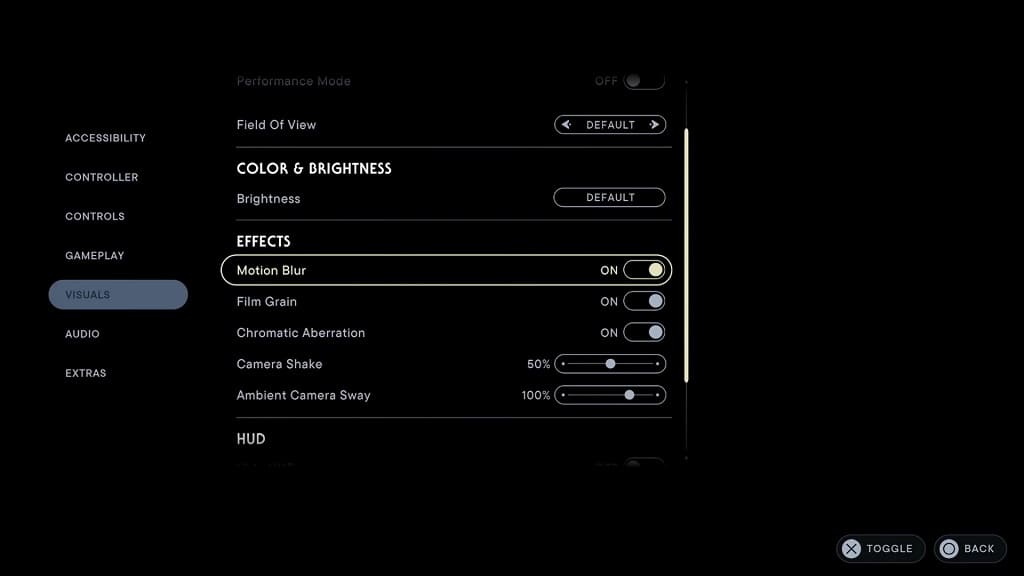
5. To disable these effects, you need to make sure that Motion Blur, Film Grain or Chromatic Aberration are set to Off.
6. Once you are done, you can exit the Options menu.
When you resume your progress in Star Wars Jedi Survivor, you should no longer see chromatic aberration, film grain and motion blur if you disable these graphical effects from the Options menu.
