Your PlayStation 5 and PlayStation 5 Digital Edition may put itself to sleep in a powered down mode. To prevent this from happening, you can take a look at this tutorial from Seeking Tech.
How to disable automatic sleep mode for PS5
In order to prevent your PlayStation 5 or PlayStation 5 Digital Edition from automatically entering into sleep mode, you need to take the following steps:
1. First off, make sure you are in the Home Screen, which is the main menu where you can select which game or app to open.
If you aren’t, then you can press and hold the PS button on the DualSense to get there.
2. From the Home Screen, select the gear icon located on the top right side of the menu.
3. Inside of Settings, select System.
4. In the System menu, you first need to select Power Saving on the left column and then select Set Time Until PS5 Enters Rest Mode on the right side of the screen.
5. Inside the Set Time Until PS5 Enters Rest Mode menu, select During Media Playback and then set this setting to Don’t Put in Rest Mode.
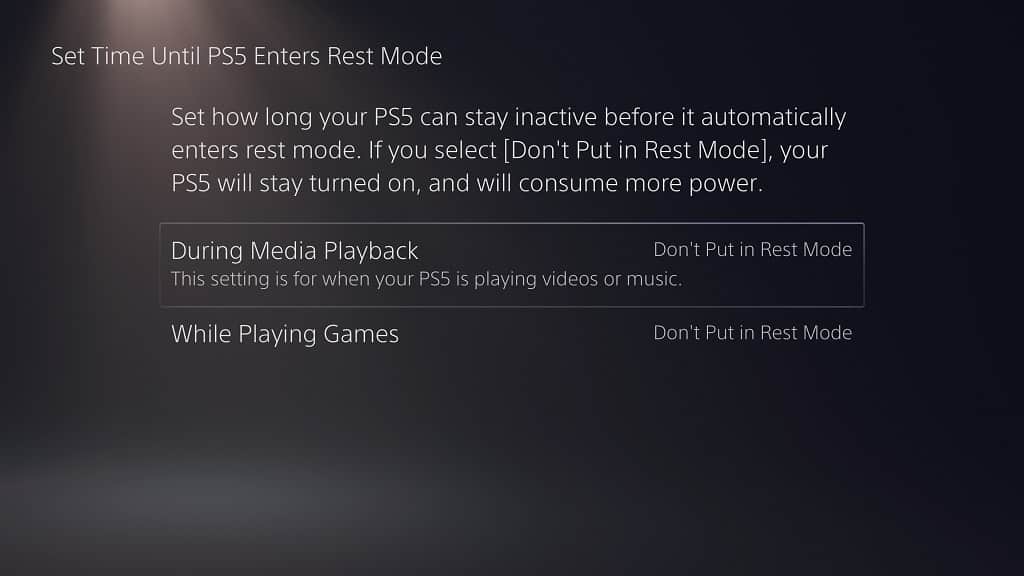
6. In the same Set Time Until PS5 Enters Rest Mode menu, select While Playing Games and then set it to Don’t Put in Rest Mode.
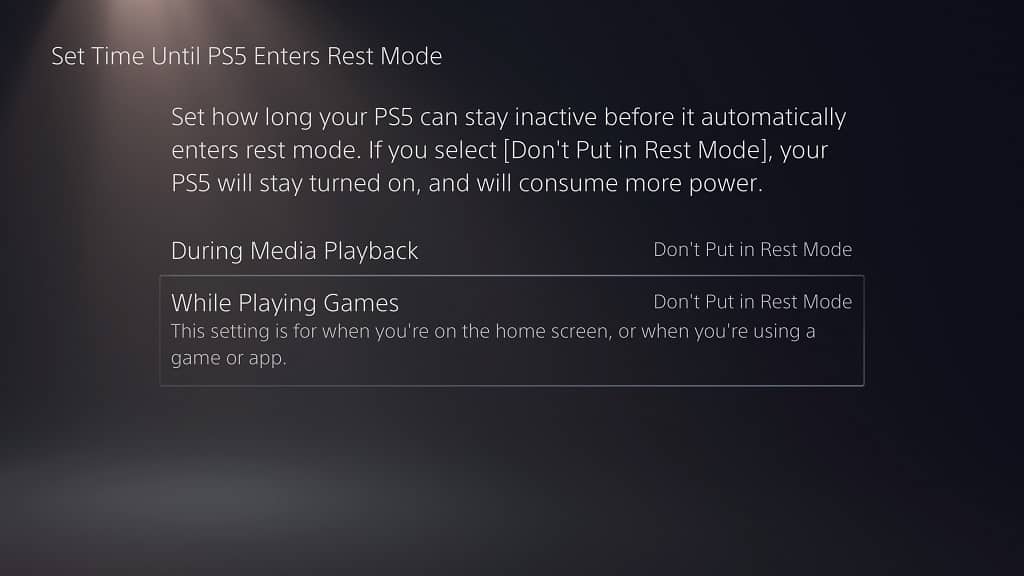
How to avoid manually putting your PS5 in sleep mode
In addition to disabling automatic sleep mode for your PlayStation 5 or PlayStation 5 Digital Edition console, you also need to manually avoid using it as well.
In order to do so with the power button located directly on your PS5 system, you need to take the following steps:
1. Press and hold it until you hear two beeping noises.
2. The first beep should come immediately after you press and hold the power button.
3. Keep holding the power button until you hear a second beep, which should come around three second after the first beep.
4. You should get a notification on the screen stating that your system is preparing to shut down.
5. Avoid unplugging the system from the power outlet until it has completely turned off.
To avoid putting your PS5 in sleep if you are using the system menu to turn off your console, you need to do the following:
1. Bring the Control Center quick menu by pressing the PS button on DualSense controller.
2. In the Control Center, select the power icon, which should be the right most option at the bottom.
3. In the Power pop-up menu, select Turn Off PS5.
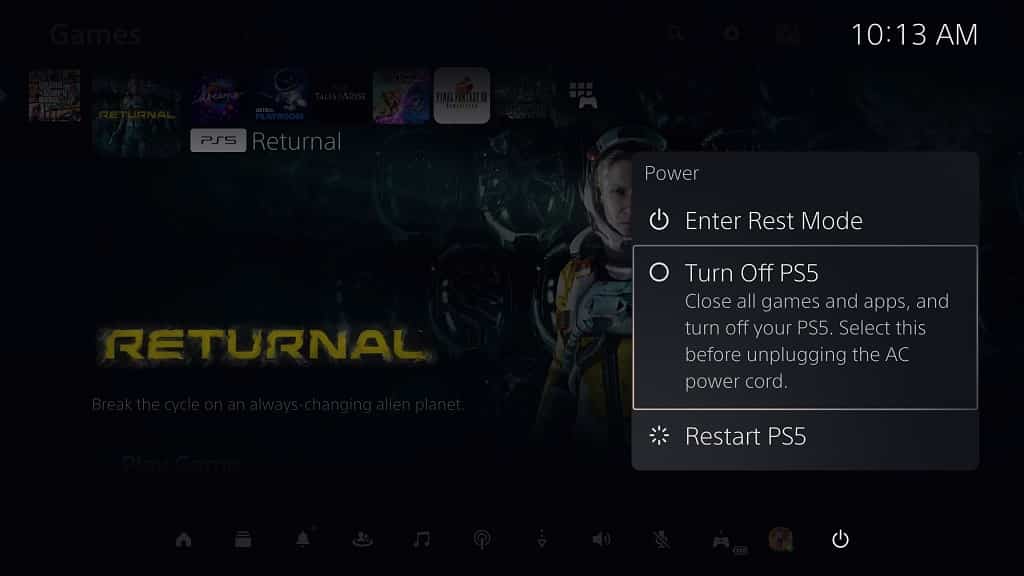
4. An on-screen message should appear saying that the system is preparing to turn off.
5. Avoid unplugging the PS5 or PS5 Digital Edition console from the power outlet until the shutdown process has been completed.
