When playing Wild Hearts on your PC, PlayStation 5, PlayStation 5 Digital Edition, Xbox Series X or Xbox Series S, you may find that the motion blur effects to be too distracting. To see how you can turn this visual feature off, you can follow the steps laid out in this tutorial at Seeking Tech.
1. For the first step, make sure you open Wild Hearts if you aren’t currently playing the game.
2. In the Title Screen, you need to select Settings.
If you are inside the game at this moment, then you can bring up the in-game menu by pressing the Options button on the PlayStation controller or Menu button on the Xbox controller. You should then be able to select Settings from the in-game menu.
3. Once you are in the Settings menu, you need to head over to the Graphics tab.
You can use the LB and RB buttons on the Xbox controller, or the L1 and R1 buttons on the PlayStation controller, to change tabs.
4. From the Graphics tab, scroll all the way down until you get to Motion Blur.
5. Set the Motion Blur setting to Disabled and then press the Triangle button on the PlayStation controller or Y button on the Xbox button to save the new setting.
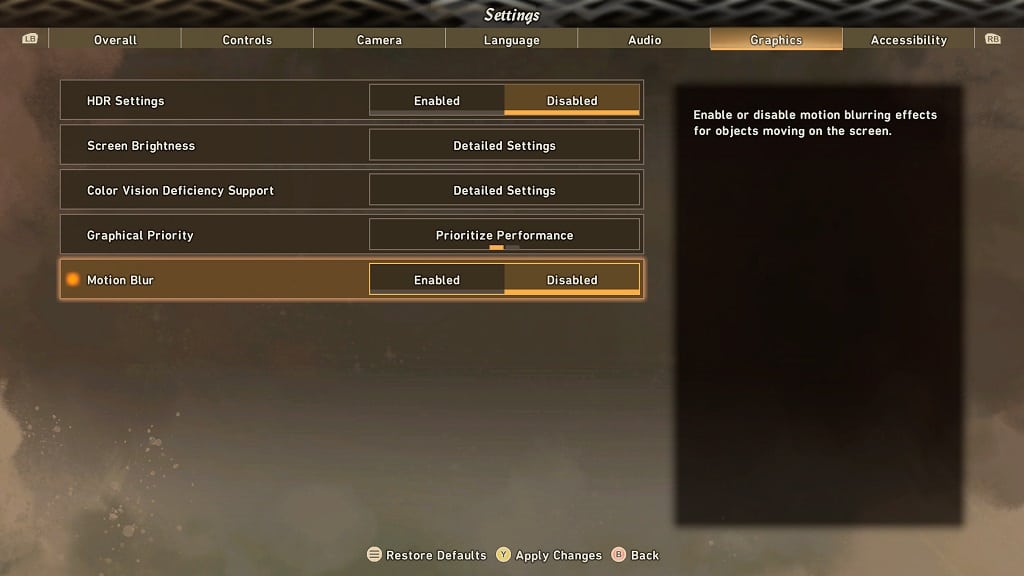
6. You should no longer see a blurring effect applied to objects in motion while playing Wild Hearts.
Motion blur may look better if you are playing this game at a high frame rate. So, you may want using this effect in Prioritize Performance graphics mode on the PlayStation 5, PlayStation 5 Digital Edition, Xbox Series X or Xbox Series S. In order to do so, you can take the following steps:
First, you need to head back to the Title Screen as the graphics mode can’t be changed while you are playing the game. To do so, you need to do the following:
- Press the Options button on the PlayStation controller or Menu button on the Xbox controller to bring up the quick menu, where you can then select the Return to Title Screen option.
- Head into Settings from the Title Screen.
- In Settings, switch over to the Graphics tab.
- From the Graphics tab, set Graphical Priority to Prioritize Performance and then make sure that Motion Blur is enabled.
If you still don’t like the motion blur effects at high frame rates, then you can disable blurring altogether.
