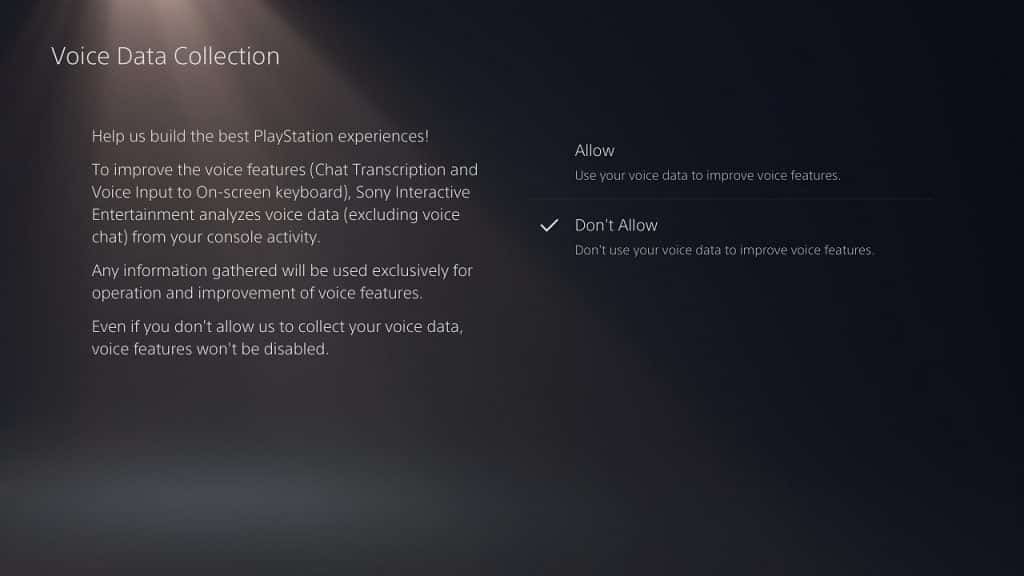With the PlayStation 5 and PlayStation 5 Digital Edition, Sony can collect data on your activities, including your voice.
If you don’t want your personal data to be collected on the PS5, you can follow this guide at Seeking Tech to disable these features.
Accessing the “Privacy” menu in PS5
The data collection settings can be accessed from the “Privacy” menu.
To get there, you first have to select a user profile to enter the main system menu.
From there, go up and the scroll right until you see the “Settings” option, which has a gear symbol. Select that option with the X button on your DualSense to enter the “Settings” menu.
In “Settings,” select “Users and Accounts.”
In the “Users and Accounts” menu, select “Privacy.”
How to limit the data you provide to PS5
One of the settings in the “Privacy” sub-menu is “Data You Provide.”
You have two options here with the default one being “Full,” which means that you will share behavioral data to Sony so that they can improve and personalized your experiences with the PlayStation 5. The other option is “Limited,” which means that you will only share data to help improve the core features and services on the PS5.
The best option here is “Limited.” Although you will still be sharing data, it won’t be your personal behavioral data.
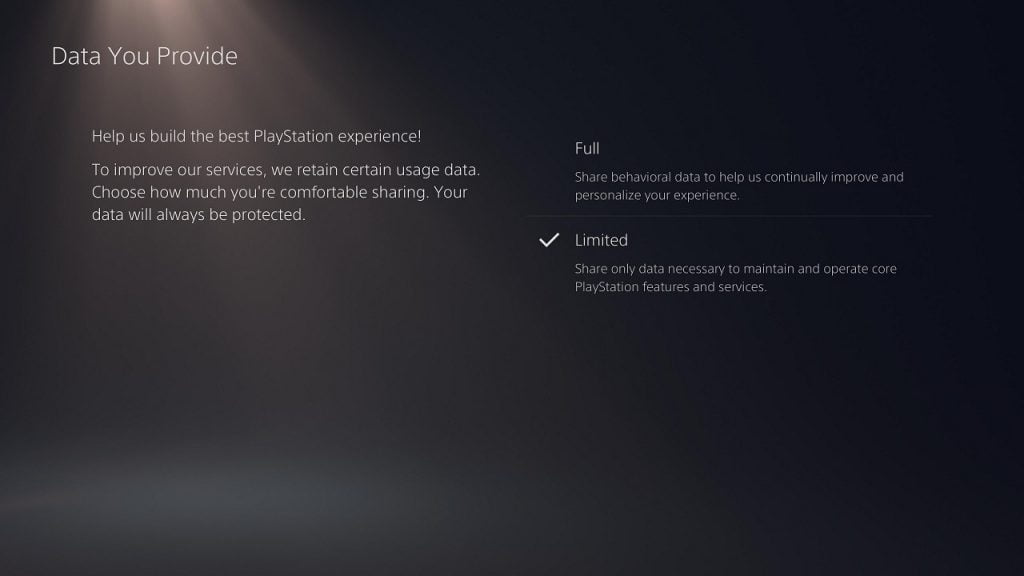
Personalization
One of the other settings in the “Privacy” sub-menu is “Personalization.” With this option, you can activate or deactivate the following:
1. “Personalized Purchase Recommendations” will allow the PlayStation Store to show you personalized product and service recommendations. This incorporates both the data collected by Sony as well as data collected from third-party sources. Keep in mind that even if you disable this feature, you will still get product and service recommendations although these will be less personalized.
2. “Personalized Advertising” will allow Sony to show you personalized ads in their products, their services, third-party applications and third-party websites. Even if you disable this, you will still get advertisements although the ads won’t be personalized.
3. “Personalized Media” will allow Sony to show personalized video and music recommendations in media services and applications integrated on the PlayStation 5. If disabled, you may still get personalized recommendations although it won’t be from Sony; instead, the media services and applications may use their own data on you to pull recommendations.
4. “Standard Personalization” will allow Sony to show you general non-commercial personalization. If you disable this setting, you will still get some features that are personalized although they will be less relevant.
To reduce the data collecting as much as possible, we recommend disabling “Personalized Purchase Recommendations,” “Personalized Advertising,” “Personalized Media” and “Standard Personalization.”
You can disable or enable these settings by selecting them from the “Personalization” menu. You will know if a setting is disabled when the circle next to the wording is transparent and moved to the left.
We should also note that if you disable “Standard Personalization,” you will automatically disable “Personalized Purchase Recommendations,” “Personalized Advertising” and “Personalized Media” as well.
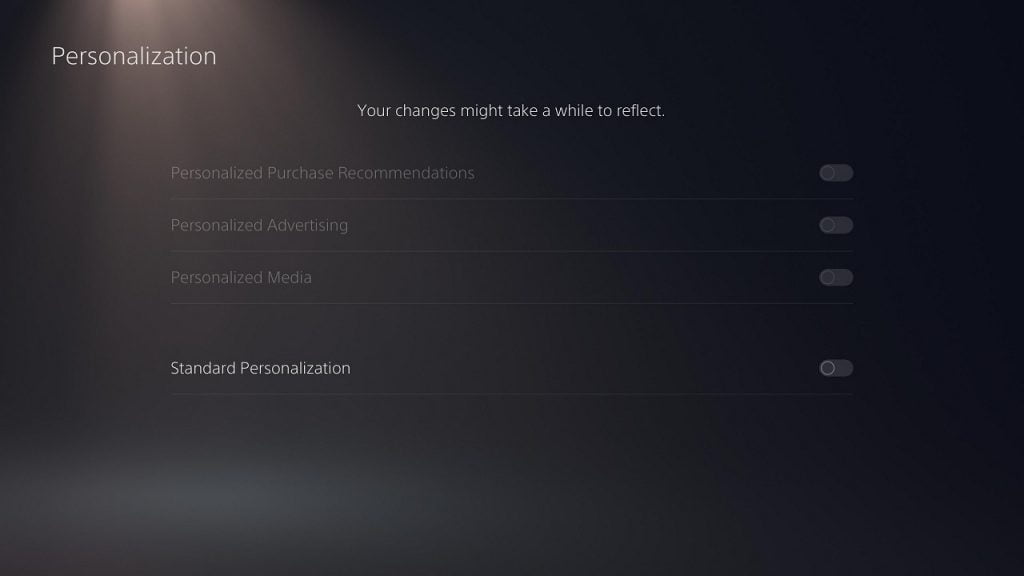
How to disable voice data collection on PS5
You can also turn off the voice data collection on your PlayStation 5.
To do so, head to the aforementioned “Settings” menu and then select “Privacy.” From there, select “Voice Data Collection.”
In the “Voice Data Collection” menu, you have two choices. “Allow” means that you will be granting Sony permission to analyze your voice data in order to help improve voice features. The company won’t be recording your voice chat. The other option is “Don’t Allow,” which means that you won’t be sharing your voice data.
To disable voice data collection, select “Don’t Allow.” Keep in mind that even if you disable this setting, you can still use voice-related features.