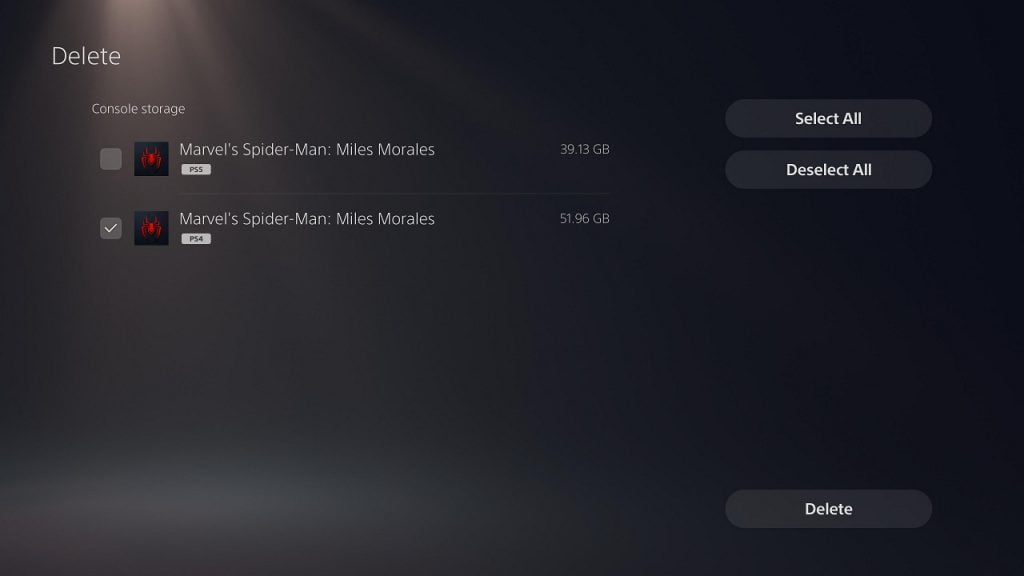The PlayStation 5 and PlayStation 5 Digital Edition are backwards compatible with a vast majority of PlayStation 4 video games. Some of these games feature an upgrade option (where you can get the PS5 version of the same game if you already own the PS4 version) or cross buy option (where you can get both the PS4 and PS5 versions when you purchase a game).
Sony doesn’t exactly make it obvious which version of the game you are playing in the hub area of the system menu. If you are having trouble figuring this out, you can follow this guide at Seeking Tech.
Method #1
The first method is to scroll to the game from the main system menu. To the right of the game’s icon, you will see the plain text version of the game’s title. If you are playing the PS4 version, you will see “PS4” to the right of the title.
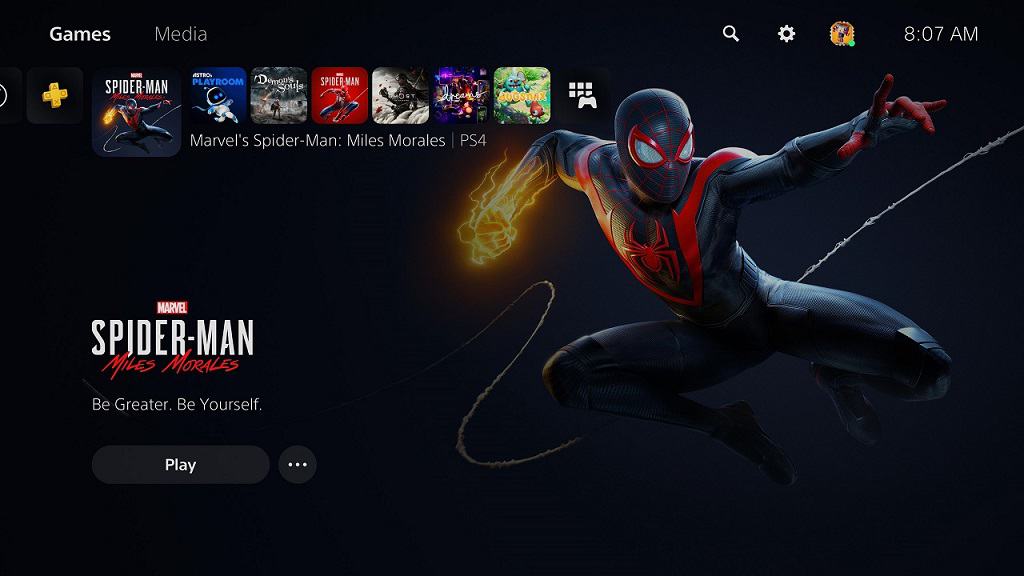
Method #2
The second method is by pressing the “Options” button on your DualSense (which has three horizontal lines and located directly left of the Triangle button) when you highlight the game in question from the main system menu. In the new submenu, scroll down and select “Game Version.” The current version of the game is displayed with a checkmark next to it.
How to switch between the PS4 and PS5 version of a game
To switch from the PS4 version to the PS5 version of a game and vice versa, first make sure you are on the main system menu. Afterwards, navigate to the game you want to switch.
With the game in question highlighted, press the “Options” button on your controller to bring up a submenu. In here, select “Game Version,” which shows what version of the game is currently being played on the PlayStation 5 via a check mark.
To switch to the other version, you first highlight it and then confirm your selection by pressing the X button on your controller. Keep in mind that you may have to download the version you selected if you haven’t done so already.
How to delete one version of a game
To delete one version of a game, first make sure you are in the main system menu. You can then navigate to the game.
With the game highlighted, press the “Options” button on your controller to bring up a submenu. Afterwards, select “Delete.”
If done correctly, you will be brought to the “Delete” screen. In here, you can select which version to remove from storage. Be default, both the PS4 and PS5 versions are selected. So, make sure you deselect the version you want to keep on your storage.