You may notice that the camera will shake when you are playing Street Fighter 6. If you find that this visual effect to be very distracting for this fighting game, then you can take a look at this guide from Seeking Tech to see how you can disable it.
1. For the first step, you will need to head over to the Options menu.
If you are in the Mode Select screen, then you can press the Options button on the DualShock 4/DualSense or Menu button on the Xbox One/Xbox Series controller to open the Multi Menu. You should then be able to find and select Options.
If you are inside of the game, then you need to being up the Pause Menu by pressing the Options or Menu button on the gamepad. You then be able to find Options from there.
2. From the Options menu, you need to use the L1 or R1 buttons if you are using the PlayStation gamepads to change tabs until you get to Display. If you are using Xbox controllers, then you have to use the LB or RB buttons instead.
3. Once you get to the Display tab, you need to select Basic Graphics Settings on the left side.
4. On the right side of the same screen, you should see the Screen Shake setting, which should have the following description:
- “Enable or Disable screen shaking.”
Here, you can use the left directional pad button, right directional pad button, move the left analog stick to the left side or move the left analog stick to the right side to change Screen Shake from On to Off.
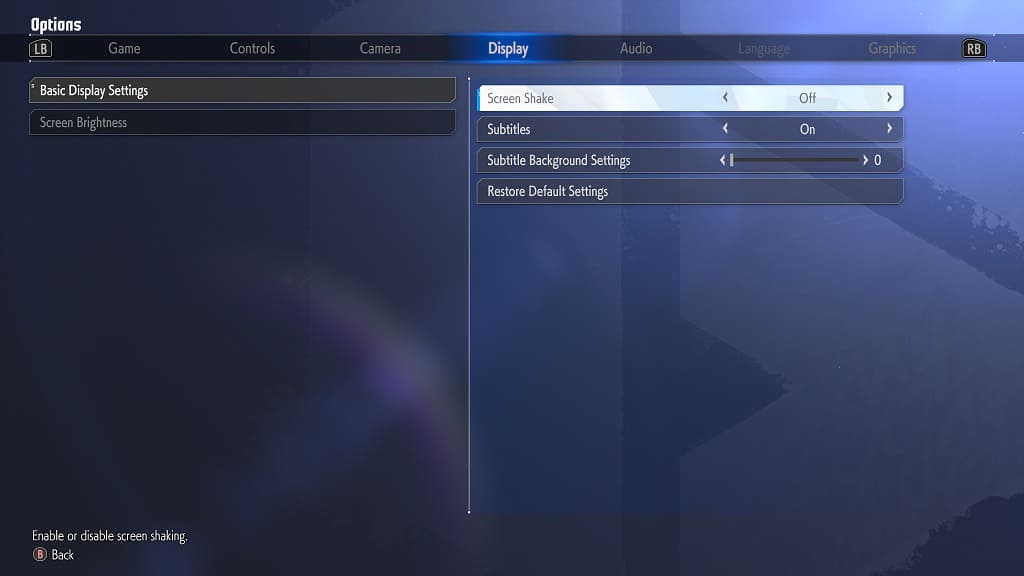
5. Once you are done, exit out of the Options menu.
When you start playing Street Fighter 6 on your PC, PS4, PS5, Xbox Series S or Xbox Series X again, you should no longer notice any camera shaking movements.
