By default, the official Hulu application on the PlayStation 5 and PlayStation 5 Digital Edition will automatically play the next video once the current one has finished streaming. If you find the autoplay feature annoying and would like to disable it, then you can take a look at this article from Seeking Tech to see how can you potentially do so.
How to disable autoplay from the Hulu PS5 App menus
If you are currently browsing through the menus of the Hulu App on the PS5, then you can try taking the following steps in order to turn off autoplay:
- You should find a circle icon with the first two letters of your Hulu profile name located on the top right side of the screen. If you don’t see it, then you can press the circle button on the DualSense or DualShock 4 in order to back out to the previous screens until you find it.
- Next, you need to select Settings from the list of options.
- Inside of the Settings menu, you should see the Autoplay option. You can press the X button, use the left and right directional pad buttons or push the left analog stick to the left or right in order to toggle this feature off.
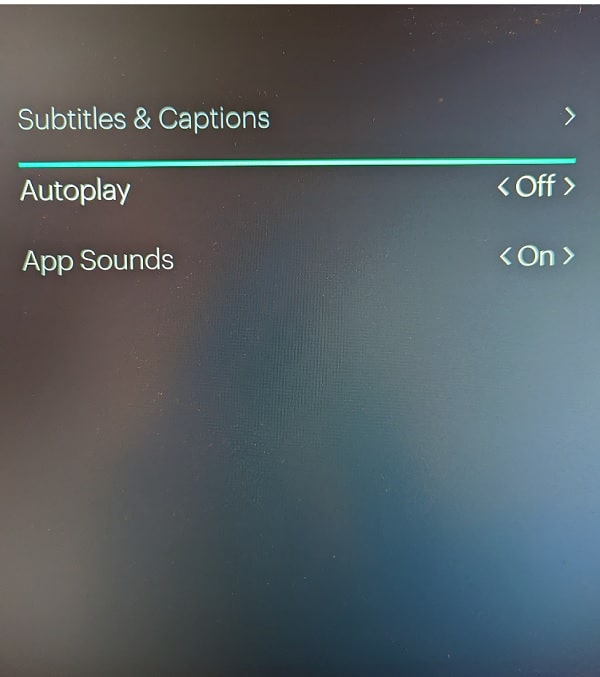
How to disable autoplay in a currently playing Hulu video
In order to disable autoplay when you are currently watching a Hulu video, you need to do the following:
- Press the X button to pause the current video and bring up an overlay menu.
- In the overlay menu, you then need to select Settings.
- From the Settings menu of the current video, you will find the Autoplay feature with the following description: “When you finish a video, another one plays automatically.” Here, you need to select this feature by pressing the X button in order to turn it off.
- After making sure that Autoplay is disabled, press the circle button to back out.
- You can then un-pause the video by pressing the X button in order to continue watching it.
- By disabling auto-playing videos, the Hulu PS5 App will send you back into the menus a few seconds after the current video has finished streaming.
