Auto reload is enabled by default in the Resident Evil 4 Remake. As a result, the character will automatically reload when you fire a shot with an empty clip as long as you still have more ammo in your inventory.
If you find that the auto reload is causing you to make mistakes and/or breaking your immersion, then you can disable it from the in-game menu. To find out how you can do so, you can follow the steps laid out in this Seeking Tech tutorial.
1. To start off, you need to head into the Options menu in the game.
In order to get there, you need to select “Options” from either the title screen or pause screen. To open the pause screen you can press the Options button if you are using a PlayStation controller or the Menu button if you are using an Xbox controller.
2. Inside the Options menu, you should already be in the Controls tab.
If you are in another tab at this moment, then you can press the L1/R1 or LB/RB buttons to change tabs.
3. On the Controls tab, scroll down and then move the cursor to Auto-Reload, which should have the following description:
- “Turn auto-reload when your weapon is empty on/off.”
4. By default, the Auto Reload setting is set to “On.”
With the cursor on the setting, you can use the directional pad or left analog stick to set it to “Off.”
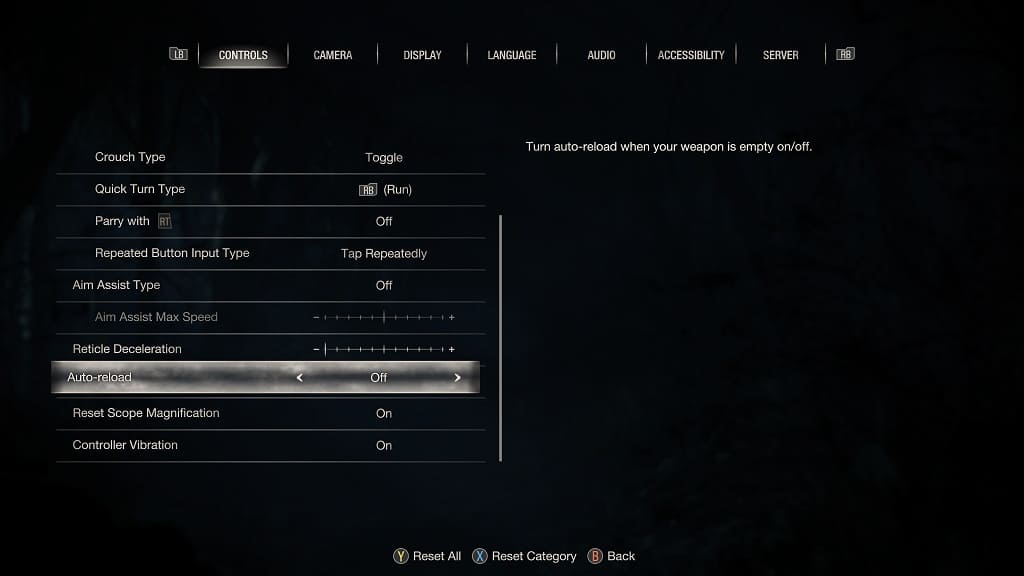
5. Once you are done, press the circle button if you are using a PlayStation gamepad or the B button if you are using an Xbox gamepad.
The new setting should automatically be saved and applied.
The next time you try to shoot a weapon on an empty clip, the character won’t reload. Instead, you have to manually press the reload button, which is square if you are using a PlayStation controller or B if you are using an Xbox controller.
