The PlayStation 5 version of God of War Ragnarök takes advantage of the adaptive triggers and haptic feedback features of the DualSense. If you would rather have these two functions disabled when playing this action-adventure title, then you can check out this tutorial at Seeking Tech to see how you can properly do so.
How to turn off rumble in God of War Ragnarök
There are two ways that you can turn off vibrations in this game.
For the first method, you need to head over to the Settings menu in God of War Ragnarök. You can do so by selecting Settings from the main menu or pause menu. Afterwards, select Controller Remapping and then move the cursor down to Controller Vibration. You can use this slider to customize the rumble intensity of the DualSense. To turn it completely off, set this slider to 0.
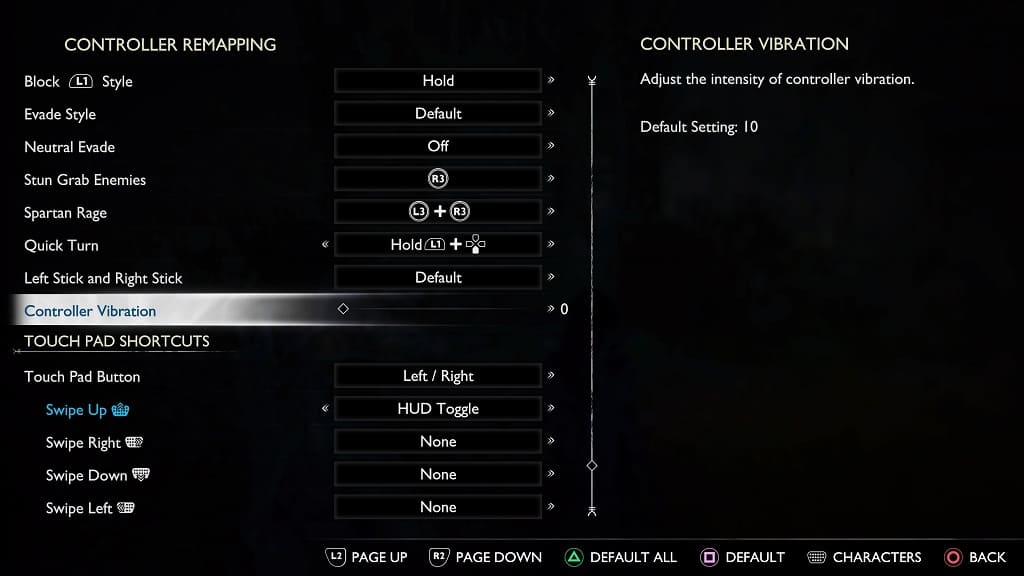
You can also turn off the DualSense haptic feedback on the system level. In order to do so, press and hold the PS button on the controller for around a second to open the home menu, where you need to select Settings on the top right side. In Settings, select Accessories > Controller (General) > Vibration Intensity. In the pop-up menu, you can customize the rumble intensity or simply set it to Off.
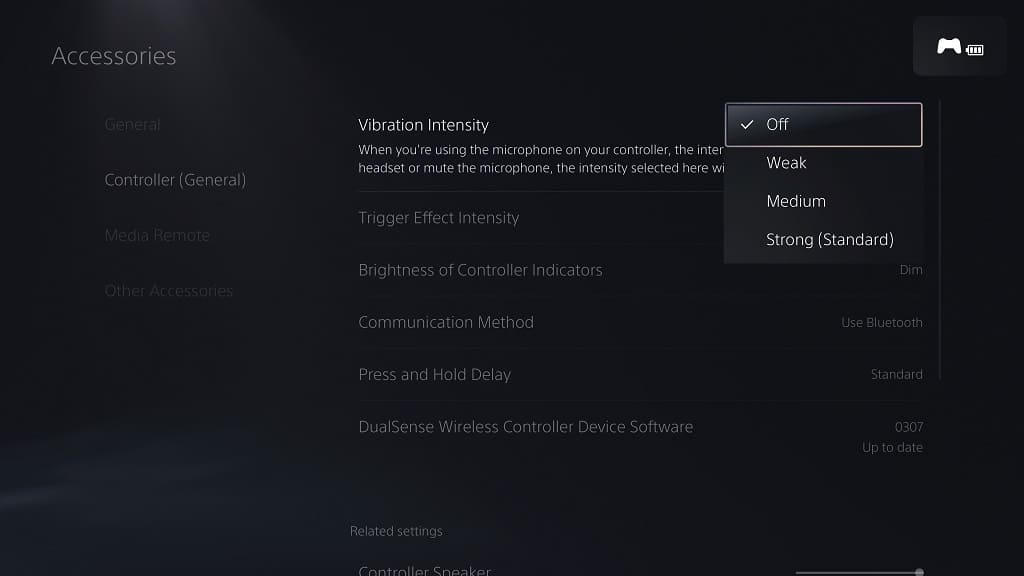
By disabling haptic feedback on the system level, you will also disable rumble on other games being played on your PlayStation 5. So, make sure you enable the Vibration Intensity setting for games that you want to have rumble turned on.
How to turn off adaptive triggers in God of War Ragnarök
There is currently no way to disable adaptive triggers directly in-game when playing God of War Ragnarök. Instead, you have to turn off this feature at the system level.
To do so, you need to take the following steps:
- If you are currently playing God of War Ragnarök, then you need to press and hold the PS button to open the home menu.
- Select Settings at the top right corner of the home menu.
- Inside Settings, scroll down and then select Accessories.
- You then need to select Controller (General) on the left column of the Accessories menu.
- On the right side of the same screen, select Trigger Effect Intensity.
- In the pop-up window, you can change the intensity level or simply set it to Off.
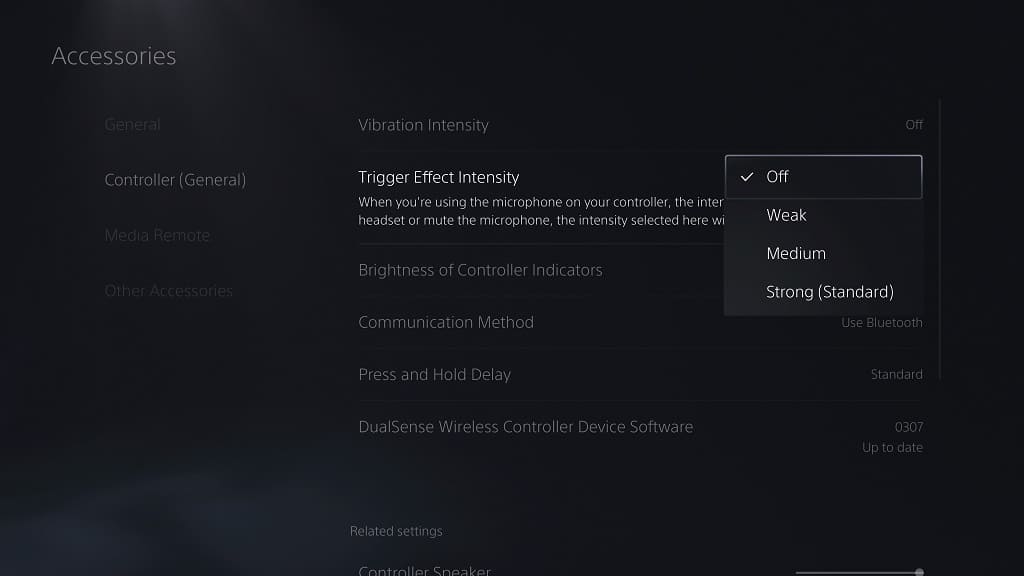
Changing the Trigger Effect on the system level effects will apply to all the PlayStation 5 games being played on your console. Therefore, you need to enable this setting anytime you want to use adaptive triggers when playing games other than God of War Ragnarök.
