When playing One Piece Odyssey on the PlayStation 5, PlayStation 5 Digital Edition, Xbox Series X or Xbox Series S, you may notice that some scenes may look too dark while others may be very bright. The colors may look a little off as well.
To see how you can potentially fix this display issue, you can take a look at this troubleshooting article from Seeking Tech.
1. To start off, it is important to note that One Piece Odyssey does not officially output a HDR picture. So, if you have dynamic tone mapping or a similar mode that will convert SDR to HDR, then then colors in this anime turn-based role-playing game may end up looking not quite right.
To get the most accurate colors when it comes to the developer’s intent, we recommend playing One Piece Odyssey in SDR without any automatic HDR conversion.
In order to do so, you need to disable dynamic tone mapping on your television set or monitor if possible.
You should also do the same on your console. On your PS5, you need to go over to its Settings menu and then select Video and Screen > Video Output > HDR. Afterwards, make sure HDR is set to On When Supported.

On the Xbox Series X or Xbox Series S, you also need to go to the Settings menu of your console and then select General > TV & display options > Video modes. Next, make sure that the Auto HDR setting is disabled.
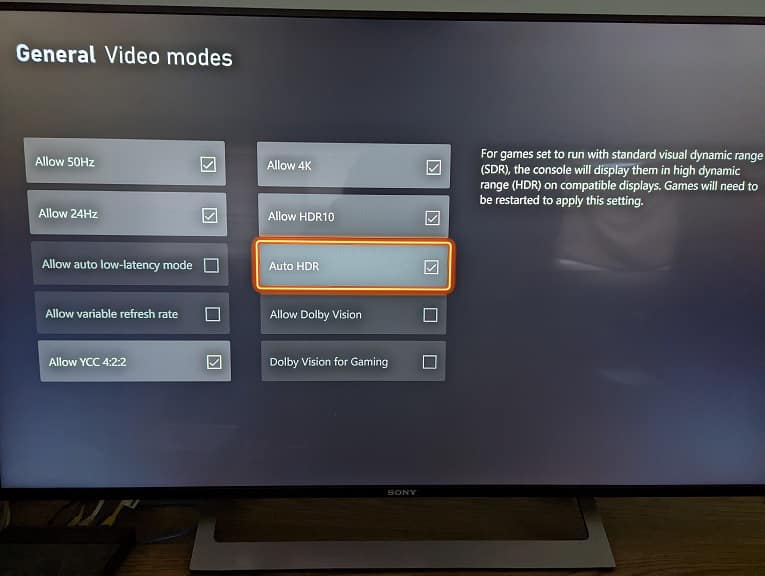
2. If some scenes appear to be too dark or too bright, then you can try adjusting the contrast level by using the in-game menu by taking the following steps:
- To start off, you need to go to the Settings menu from the Start Up menu. If you are playing the game, then you can pause the screen and then go to Settings from the Pause menu.
- To go to Settings from the Start Up and Pause menus, you need to press the R1 or RB button to switch tabs until you get to the gear cogs icon.
- Once you get to the Settings tab, press the R2 or RT button to head over to the Display Settings, which is represented with the TV icon.
- You should find the slider in the Brightness Settings section. Here, you can try increasing or decreasing the Brightness to see if you can see better in the game.
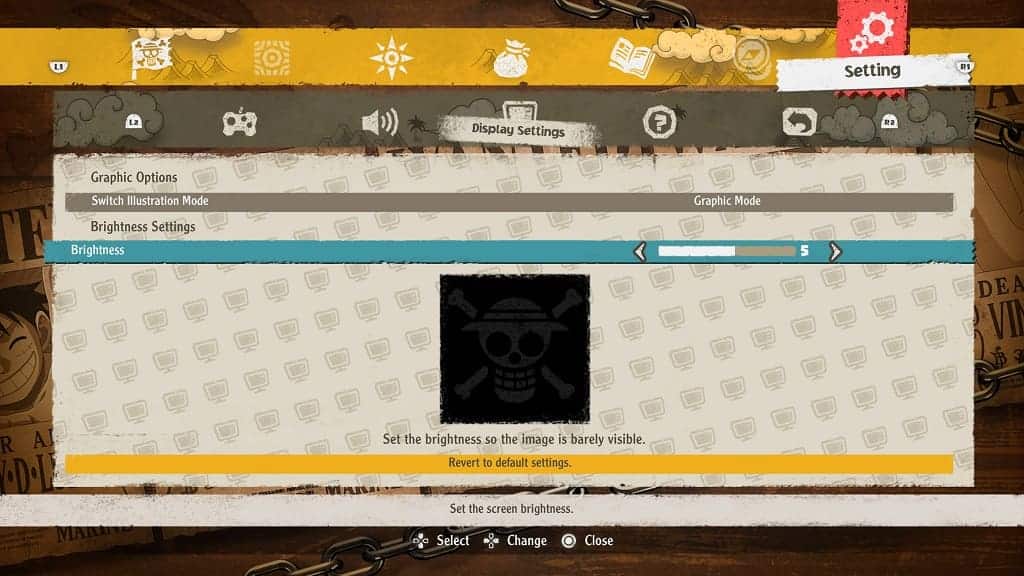
3. If you are still can’t get One Piece Odyssey to display a proper picture, then we recommend that you try updating the game. A new patch may fix your issue and/or even add proper HDR support.
