Thanks to a new firmware update, you will now be able to compare the energy and sleep modes directly from your Xbox Series X or Xbox Series S. In order to do so, you can the step-by-step tutorial from Seeking Tech.
1. As we stated above, the ability to compare the two power options were only added through a recent software update for these gaming consoles.
To see if there is a new firmware available to download and install, you can try doing the following:
- Power on your Xbox Series X or Xbox Series S and then make sure that it is connected to the Internet.
- On the home screen, you then need to head over to Settings. If you can’t find Settings, then you can press the Xbox logo button on your controller to bring up the guide menu. In this menu, press the RB button several times to head over to the Profile & System tab, where you can then select Settings.
- Inside the Settings menu, the first thing you need to do is select System from the left column.
- On the right side of the same screen, you then need to select Updates.
- If you see the Update Console option available, then you need to select it from the System – Updates menu.
- Finally, select the Start Update option from the Let’s Update menu.
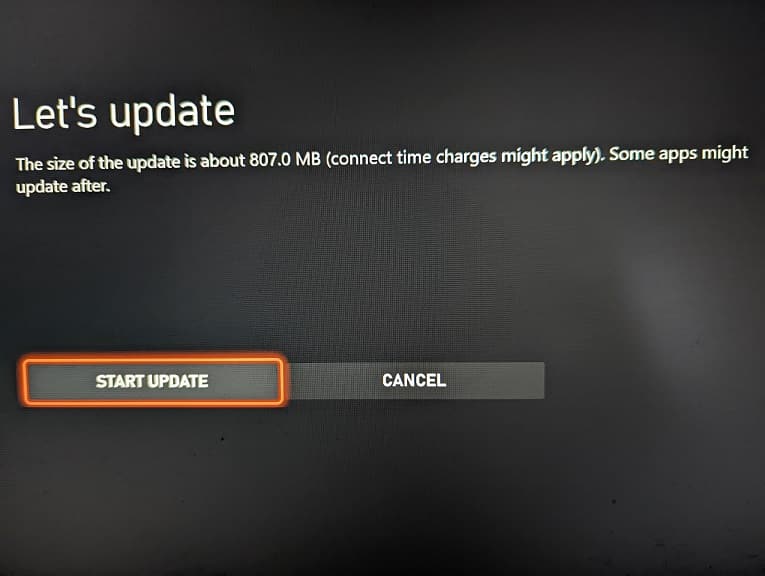
2. With your game system updated, you need to go back to the front page of the Settings menu.
3. From Settings, you need to first select General on the left column.
4. Now on the right side of the same screen, you then need to go to Power Options.
5. Once you get to the Power Options menu, you will see the Shutdown (Energy Saving) and Sleep cards. These cards explain the differences between the two power modes.
If you highlight the Sleep card, then you will see the estimated power consumption difference in the “Current power use while off” section located on on the top right side of the screen.
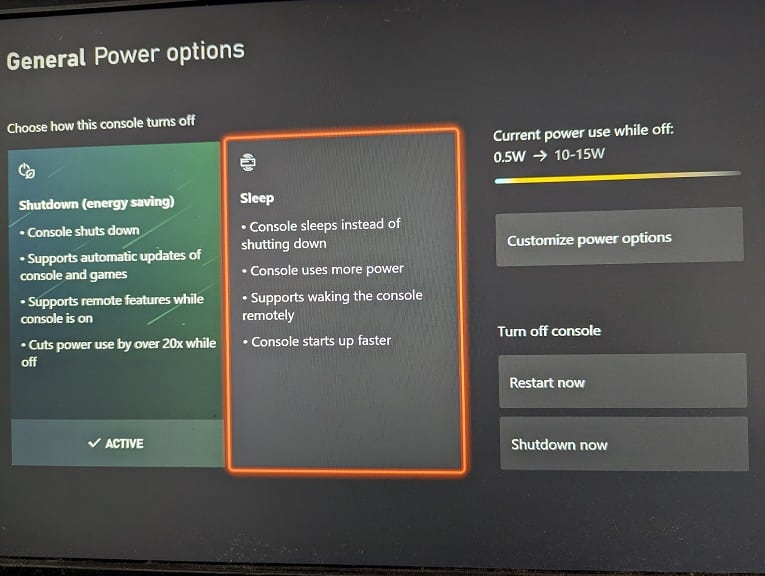
6. In the same menu, you will be able to switch from one power mode to another.
You should see the words Active at the bottom of the card for the power option that is currently being used.
In order to switch, simply select the other mode.
