The Steam Deck comes with haptics on the left and right grips. To see how you can customize the force feedback of this portable gaming system, you can take a look at this article from Seeking Tech.
How to enable rumble on the Steam Deck
There are multiple ways you can enable rumble when using the Steam Deck.
The quickest way to do so is to use the Quick Access menu by taking the following steps:
1. Press the button that has the three dots located on the bottom right side of the system.
2. In the Quick Access menu, scroll down to the gear cog icon.
3. From the Quick Settings section, scroll all the way down to get to Controller.
4. Make sure that the Game Rumble and Steam Haptics features are both turned on.
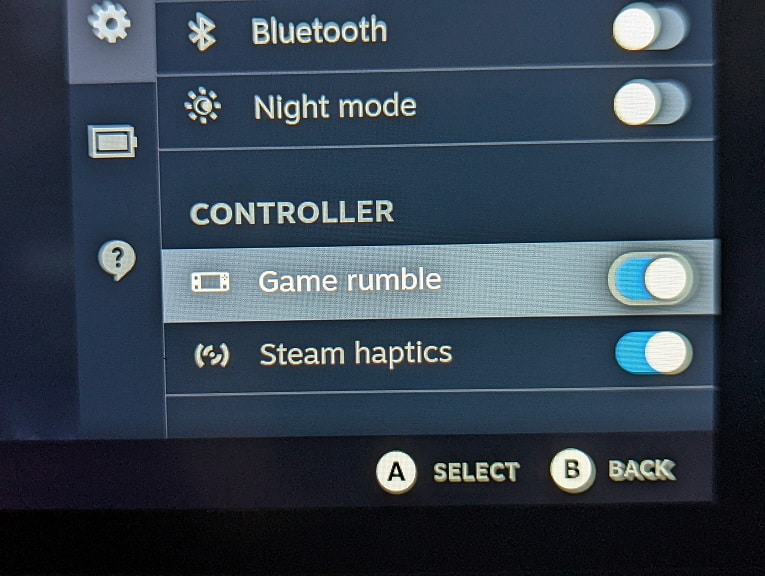
You can also use the Steam Menu to turn on vibrations by doing the following:
1. Open the Steam Menu by pressing the Steam button located on the bottom left side of the system.
2. After launching the Steam Menu, go to Settings.
3. From the Settings menu, select Controller on the left column.
4. On the right side of the same screen, select the Open option next to Calibration and Advanced Settings.
5. In the Calibration and Advanced Settings menu, select Haptics Settings on the left column.
6. On the right side of the same screen, make sure that both the Game Rumble and Steam Haptics settings are enabled.
Along with enabling rumble support on your Steam Deck, you should also make sure that rumble is also enabled for the game when you are playing it as well.
How adjust the vibration intensity on the Steam Deck
In order to adjust force feedback intensity of your portable system, you need to take the following steps:
1. Open up the Steam Menu and then head into Settings.
2. Inside of Settings, select Controller and then the Open option next to Calibration and Advanced Settings.
3. From the Calibration and Advanced Settings menu, select Haptics Settings on the left side.
4. On the right side, you will be able to adjust the Left Haptics Intensity and Right Haptics Intensity. Both can be adjusted anywhere between a value of 1 to 10.
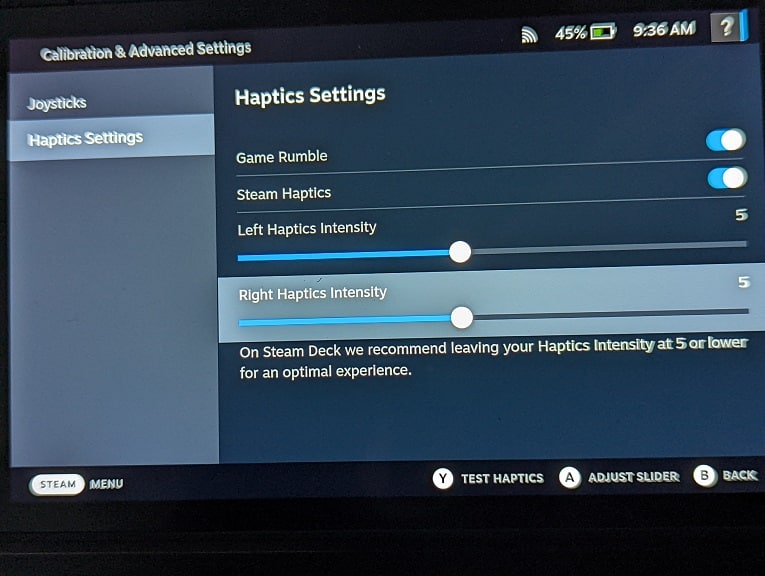
With that said, Valve recommends that you keep the rumble intensity to 5 or below for the most optimal gaming experience.
How to disable force feedback on the Steam Deck
In order to disable force feedback when using the Steam Deck, you can press the three dots button to open the Quick Access menu. Afterwards, select the gear icon to go Quick Settings. From there, make sure that Game Rumble and Steam Haptics settings are disabled.
Alternatively, you can open the Steam menu and then head to Settings. In the Settings menu, go to Controller and then open the Calibration and Advanced Settings menu. From there, select Haptics Settings on the left side before disabling the Game Rumble and Steam Haptics settings.
