You can delete save files from PlayStation 3 games that are stored on the cloud from your PlayStation 5 or PlayStation 5 Digital Edition system. To find out how to do so, you can follow this tutorial at Seeking Tech.
Why you need to PS3 saved files
When it comes to the PlayStation 3, you can only store up to 1 GB worth of saved data on the cloud. There is also a limit of 1,000 save files that can be stored.
Therefore, you need to delete some files in order to make more space in the cloud storage if you want to upload a new file.
How to delete PS3 cloud save files on your PlayStation 5
In order to delete could save files for PlayStation 3 games on your PS5 or PS5 Digital Edition console, you need to do the following:
1. Before we begin, make sure you are subscribed to the PlayStation Plus Premium plan as you will need it in order to remove PS3 save files from the cloud storage via your PlayStation 5.
2. Furthermore, make sure you are using the same PlayStation Network account on your PS5 as you were using for the cloud storage of your PS3 saved data.
3. Once you have everything set up, go to the home menu on your PlayStation 5. To get there, you can press and hold the PS button on your DualSense controller.
4. In the home menu, open a PS3 game stream.
If you don’t have a PS3 game in the home screen, then you can check out this guide to see where you can find and open a PS3 game stream.
5. Wait for the stream to connect as well as the PS3 game to boot up.
6. Once the game has fully launched, press the PS button to open the quick menu for your PlayStation 5 console.
7. Inside of the quick menu, select the Now Streaming card to make it bigger.
8. From the expanded Now Streaming card menu, you then need to select Show/Hide PS3 Menu.
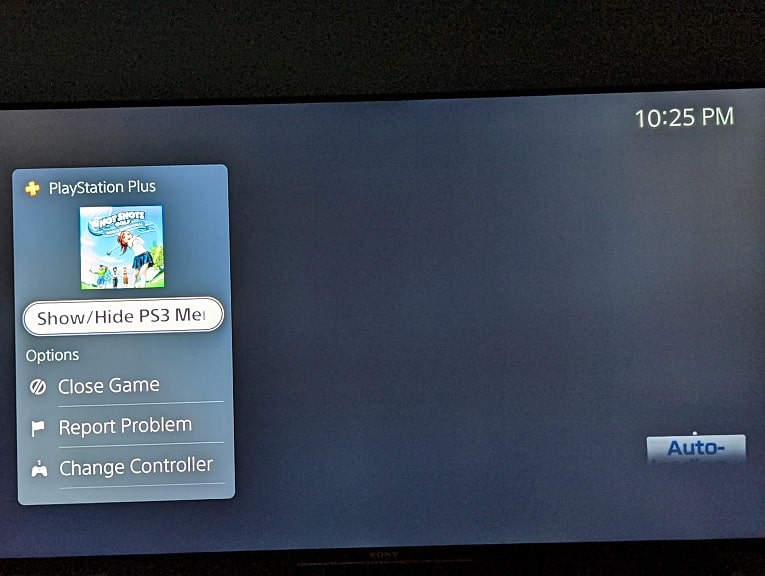
9. You should now be in the truncated version of the classic XMB menu of the remote PS3 console. Here, you need to select Saved Data Utility (PS3).
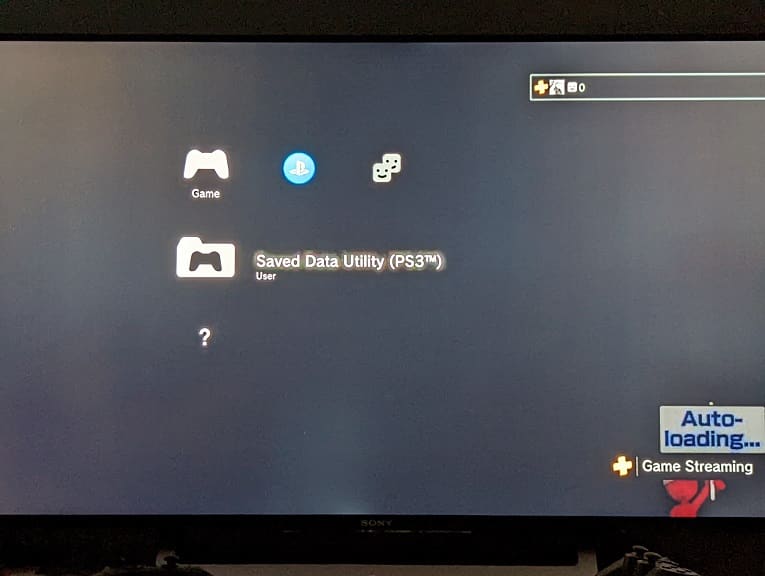
10. In order to continue, you need to quit your game. Select the Yes option when asked to do so.
11. After the game has closed, select Online Storage.
12. In the Online Storage menu, you will see a list of PS3 save files you have uploaded to cloud storage. Your most recent uploads are located at the top of the list.
13. Select any of the save files to make a side menu appear.
14. In the side menu, you can sort the list based on upload date or name. You can also group save files together if they are from the same game.
15. To delete the save file that you previously selected, you can select the Delete option from the side menu.
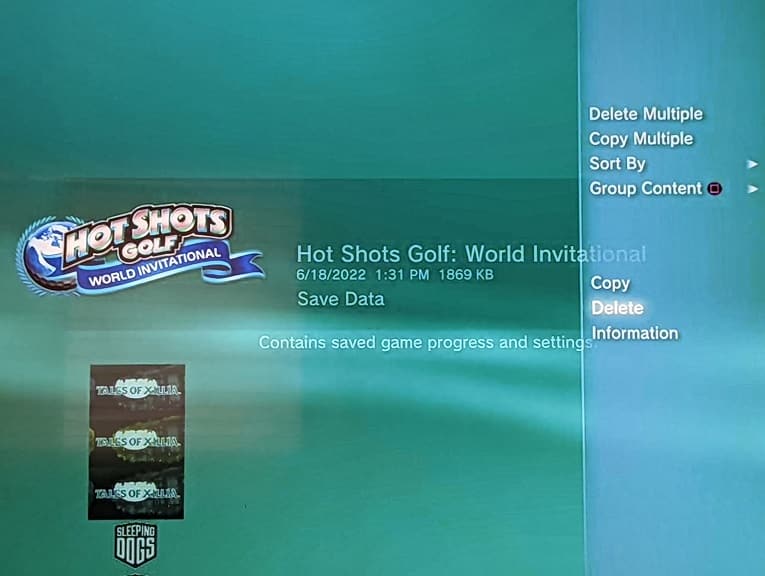
If you have more save files that you want to delete, then you need to select the Delete Multiple options instead. Afterwards, select the saved data that you want to delete and then select OK in order to remove them from the cloud storage.
