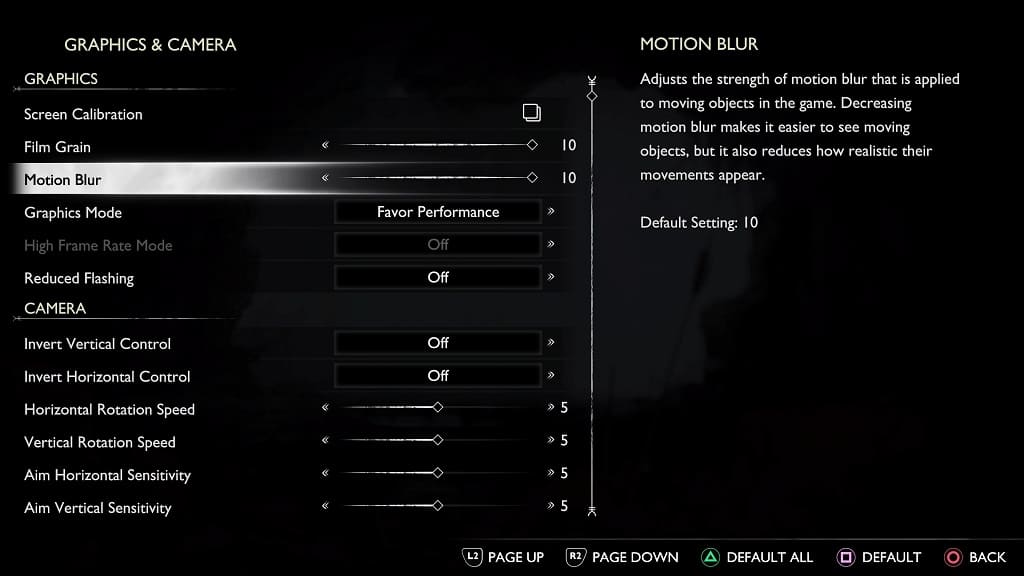The PlayStation 5 version of God of War Ragnarök features both film grain and motion blur. If you find that these visual effects to be too intense, then you are able to dial both down. You can even turn the two settings off completely if you like how they make the game look.
To find out how to customize film grain and motion blur in this PS5 game, you can follow the steps laid out in this tutorial from Seeking Tech.
1. To begin, you need to head over to the Settings menu of God of War Ragnarök.
At the start screen, you can simply Settings from the list of available options to get there.
If you are currently playing God of War Ragnarök, then you need to press the Options button (which is the small button with the three horizontal lines icon located at the top) on the DualSense controller in order to bring up the Options menu. From there, you need to select Settings from the left column.
2. Once you arrived in the Settings menu, you need to select Graphics & Camera.
3. From the Graphics & Camera menu, make sure you are in the Graphics section, which should be at the top of the screen.
4. From there, you will be able to adjust the slide for Motion Blur and Film Grain to any of the following values:
- 0
- 1
- 2
- 3
- 4
- 5
- 6
- 7
- 8
- 9
- 10
By default, both Motion Blur and Film Grain are set to 10. So, you need to lower the value in order to lessen these effects. We recommend lowering these settings and then test them out while playing God of War Ragnarök so that you can find a good balance between visibility and visual enhancements.
If you don’t like the Motion Blur and/or Film Grain visual effects at all in this game, however, then you can simply set both values to 0 from this menu.
For the uninformed, Film Grain makes the image quality noisier as the game tries to mimic the look of a movie. This could lead to less-than-sharp image.
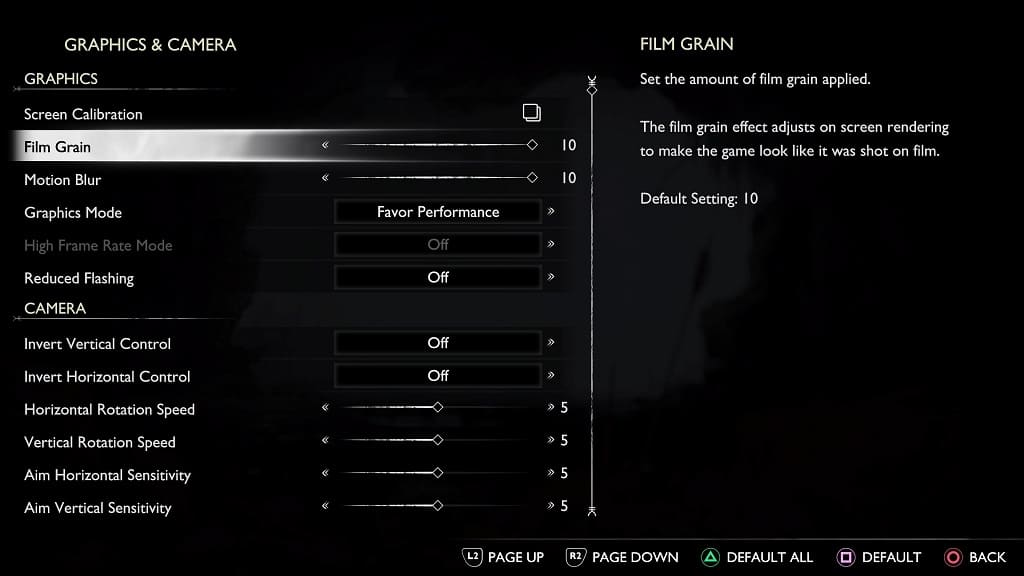
Motion Blur will add blur effects to moving objects, which can may some scenes hard to see. It is really noticeable when your spin the camera around the character.