You are able to change the playback speed when watching YouTube videos on your PlayStation 5 or PlayStation 5 Digital Edition console. This feature is helpful if you want to watch a video faster by speeding it up. You can also slow down a video if you want to spot something you may have missed.
To see how you can change the playback speed in the YouTube PS5 App, you can follow the steps laid out in this tutorial from Seeking Tech.
Before we start, it is important to note that not all videos will let you change the playback speed when using this application on the PlayStation 5. So, if you see that this feature is unavailable, then you can try using YouTube on another device.
In a vast majority of cases, we found that videos being played from the YouTube mobile app and website will let you change the playback speed even if the same feature was disabled on your PS5.
1. To begin, you need to open the YouTube App on your game console.
You can find this application in the Media tab of the Home menu. To get to the Home menu, you can press and hold the PS button on the controller. From the Home menu, you can then press the R1 button to go to the Media tab.
If you can’t find YouTube in the Media tab, then you need to download it. To do so, select the All Apps option from the Media tab, which should bring up a list of video streaming apps that you can install.
2. Once you have launched the YouTube App, you can then play a video that you want to change the playback speed for.
3. While the video is playing, press up on the directional pad to bring up an overlay menu.
4. You can then press the X button on the controller to pause the video.
5. With the video paused, press the up directional pad button again to navigate upwards to highlight the title of the video.
6. Next, you need to move all the way to the right and then select the Settings option.
7. You should now be in the Settings menu on the right side of the screen. Here, you need to select Speed.
8. In the Video Speed menu, you should be able to change the playback speed based on the following options:
- 0.25x
- 0.5x
- Normal
- 1.25x
- 1.5x
- 2x
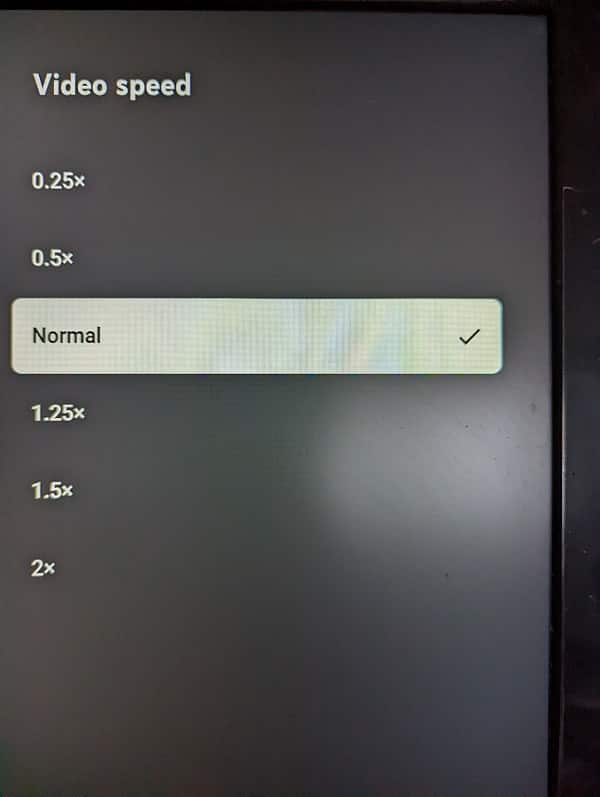
If you want to use the 0.75x or 1.75x playback speeds, then you would have to use the YouTube website or YouTube mobile app instead of the YouTube PS5 App.
