YouTube has an application that you can use on your PlayStation 5 or PlayStation 5 Digital Edition. If you don’t want this app to show videos that may potentially contain mature content that could be inappropriate, then you can use the restricted mode.
To see how you can enable and disable this filter, you can follow the steps laid out in this tutorial from Seeking Tech.
1. To start off, you need to power on your game console and open the YouTube App if you haven’t done so already.
The YouTube App can be opened from the Media section of the Home screen. If you don’t know how to get there, then you can start by pressing and holding the PS logo button on the controller to bring up the Home screen. From there, press the R1 button to switch from the Games section over to the Media section.
If YouTube does not appear in the Media section, then you need to select the All Apps option and then download the app.
2. Once you are inside of the YouTube App, go all the way to the left side until you see the left column menu expand.
3. From the left column menu, you need to select Settings, which should be located at the very bottom.
4. After arriving at the Settings menu, scroll down to the Restricted Mode option on the left side.
5. On the right side of the same screen, you then need to select the On option in order to enable this mode.
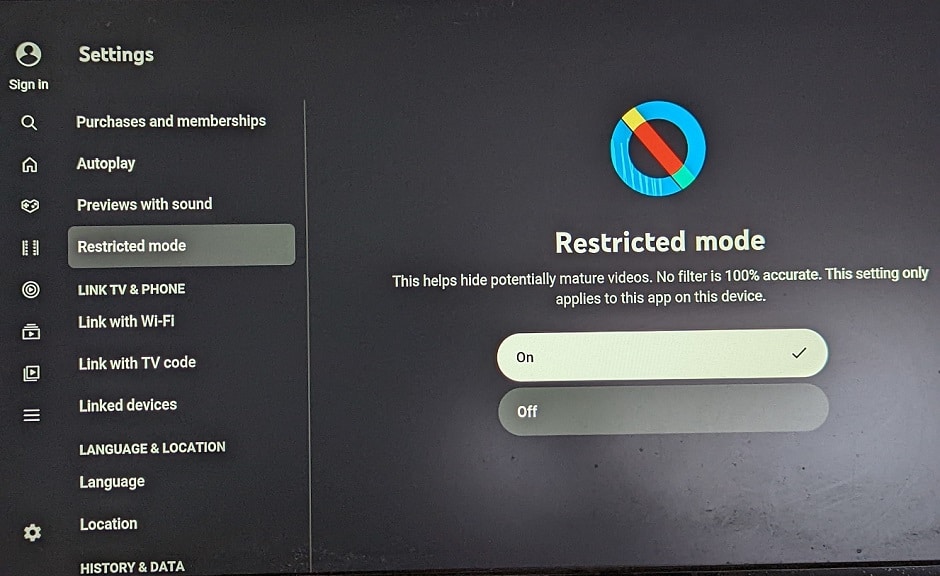
It is important to note that the Restricted Mode will only be applied to the YouTube App on your PlayStation 5 or PlayStation 5 Digital Edition console. The change won’t be applicable when using YouTube on other devices even if you are signed into the same YouTube account.
Furthermore, this filter is not 100% accurate. Therefore, some of the videos that shouldn’t be considered to be appropriated may end up being removed from the listing. On the other hand, videos that have mature content may not be filtered out and slip through the cracks.
6. If you decide that you want to disable the Restricted Mode in the YouTube PS5 App, then you need to go back to the Settings > Restricted Mode menu. From there, make sure you select the Off option.
