You can change your location when using the official YouTube App on your PlayStation 5 and PlayStation 5 Digital Edition system. To find out how to properly do so, then you can follow this step-by-step guide from Seeking Tech.
What does changing your location do?
By changing your location, the YouTube App may show you a list of videos and channels that are popular for that particular region. This can be helpful if you are curious about what other people from around the world is watching on the video streaming website.
Therefore, you could get a different set of recommended content if you set your location to the United Kingdom as opposed to the United States.
How to change location
In order to change the location when using the YouTube App on your PS5 or PS5 Digital Edition system, you need to take the following steps:
1. To start off, you need to turn on your game console and then open the YouTube App.
To open this application, go to the home screen menu of your PlayStation 5 and then press the R1 button to switch to the Media tab. If you don’t see this app, then you need to select the All App option from the Media tab and download YouTube from the listing.
2. Inside of the video streaming application, you need to scroll to the left column menu.
3. From this left column menu, you then need to head into Settings.
4. After getting to the Settings menu, you then need to navigate downwards and select Location.
5. On the right side of this screen, you should find your currently select location along with the following message:
- “This may influence the videos and channels recommended to you. It won’t change the language of the app.”
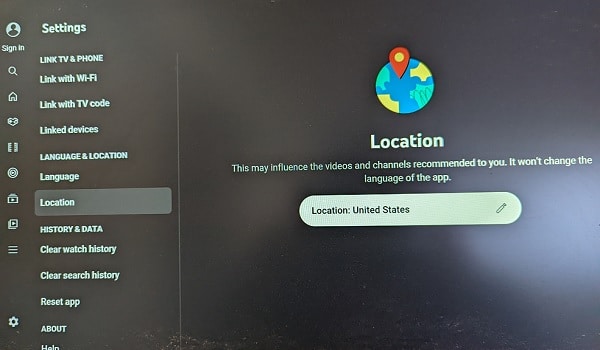
In order to switch to a different one, select the Location option.
6. You should now bring up the Choose Your Location menu. From there, you can select your new location.
The available locations are listed in alphabetical order, from A to Z.
7. After changing to a different location, you should see the following confirmation message:
- “Your location has been updated to [name of the country you selected].”
When browsing through the YouTube PS5 App, you may start to see recommended videos and channels that reflect the tastes of the location you selected.
