The PlayStation 5, along with the PlayStation 5 Digital Edition, is capable of displaying the time and date. You can check out this tutorial at Seeking Tech to see how you can change the time, date, time zone, time format and daylight savings settings.
How to check the time on PS5
The time will always appear on the top right corner on the system menus.
To access the home screen main menu while you are playing a game or using an app, hold the PS button on the DualSense controller.
To access the control center quick menu while you are playing a game or using an app, simply press the PS button.
In both of these menus, the clock will be displayed on the upper right corner of the screen.
How to check the date on PS5
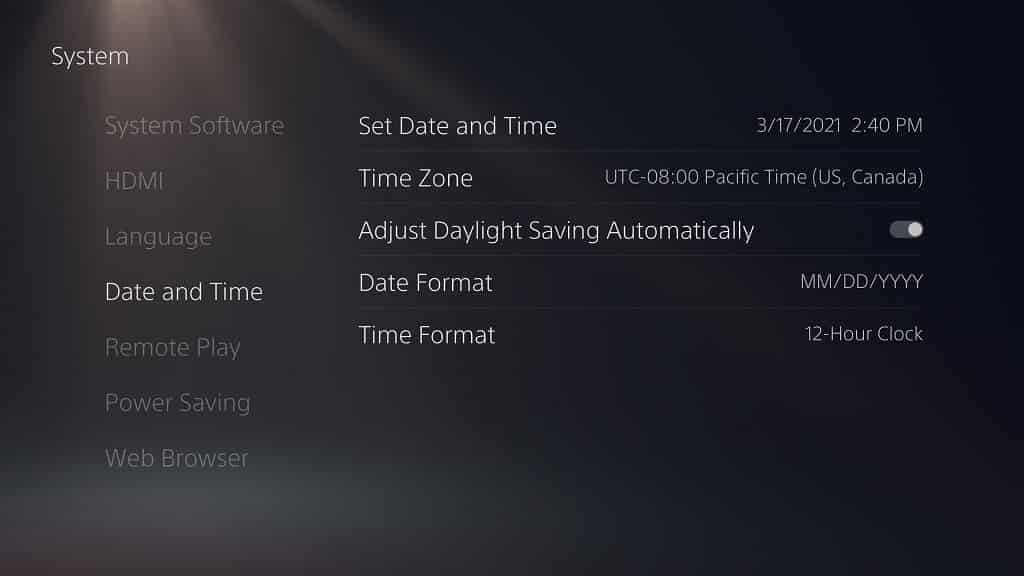
Checking the date on the PlayStation 5 is a lot more complicated than checking for the time. To do so, you need to take the following steps:
1. From the home screen main menu, head to “Setting.” You can find this on the upper right corner of the screen in between the search option and your user profile picture.
2. Under the “Settings” menu, go to “System.”
3. Under the “System” menu, select “Date and Time” on the left side of the screen.
4. On the right side of the same screen from the “System” menu, you will find the current date.
How to manually change the date and time on PS5
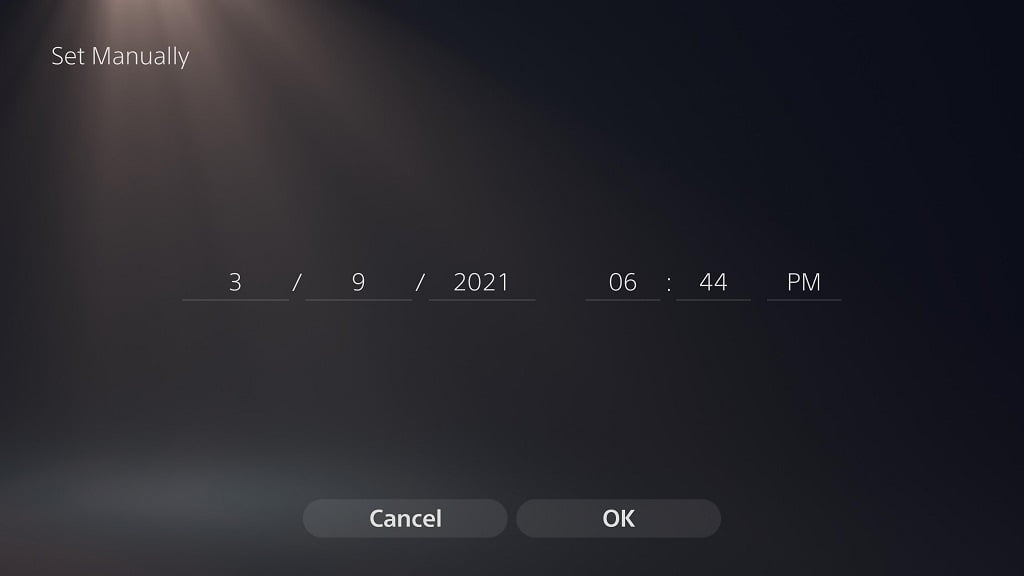
If you want to change the date and time on your PlayStation 5, you must do the following:
1. From the home screen, go to “Settings,” then “System” and then “Date and Time.”
2. Afterwards, on the right side of the “System” menu, select the “Set Date and Time” option.
3. In the “Set Date and Time” menu, you have two options: “Set Manually” and “Set Using Internet.”
4. To change the date and time by yourself, select the “Set Manually” option.
5. In the “Set Manually” menu, change the time and/or date to your desire and then select the “OK” option in the bottom of the screen to confirm the changes.
How to automatically synchronize the date and time on PS5
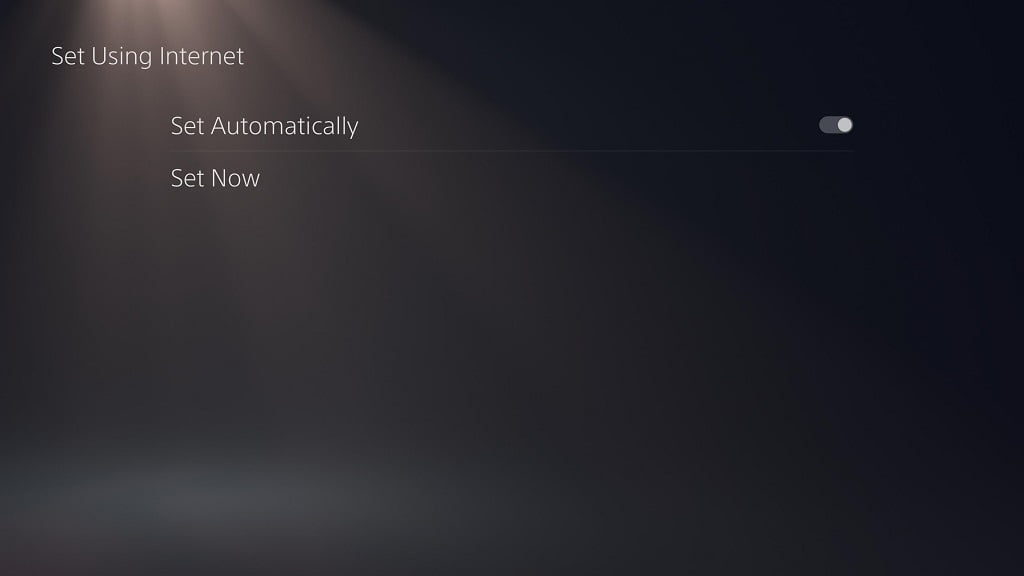
If you would like synchronize the date and time automatically, then you should do the following:
1. From the home screen, select “Settings.”
2. Afterwards, go to “System” and then select “Date and Time” on the left side.
3. You can then select the “Set Date and Time” on the right side of the same screen.
4. In the new “Set Date and Time” screen, select the “Set Using Internet” option.
5. In the “Set Using Internet” menu, select the “Set Now” option to synchronize the current time and date.
6. In the same “Set Using Internet” menu, you can also enable “Set Automatically,” an option that will synchronize the time and date every time you are signed into the PlayStation Network. You can tell that this setting is enabled when the switch to the right of the wording is white.
How to change the time zone on PS5
To change your time zone on the PlayStation 5, you can take the following steps:
1. Go back to the “Date and Time” menu. You can do so from the home screen by going to “Settings” -> “System” -> “Date and Time.”
2. In the “System” menu where you selected “Date and Time,” select the “Time Zone” option on the right side.
3. In the new pop-up menu, select your new time zone.
How to enable and disable daylight savings on PS5
To enable or disable daylight savings on the PlayStation 5, you can do the following:
1. Head to the “Date and Time” menu by selecting “Settings,” “System” and then “Date and Time” from the home screen.
2. Under the same “System” menu where you choose “Date and Time” on the left side of the screen, select the “Adjust Daylight Savings Automatically” on the right side.
3. The switch to the right of the “Adjust Daylight Savings Automatically” wording will indicate that this feature will be enabled when it turns white. If the same switch is black, then the feature is disabled.
How to change the date format on the PS5
You can change the format in which the date is shown on the PlayStation 5 by doing the following:
1. From the home screen, head back into the “Date and Time.” That means that you have to go to “Settings,” “System” and then “Date and Time.”
2. Here, you need to select the “Date Format” option.
3. In the pop-up menu, you will be able to pick between the “YYYY/MM/DD,” “MM/DD/YYYY” and “DD/MM/YYYY” formats.
How to change the time format on the PS5
To change the format in which time is displayed, you need to take the following steps:
1. Select “Settings” from the home screen system menu.
2. In the “Settings” screen, select “System.”
3. In the “System” screen, select “Date and Time” on the left side of the screen and then “Time Format” on the right side of the same screen.
4. In the pop-up menu, you have two options: “12-Hour Clock” or “24-Hour Clock.”
