Just like the regular DualSense, you are able to change the haptic feedback intensity of the premium DualSense Edge controller. This is helpful if you don’t find the default intensity level suitable and/or want to extend the battery life of the game pad before needing to recharge it again.
To find out how to do so with the Edge. you can follow the steps laid out in this tutorial at Seeking Tech.
1. For the first step, you need to turn on both the controller and your PlayStation 5 console if you haven’t done so already.
2. Next, you need to hold down one of the two Fn buttons that are located below the two analog sticks.
3. With one of the Fn buttons held down, press the Options button on the controller to go into the Custom Profiles menu.

4. From there, select a profile that you want to edit or create a new one.
5. You should eventually get to the Profile menu, where you should see the Vibration Intensity setting with the following description:
“When you’re using the microphone on your controller, the intensity is set to [Weak]. If you use a headset or mute the microphone, the intensity selected here will be applied.”
6. Select the Vibration Intensity setting. By default, it should be set to Strong (Standard).
7. In the small pop-up window, you can change lower the haptic rumble to Medium or Weak.
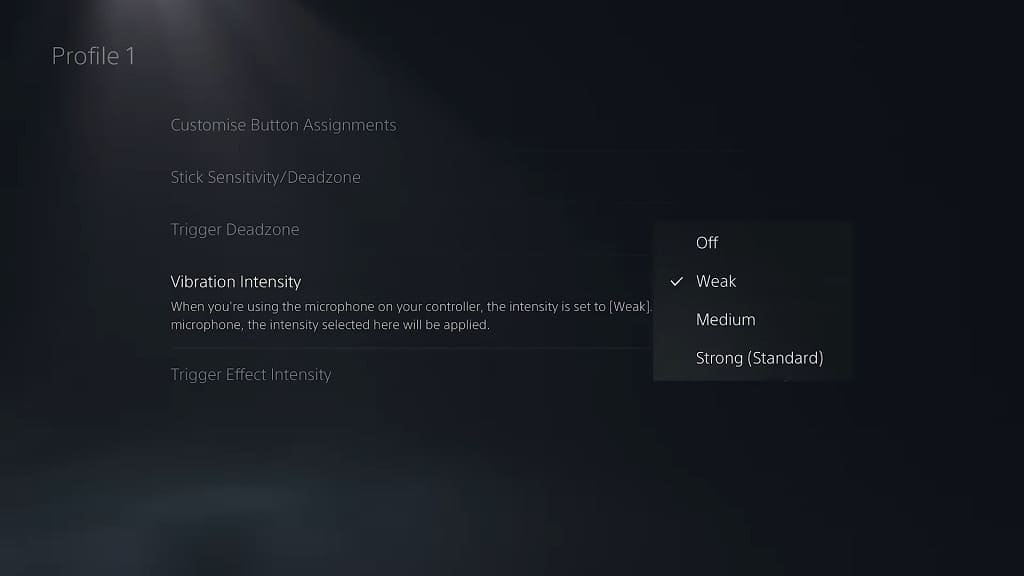
If you want to turn off vibration completely for the DualSense Edge, then you need to set the Vibration Intensity setting here to Off.
8. Make sure that you use the same profile where you made your Vibration Intensity changes when using the DualSense Edge. Otherwise, the level will be changed back to Strong (Standard).
Furthermore, as stated above, if you the built-in microphone is turned on, then the intensity level will be set to Weak no matter what. Therefore, you may need to mute the mic on the controller.
