The Resident Evil 4 Remake features a quick turn action so that you can quickly rotate the camera 180 degrees. This is helpful if you need to quickly run in the opposite direction and/or notice that an enemy is coming up from behind.
If you would like to change the corresponding quick turn button, then you can take a look at this tutorial to see how you can properly do so.
1. To start off, you need to go to the Options menu.
In order to do so, you can select “Options” from the title screen or pause menu.
2. After opening the Options menu, you should immediately be put in the Controls tab.
If you are on another tab, then you can switch tabs by tapping the L1 and R1 buttons if you are using a DualShock 4 or DualSense. If you are using an Xbox controller to control the game, then you need to tap the LB or RB button.
3. From the Controls tab, scroll down to Quick Turn Type.
4. By default, the Quick Turn Type is set to the R1 on PlayStation or the RB button on Xbox.
By moving the left analog stick downwards and then pressing the R1 or RB button at the same time, then you are able to do a quick 180 degree turn in the opposite direction.
5. If you want to change the corresponding button being used to perform a quick turn, then you can change the Quick Turn Type setting by using the left directional pad button, right directional pad button, moving the left analog stick to the left side or moving the left analog stick to the right side.
In addition to R1/RB, you can change the corresponding quick turn button to Circle/B or L3/pressing down on the Xbox’s left analog stick.
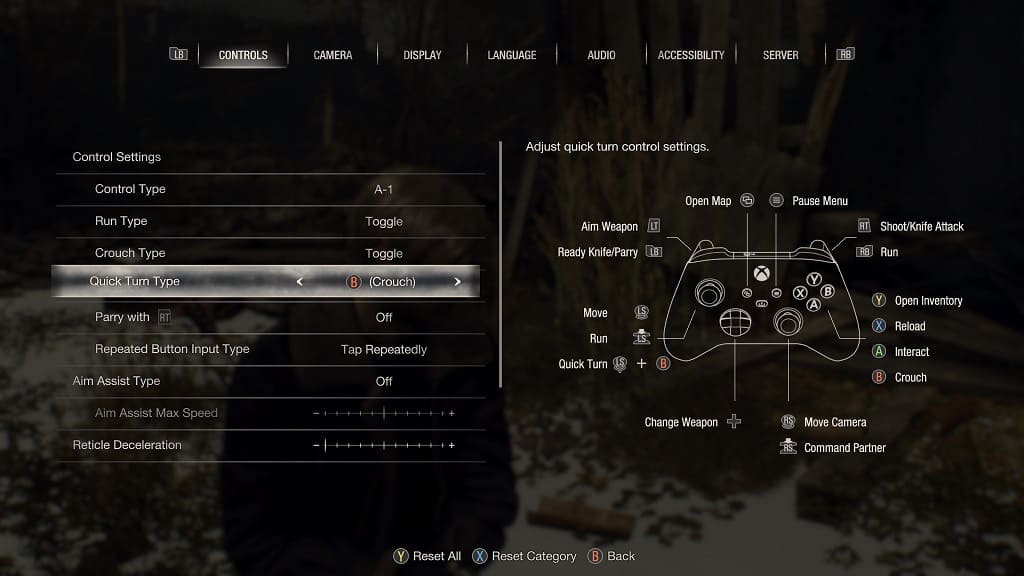
We suggest that you avoid using the L3/pressing down on the Xbox’s left analog stick option as it is not as reliable as using a face or shoulder option.
If you would like, you can also disable the quick turn feature altogether.
6. Once you are finished with making the change to the Quick Turn Type setting, you can save and apply your edit by backing out of the Options menu. You can do so by pressing the Circle or B button.
