Marvel’s Spider-Man 2 uses inverted camera controls by default. To see how you can change these to normal so that the camera will move in the same direction where you are pointing the right analog stick, you can take a look at this tutorial from Seeking Tech.
1. If you haven’t done so already, open the Settings menu in Spider-Man 2. This can be done from either the main menu or pause screen.
2. From the Settings menu, select Controls.
3. In the Controls Settings screen, move the cursor down to Invert Look Control option, which should have the following description:
Choose to invert controls while using the camera to look either up/down (Y-Axis,) left/right (X-Axis,) or invert both.
By default, Invert Look Control option is set to “Invert Both.” To make it non-inverted, you need to change it to “Off.”
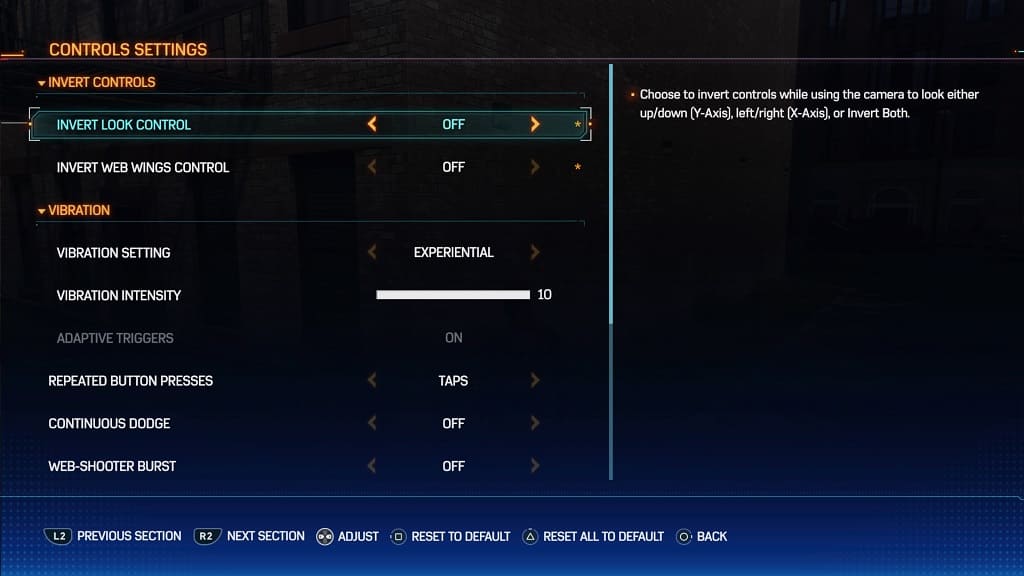
4. Next, you need to move the cursor down to Invert Web Wings Control. It should be showing the following description:
Choose to invert controls while using Web Wings either up/down (Y-Axis,) left/right (X-Axis,) or invert both.
The Invert Web Wings Control is set to “Y-Axis” by default. To make it normal, you need to change it to “Off.”
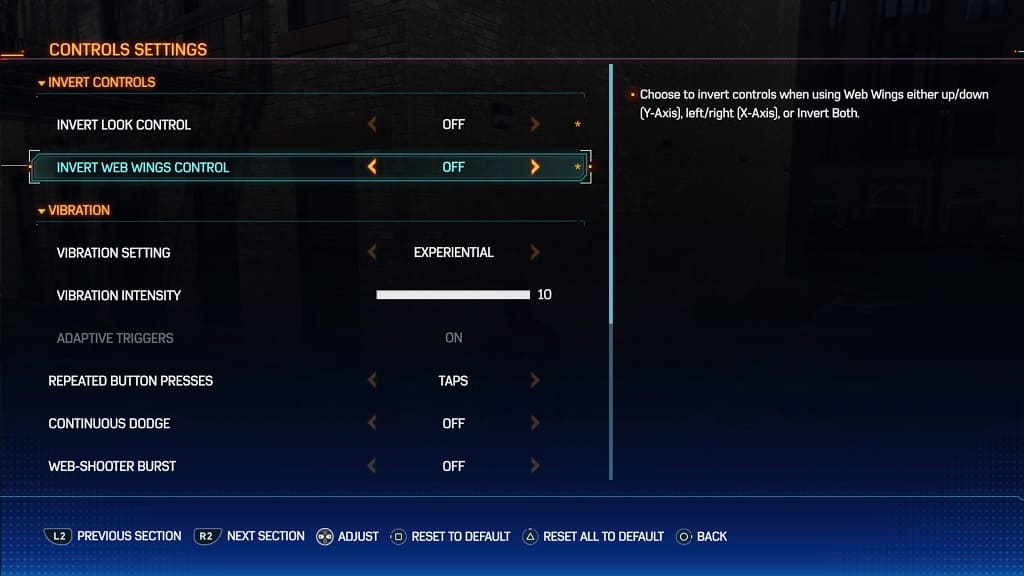
5. Once you are done non-inverting the camera controls, you can exit the Settings menu.
When you return to playing Spider-Man 2 again, the camera should no longer be inverted.
