Changing the graphics mode for the Xbox Series S and Xbox Series X versions of Forza Horizon 5 can be a little bit tricky at first. If you are interested in doing so, then you can check out this step-by-step guide from Seeking Tech.
How to change graphics mode for Forza Horizon 5 on Xbox Series S/X from main menu
In order to change the graphics mode for Forza Horizon 5 from the main menu on the Xbox Series S and Xbox Series X, you can do the following:
1. If you are already playing Forza Horizon 5, then you need to exit the game. In order to do so, first press the Xbox button on your controller to open the Guide menu.
2. In the Guide menu, scroll down to Forza Horizon 5.
3. With Forza Horizon 5 highlighted, press the Menu button.
4. In the pop-up menu, select Quit.
5. Launch Forza Horizon 5.
6. After launching the game, press the X button to open the Accessibility/Settings menu from the startup screen.
7. In Settings, select Video.
5. Next, scroll down to Graphics Mode.
6. With Graphics Mode highlighted, you can use the left and right directional buttons or the left analog stick to change between Quality and Perforamnce.
Quality features better visual fidelity but will limit the frame rate to 30 per second.
Perforamnce increase the frame rate to 60 per second at the expense of visual fidelity.
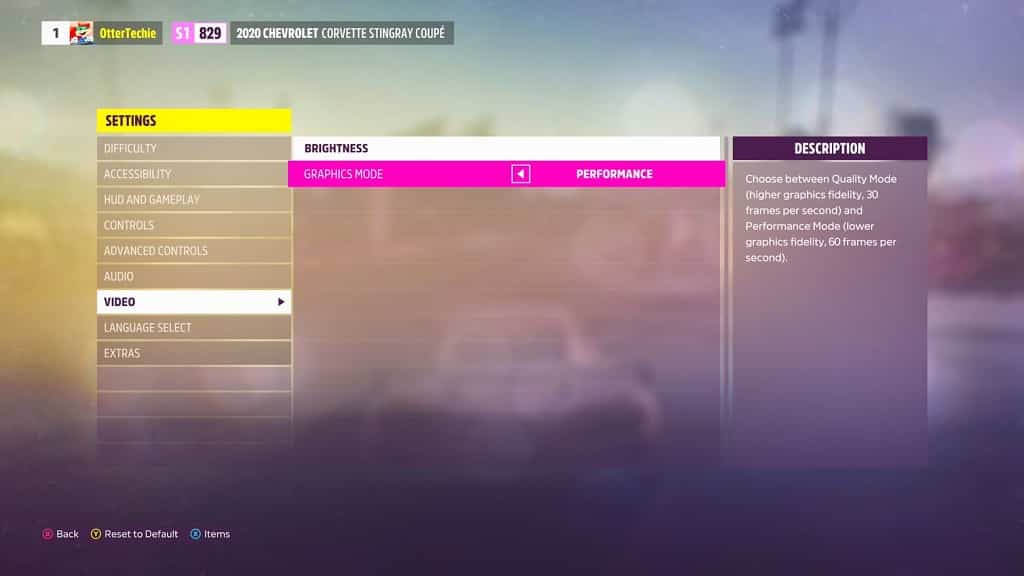
7. Once you change the graphics mode press the menu button to save the change.
8. The graphics mode change won’t occur unless you restart your game. In the Restart Required pop-up menu, make sure to select Restart Now.
How to change graphics mode for Forza Horizon 5 on Xbox Series S/X from in-game menu
In order to change the graphics mode from the in-game menu, you need to take the following steps:
1. Press the menu button on your controller to bring up the pause menu.
2. In the Campaign tab of the pause menu, select Settings.
3. Inside Settings, you need select Video.
5. Afterwards, you should go to Graphics Mode.
6. With the Graphics Mode setting highlighted, use the left and right directional buttons or the left analog stick to switch between Quality and Perforamnce modes.
7. After making your decision, press the menu button to save the change.
8. In the Restart Required notification, select Restart Now to reset the game and apply the changes.
