You can adjust the aspect ratio and filed of view in the Xbox Series X and Xbox Series S versions of Goldeneye 007. To see how you can change the display area for this classic game, you can follow the steps laid out in this article from Seeking Tech.
1. To begin, make sure you are currently playing GoldenEye 007 if you aren’t doing so already.
2. During gameplay, you need to press the Menu controller on your Xbox controller. This button has three horizontal lines.
3. If done correctly, you should be in pause screen of the game, which is designed to look like James Bond’s watch. Here, you need to switch over to the menu that shows the Music and FX volume sliders located at the top.
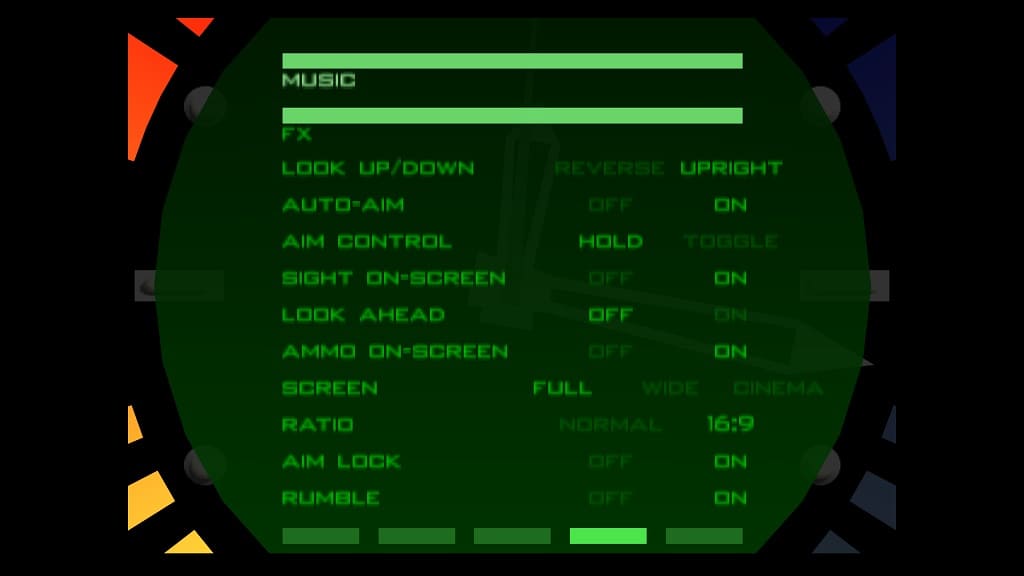
In order to switch tabs in the pause menu, you need to press the left or right directional pad. Alternatively, you can use the left analog stick to move to the left or right.
If you can’t switch tabs, then it indicates that you currently have something selected. To un-select, press the A button. You should then be able to switch tabs. If you are still stuck, then you can press the Menu button to exit the pause screen and then the same button again to return.
4. Once you get to the correct tab, you need to scroll down and select Screen.
5. In the Screen setting, you will be able to select the following:
- Full
- Wide
- Cinema
Full is the normal field of view for the game. If you want to view more of the surround area, then you can use Wide or Cinema instead.
5. In the same screen, you can also select Ratio.
6. Afterwards, you will be able to switch between Normal or 16:9.
If you want to mimic the original game on the Nintendo 64 console, then you should set Screen to Full and Ratio to Normal.
7. Once you are done making changes to the field of view and aspect ratio, press the Menu button to resume your play session.
Any customization you previously made from the pause screen should now be applied in-game. If you need to make more changes, then you need to return to the aforementioned menu with the Screen and Ratio settings.
