When you turn on your PlayStation 5 or PlayStation 5 Digital Edition system, you have to select a PlayStation Network account before going to the home screen.
If you want to skip this extra step, then you can follow this tutorial from Seeking Tech to see how you can log in to the PS5 automatically.
Turning on Bluetooth
The automatic PSN log in feature requires Bluetooth to work.
By default, Bluetooth is enabled on the PlayStation 5. To check if the wireless connection is turned on, you can take the following steps:
1. Go to the home screen. This is the main menu after you turn on your PS5 and manually chose your user account to log into.
2. From the home screen, go to “Settings.” You will find the “Settings” option, which is attached to the gear cog symbol, on the upper right corner of the screen.
3. Once you are inside the “Settings” menu, you need to select the “Accessories” option.
4. Once you are inside the “Accessories” menu, you need to select the “General” option on the left side of the screen.
5. On the right side of the same “Accessories” menu, you will see either “Turn On Bluetooth” or “Turn Off Bluetooth.”
If you see “Turn On Bluetooth,” select that option.
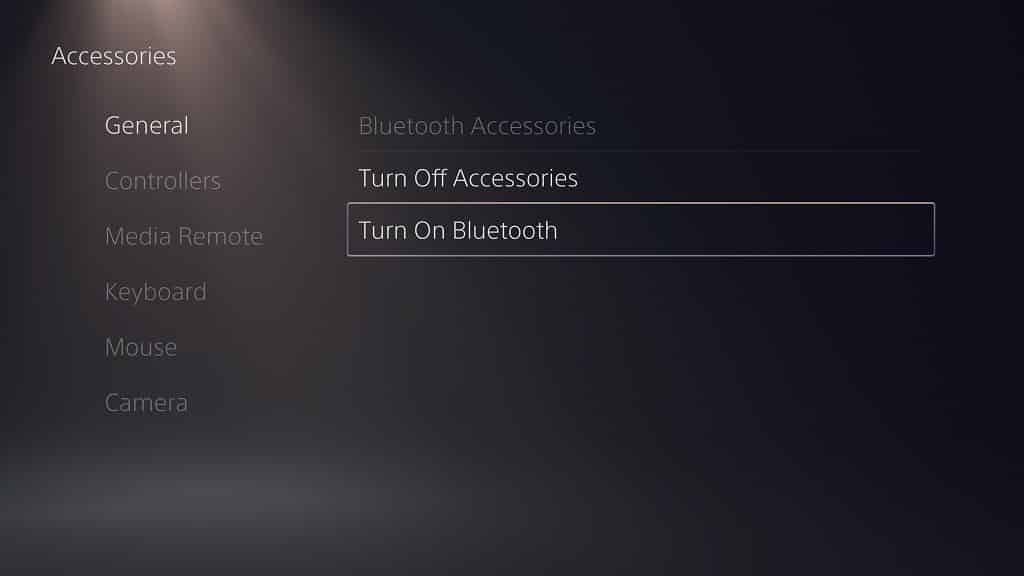
6. In the “Turn On Bluetooth” menu, select the “Yes” option.
7. The PlayStation 5 system will then restart with Bluetooth enabled.
How to enable auto log in on PS5
To enable the automatic PSN login feature on the PlayStation 5, you need to do the following:
1. Turn on your PlayStation 5.
2. In the “Welcome Back to PlayStation” menu, you need to select the PSN account you want to automatically sign into.
3. In the home screen menu, head into the “Settings” menu.
4. In “Settings,” head into the “Users and Accounts” menu.
5. In “Users and Accounts,” select “Login Settings” from the list of options on the left side.
6. On the right side of the same “Users and Accounts” menu, you will see the “Log In to PS5 Automatically” option.
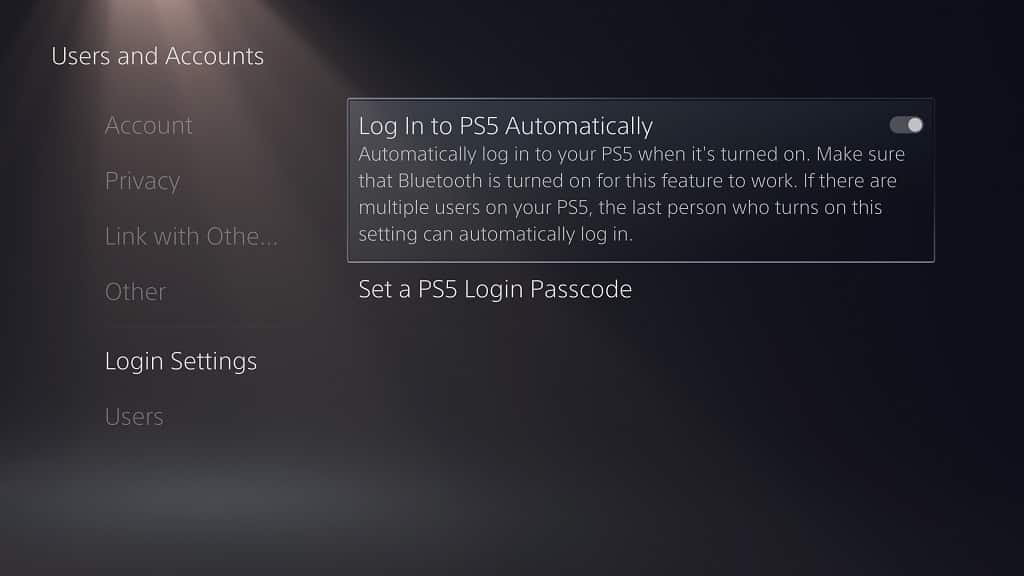
If the switch to the right of the wording is black, select the “Log In to PS5 Automatically” option to turn the switch white and enable that setting.
The next time you turn on or restart your system, you should automatically be logged into the same account that you use to enable this feature.
How to switch users with auto login enabled on PS5
If you have multiple user accounts on your PlayStation 5 but want to keep using the auto login feature, then you can simply switch users.
To do so, you need to do the following:
1. Select your profile picture.
You can find your profile picture on the upper right corner of the home screen. You can also press the PS button on your DualSense controller to bring up the control center and then select your profile picture at the lower right corner on the screen.
2. In the pop-up menu, select the “Switch User” option.
3. In the “Switch User” menu, select the PlayStation Network user account you want to switch to.
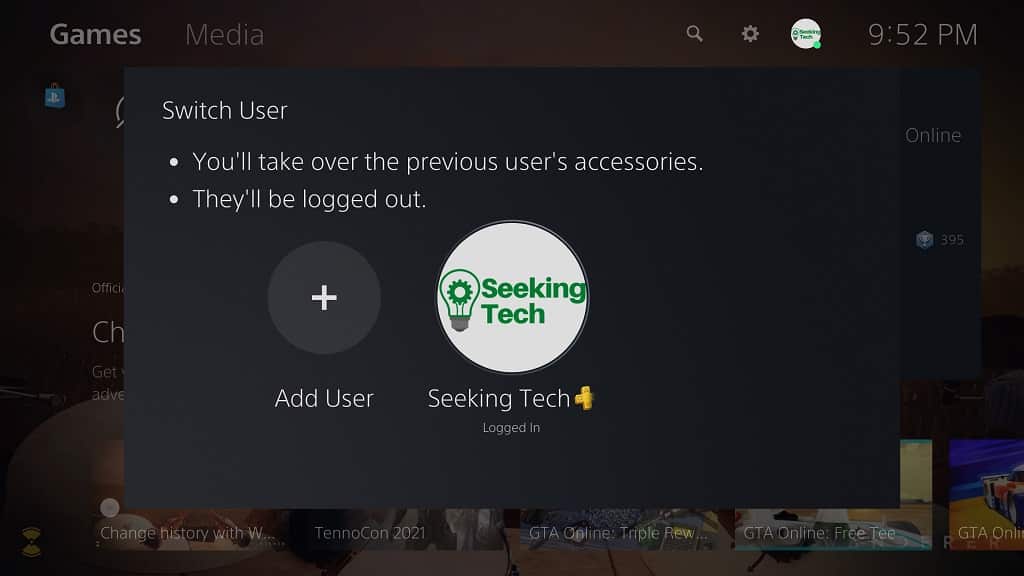
How to automatically login to PS5 with another user
You can only use the automatic login feature for one user account at a time.
If you want to change which account gets logged into automatically, you can take the following steps:
1. Switch to the user account that you want to automatically log into.
2. Go to the “Settings” menu from the home screen.
3. Go to the “Users and Accounts” menu from “Settings.”
4. In “Users and Accounts,” select the “Login Settings” option on the right side.
5. On the right side of the same “Users and Accounts” menu, you will see the “Log In to PS5 Automatically” option.
The “Log In to PS5 Automatically” option should be enabled. Select that option to disable the setting so that the PlayStation 5 will “forget” the previous user account that was used for the automatic login.
6. Select the “Log In to PS5 Automatically” option again. Now the user that is currently logged into the PlayStation 5 will become the default account for the automatic login feature.
